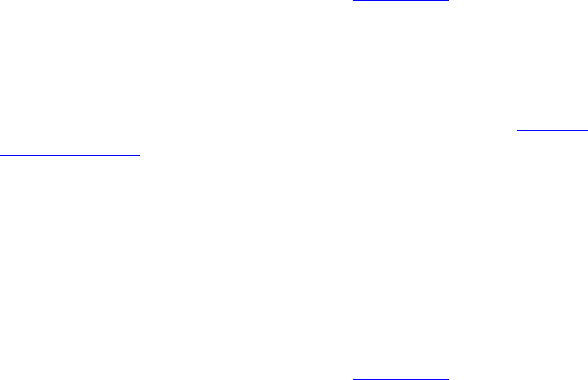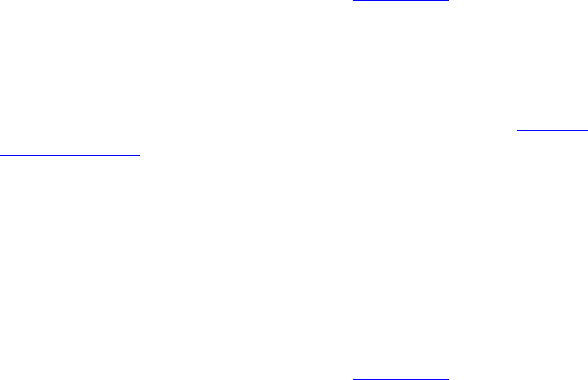
Managing Calendar Bands 327
6 Click Save.
The Calendar Bands page appears listing the added calendar band.
Editing Calendar
Bands
To edit a calendar band:
1 Click Calendar Bands.
The Calendar Bands page appears. See Figure 131.
2 In the Name column, click the name of the calendar band you want to
modify.
The Edit Calendar Band page appears.
3 Modify the fields as required. See the field descriptions in Adding
Calendar Bands.
4 Click Save.
The Calendar Bands page appears.
Deleting Calendar
Bands
To delete calendar bands:
1 Click Calendar Bands.
The Calendar Bands page appears. See Figure 131
.
2 You can delete one calendar band or multiple calendar bands.
■ To delete one calendar band, click Delete in the Action column for the
calendar band entry you want to delete.
■ To delete multiple calendar bands, enter a check mark in the check
box preceding each calendar band you want to delete, then click
Delete Selected.
A confirmation window appears prompting you to verify the delete
action.
3 Click OK.
The Calendar Bands page refreshes and the deleted calendar band (or
calendar bands) is not listed.