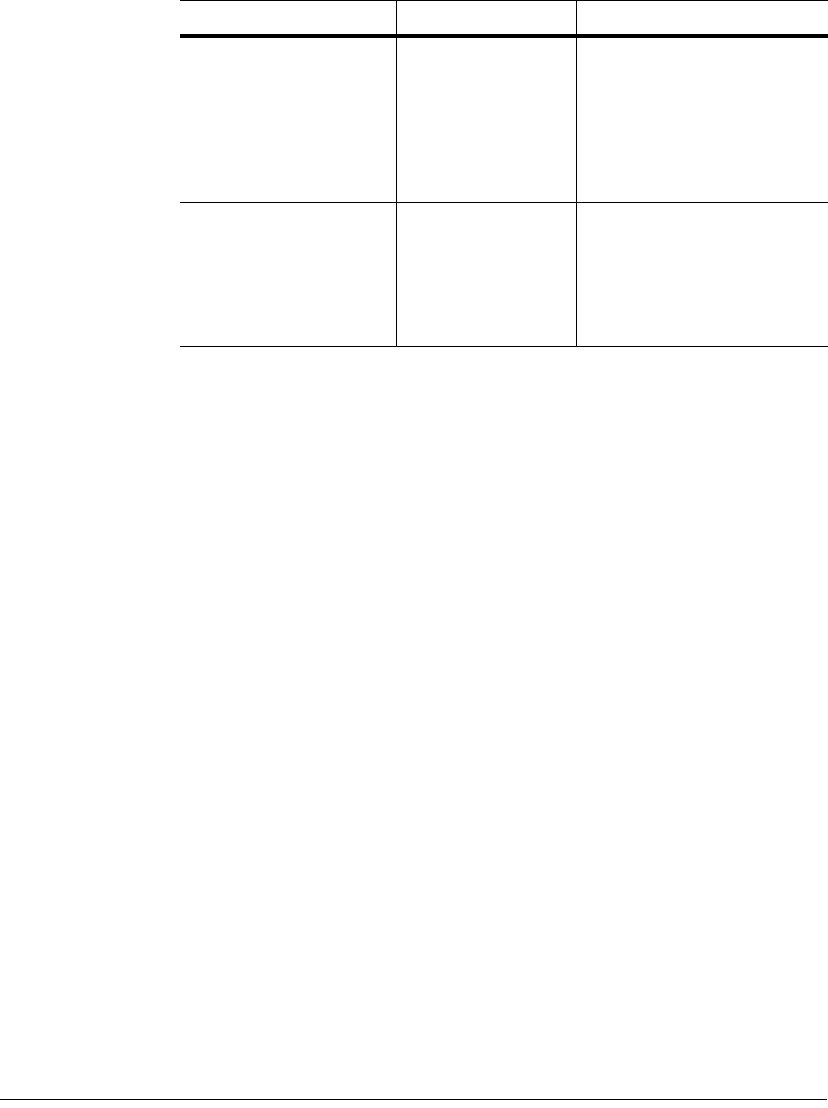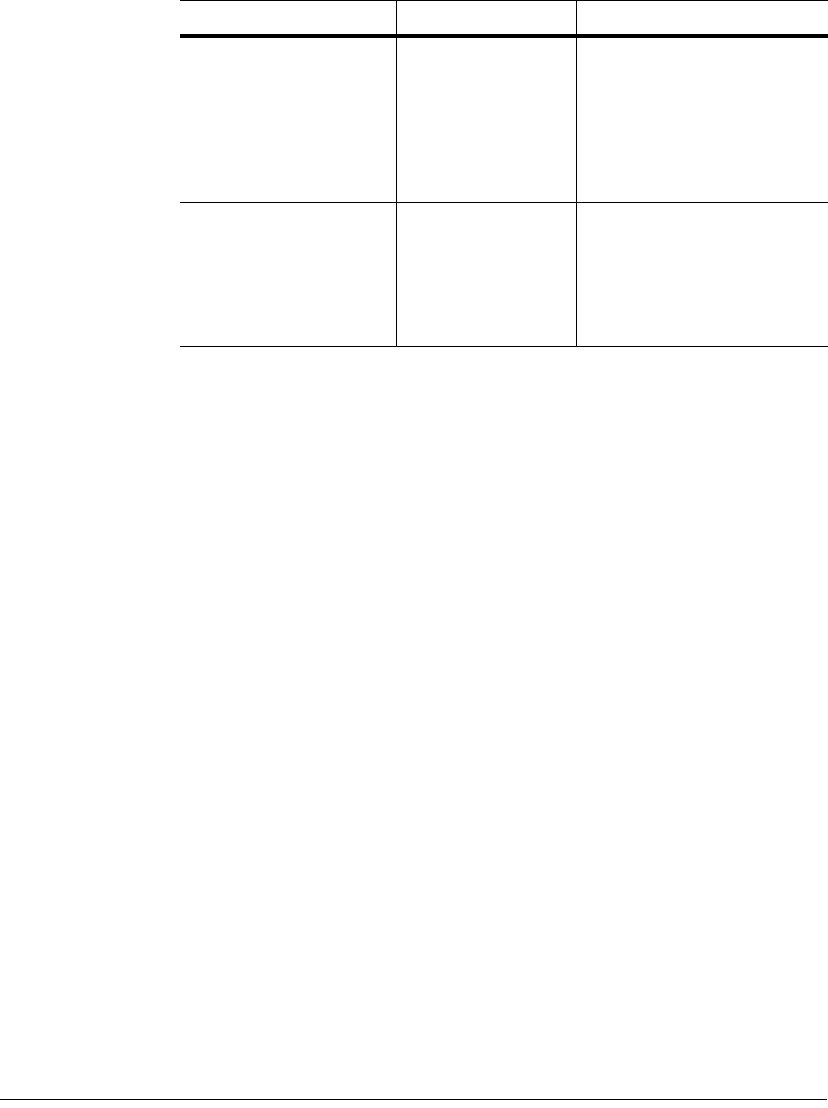
BMC Software, Inc., Confidential and Proprietary Information
Installing and Migrating PATROL for BEA WebLogic 2-21
The PATROL product directory is appended to the path that you enter in
this step. You will specify the PATROL installation directory in Step 11
on page 2-22.
Step 9 In the Select System Roles window, select whether the machine to which
you are installing is used as a monitoring console or as a target managed
system (or both). Select the appropriate role, then click
Next.
If you are not sure which option to choose, select both
Console System
and
Managed System.
• Select
Console System if you are installing to computer that will host
the PATROL Console.
• Select
Managed System if you are installing to a computer that will
host a PATROL Agent. (This is a computer on which you run BEA
WebLogic Server).
• Do not select the
Common Services option.
Step 10 In the Select Products and Components to Install window (see Figure
2-2), click
+ to expand the PATROL Solutions branch, then select
PATROL for BEA WebLogic version 2.2.00. All of the components that
are part of the WebLogic solution will automatically be selected.
PATROL for BEA
WebLogic into an
existing PATROL 3.4
environment on Unix
the full directory
path to your
previously installed
products
To install into the previously
installed directory
/opt/patrol/PATROL3.4,
enter
/opt/patrol/PATROL3.4 in
the Specify Installation
Directory window.
PATROL for BEA
WebLogic into an
existing PATROL 3.5
environment on Unix
the full directory
path to your
previously installed
products
To install into the previously
installed directory
/opt/patrol/Patrol3, enter
/opt/patrol/Patrol3 in the
Specify Installation Directory
window.
Install option Directory Example