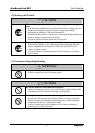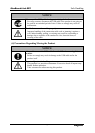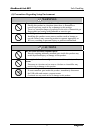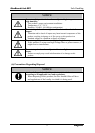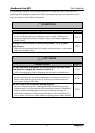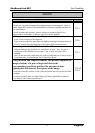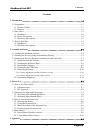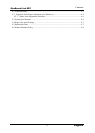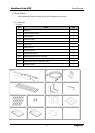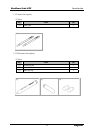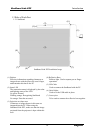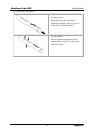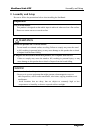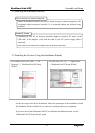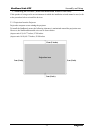1-1
E
n
g
lis
h
StarBoard Link EZ2
Introduction
1. Introduction
1.1 Preparations
This chapter describes the preparations to be made before using StarBoard.
First-time users of StarBoard should read through this chapter.
1.1.1 Product Outline
In order to use the StarBoard Link EZ2, a digitizer and reflective bars are installed on an
existing whiteboard or flat wall surface. After setting up the provided software on a PC that
is connected to a projector, you can use your finger to operate the projected PC screen, or
import characters or images drawn on the projection area in real time to the PC.
1.1.2 Features
- You can use your finger or the pen to operate the PC
You can use your finger or a pen to operate the PC screen projected onto the board with
the projector. There are two optional pens available, the stylus pen and electronic pen.
When the term “pen” is used in this User’s Guide, it means “electronic pen.”
- You can write directly onto the PC screen
After installing the provided StarBoard Software onto a PC, you can use your finger or
the pen to write characters or images directly onto the PC screen. The input
characters or drawn images are imported as digital data in real time into the PC, where
they can be saved or printed.
- Compatible with PowerPoint presentations
Characters or images can be written into presentations created with Microsoft
PowerPoint, which significantly improves the expressive power of the presentations.
- You can also write on video images (For Windows)
Characters or images can be written onto captured video image displays.
This makes it easy to use video materials in lessons or presentations.