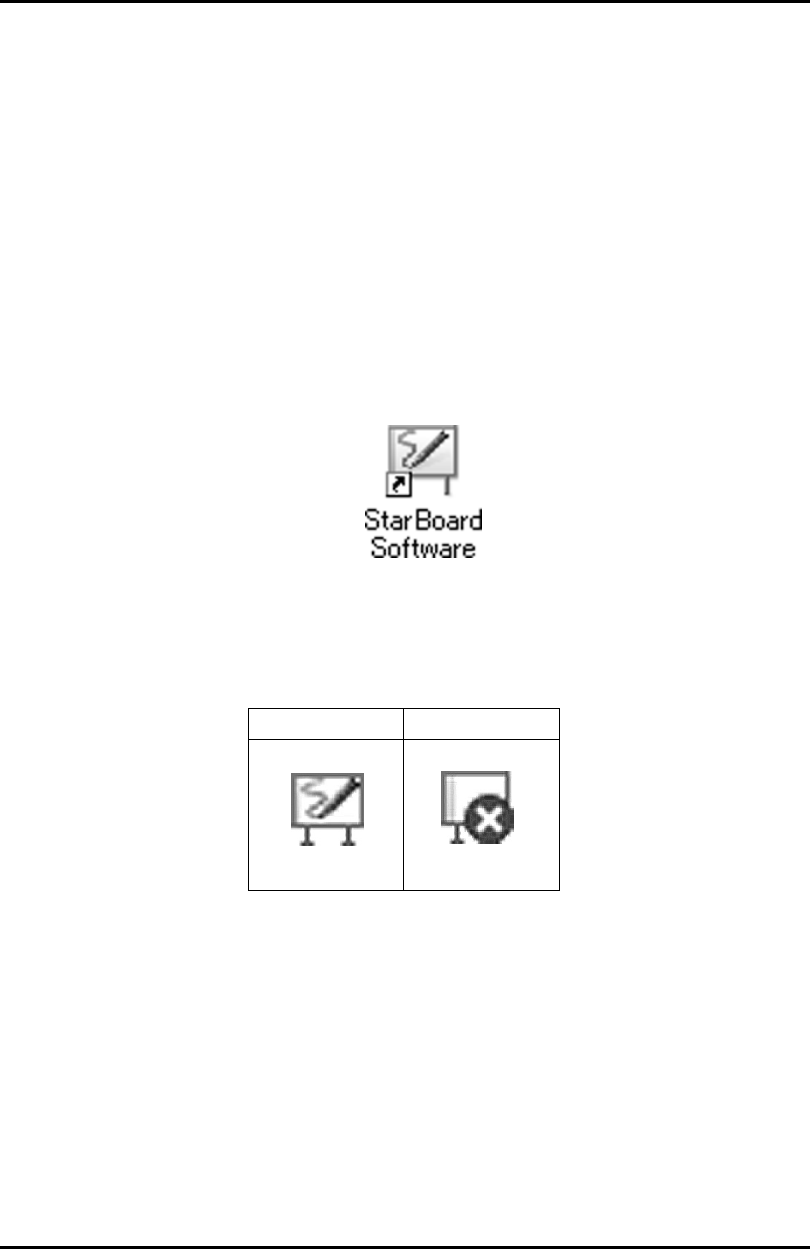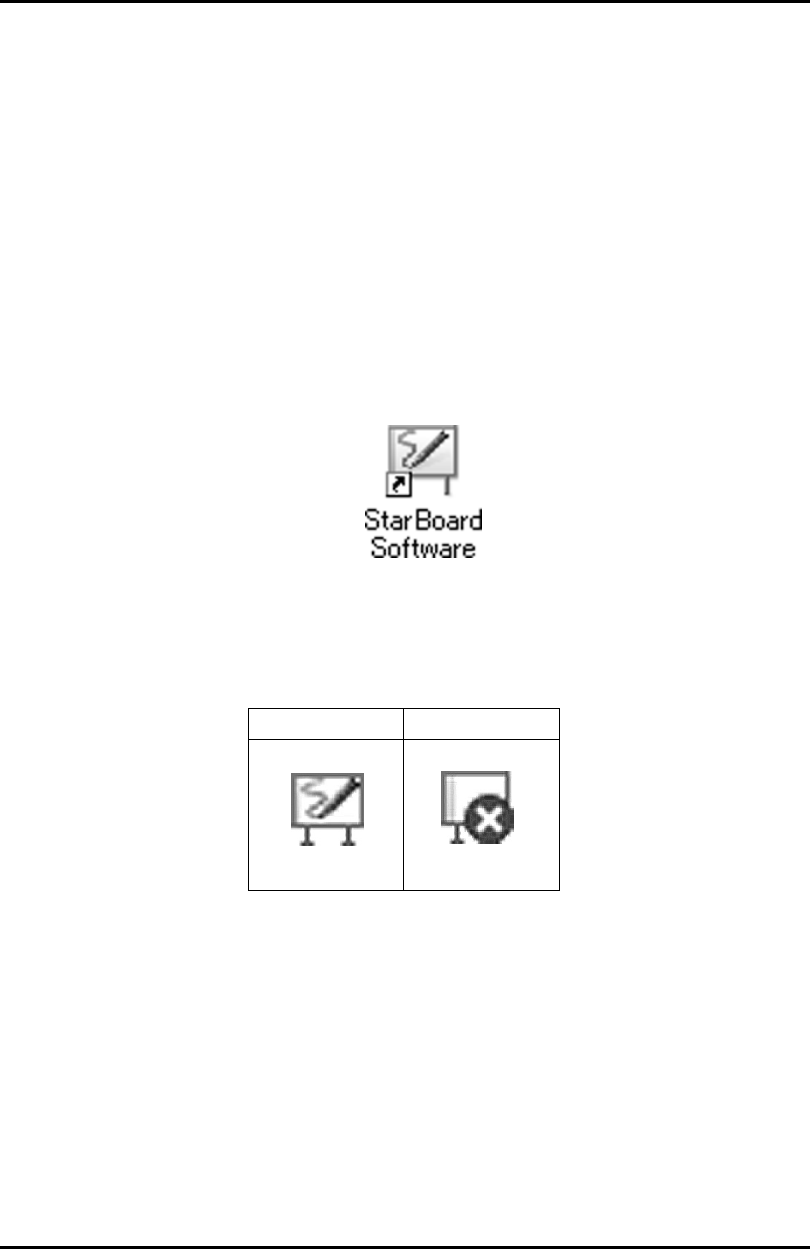
3-9
StarBoard Link EZ2
How to use
Englis
3.4 Start Method
3.4.1 Start Method (Windows version)
(1) Connect the USB cable of digitizer to the PC.
(2) Turn on the power switch of the projector.
(3) Turn on the power switch of the PC to start Windows.
(4) Adjust the position of the projector so that the Windows screen projected by the projector is
within the input area (refer to page 1-4 of this User's Guide).
(5) Select "Start" → "All Programs" → "StarBoard Software", or double-click the StarBoard icon
on the desktop.
If the "No connection" icon in below appears on the Tasktray, it means that the StarBoard Link
EZ2 is not connected. Make sure that the StarBoard Link EZ2 and the PC are properly
connected.
Connected No Connection
If the StarBoard is properly connected, the icon changes to "Connected" as above. If the icon
does not change despite correcting the connection, there may be some other problem. For
details, refer to "4. Appendix Troubleshooting" on page 4-1 of this User's Guide.
(6) Run "LsCamWiz.exe" located under "My Computer" → "C Drive" (*)→ "Program Files"
→"Hitachi Software Engineering" → "FX-DUODriver", and adjust the sensor according to the
instructions on pages 2-10.
(*)This folder path may be changed since it depends on your Windows installation.