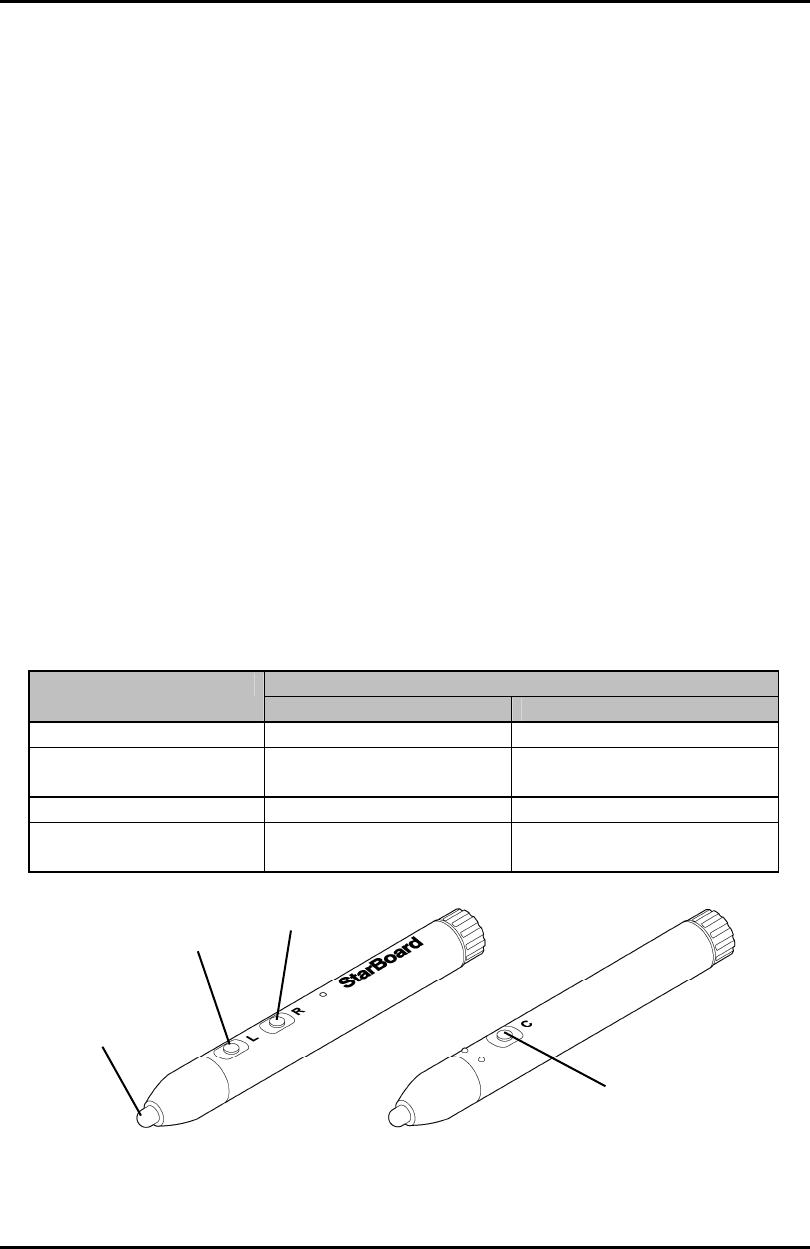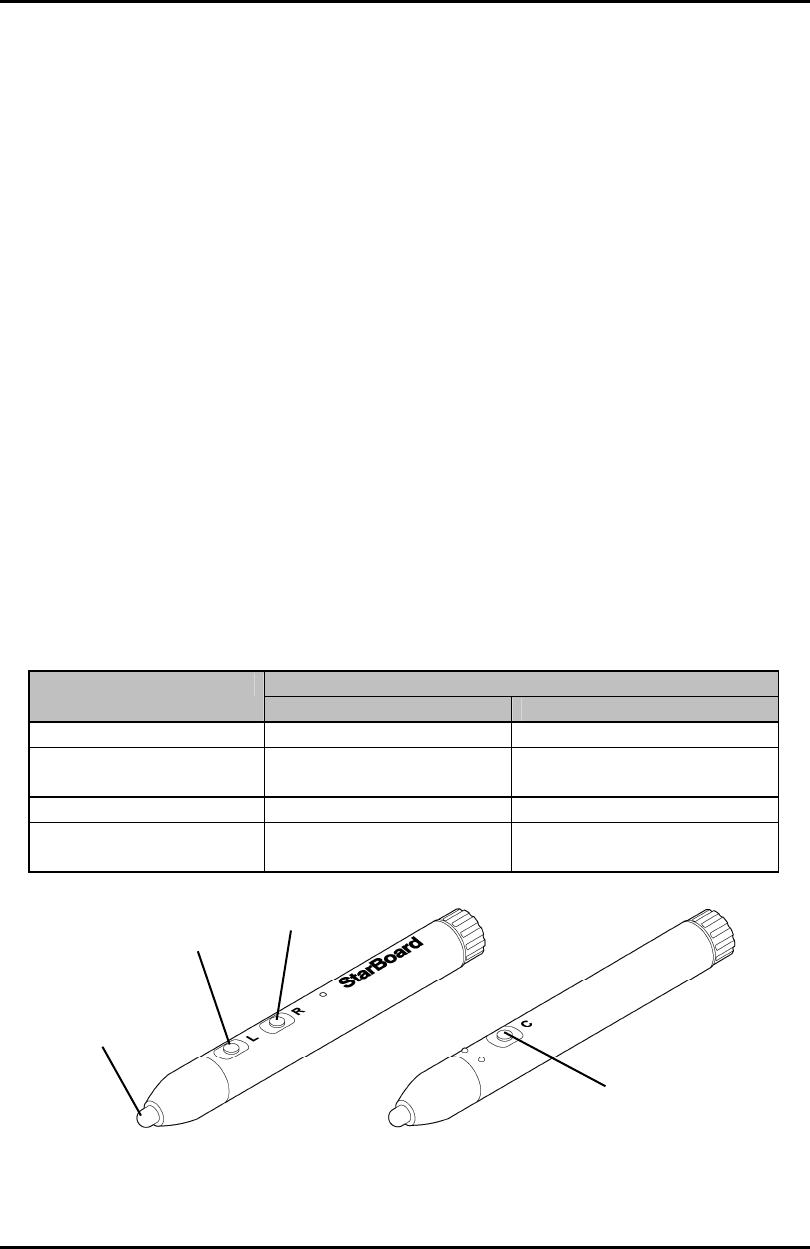
3-8
StarBoard Link EZ2
How to use
Englis
3.3.3 Basic Operations of the Electronic Pen
In the default settings of the electronic pen, the pen tip button is set to the left button of the mouse in
Windows and the main button click in Mac. You can use the pen tip button to perform the following
mouse operations while Windows or Mac is running.
The following xxxx/xxxx description is for functions and operations in a Windows environment or Mac
environment.
- Left click / Primary mouse button click
Push the pen tip onto the projection area with sufficient force, and then quickly move the
pen away.
- Double click / Primary mouse button Double click
Push the pen tip onto the projection area with sufficient force, and then quickly move the
pen away two times in the same spot.
- Drag / Drag
Push the pen tip onto the projection area with sufficient force, and without releasing it
from the projection area, move it from one point to another.
3.3.4 Customizing the Electronic Pen
The electronic pen has one pen tip button and three side buttons. Mouse actions can be
assigned to these four buttons.
The default button settings are shown in the following table.
Function Button Name
Windows * Mac
Pen tip Left click Primary mouse button click
L (Side button No. 0) Left double click Primary mouse button Double
click
R (Side button No. 1) Right click Secondary Button click
C (Side button No. 2) Hides/displays the
StarBoard Software Toolbar
Hides/displays the StarBoard
Software Toolbar
* The assignment of the side button can be changed by selecting "MENU" on the StarBoard
Software toolbar → "Settings" → "StarBoard" → "StarBoard Settings" → "Configure pen
buttons" (This function can only be changed in Windows.)
Pen tip
L
R
C