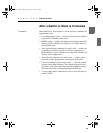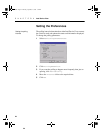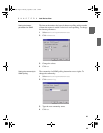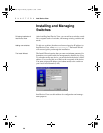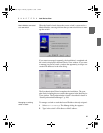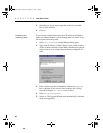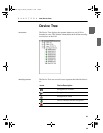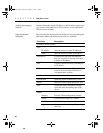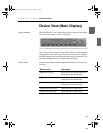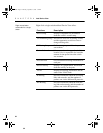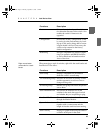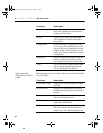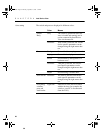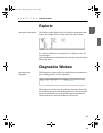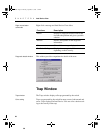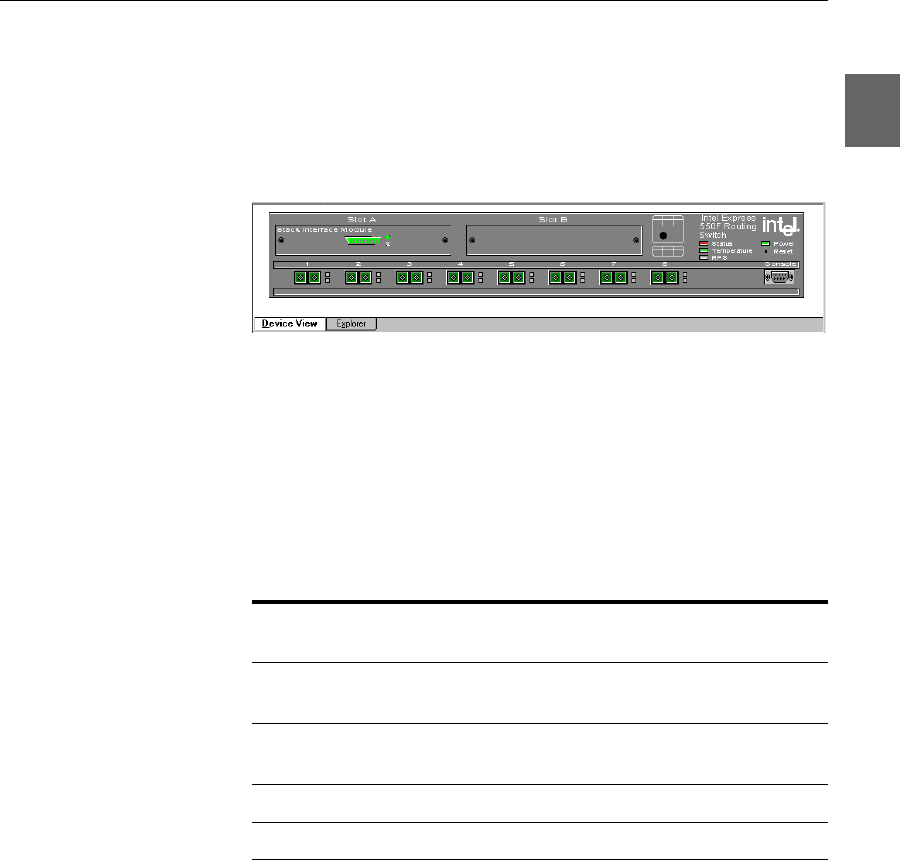
31
31
C H A P T E R 2 Intel Device View
Device View (Main Display)
Switch contacted When Intel Device View contacts the switch or stack, the front (inter-
face side) of the switch or stack is displayed.
This view provides a real-time view of the switch, or stack and ports,
which behave in the same way as the physical switch. For example,
the LEDs change color according to the state of the switch/stack. You
can fully manage the switch or stack using this display.
Mouse moves Using a mouse makes it easier to operate Intel Device View and saves
you time:
Mouse action Information
Right-click switch Shows the switch-related menus for
configuration and monitoring.
Right-click stack border Shows the stack-related menus for
configuration and monitoring.
Right-click a port Shows the port-related menus for
configuration and monitoring.
Double left-click switch Opens the Device Setup menu.
Double left-click a port Opens that port’s Setup menu.
500.book Page 31 Thursday, September 2, 1999 1:44 PM