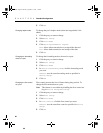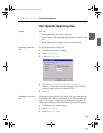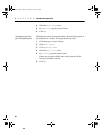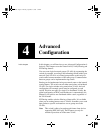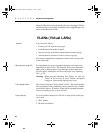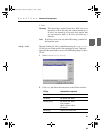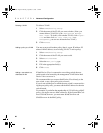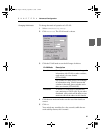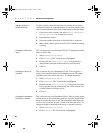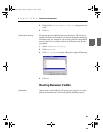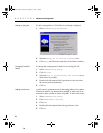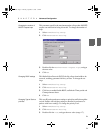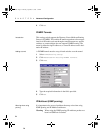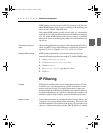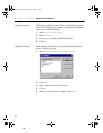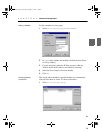68
C H A P T E R 4 Advanced Configuration
68
Adding a station to a
Switch VLAN Link
To place a station on the link between two switches or two stacks,
configure the station as a permanent entry. If you have a stack, right-
click a stack border and select Stack Setup instead of Device Setup:
1 Choose one of the switches, and select Device Setup>Per-
manent Entries>Add
in Intel Device View.
2 Enter the MAC address.
3 Select the number of the port to which the link is connected.
4 Make a MAC address policy in the VLANs to which this station
is joining.
Changing VLAN domain
name
This is relevant only for a Distributed VLAN. To change the domain
name for all VLANs:
1 Select VLAN/Routing Setup.
2 Click Advanced The VLAN mode is highlighted.
3 Double-click the VLAN Domain Name, and type the new
domain name (note that domain names are case sensitive).
4 Click OK.
Changing the priority of
the server
This is relevant only for a Distributed VLAN. You can specify a
switch in the domain to be the VLAN database server. The switch
with the lowest value will be the server. To change the priority:
1 Select VLAN/Routing Setup.
2 Click Advanced. The VLAN mode is highlighted.
3 Double-click the Server priority, and type the new value.
If two switches have the same priority, the switch with the low-
est MAC address will be the server.
4 Click OK.
Changing the time before
the server is removed
This is relevant only for a Distributed VLAN. After receiving a pack-
et from the server, the switch/stack waits for a specific length of time
before it assumes the server is lost. The switch/stack then starts to lis-
ten for a new server and, if none is found, it becomes the server. To
change the length of time before the server is assumed to be lost:
1 Select VLAN/Routing Setup.
2 Click Advanced. The VLAN mode is highlighted.
500.book Page 68 Thursday, September 2, 1999 1:44 PM