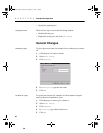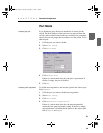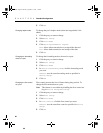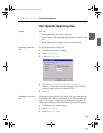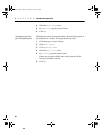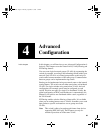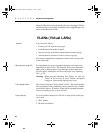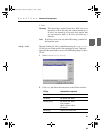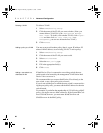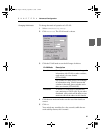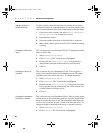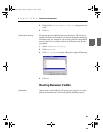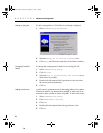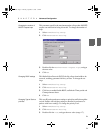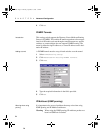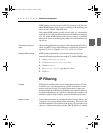66
C H A P T E R 4 Advanced Configuration
66
Deleting a VLAN
To delete a VLAN:
1 Select VLAN/Routing Setup.
2 Click the name of the VLAN you want to delete. (Note: you
cannot delete a VLAN if it is the
[Designated Manage-
ment VLAN]
. To do this, click another VLAN, click Proper-
ties
and then click Use this VLAN for SNMP
management
; you can now delete the first VLAN.)
3 Click Delete.
Adding a policy to a VLAN You may want to add another policy (that is, a port, IP address, IP
subnet or MAC address) to an existing VLAN. To add a policy:
1 Select VLAN/Routing Setup.
2 Click the name of the VLAN you want to edit.
3 Select Policies>Add.
4 Select the New policy type.
5 Fill in the appropriate field(s).
6 Click Close.
Adding a new switch to a
distributed VLAN
If Intel Device View is connected to an existing switch, the new
switch needs to be learned by the management VLAN before Intel
Device View can access it.
We recommend that you connect Intel Device View directly to the
new switch, or use a port-policy rule to learn it.
If you do not add the port on which the new switch is connected (us-
ing the port-policy rule), you must add the MAC address for the new
switch instead.
For example, if you define the membership of a VLAN using a MAC
policy, you need to use two MAC addresses. If the System MAC ad-
dress is 00A0C9xxxxxx, you must enter 00A0C9xxxxxx and
02A0C9xxxxxx in the MAC policy.
500.book Page 66 Thursday, September 2, 1999 1:44 PM