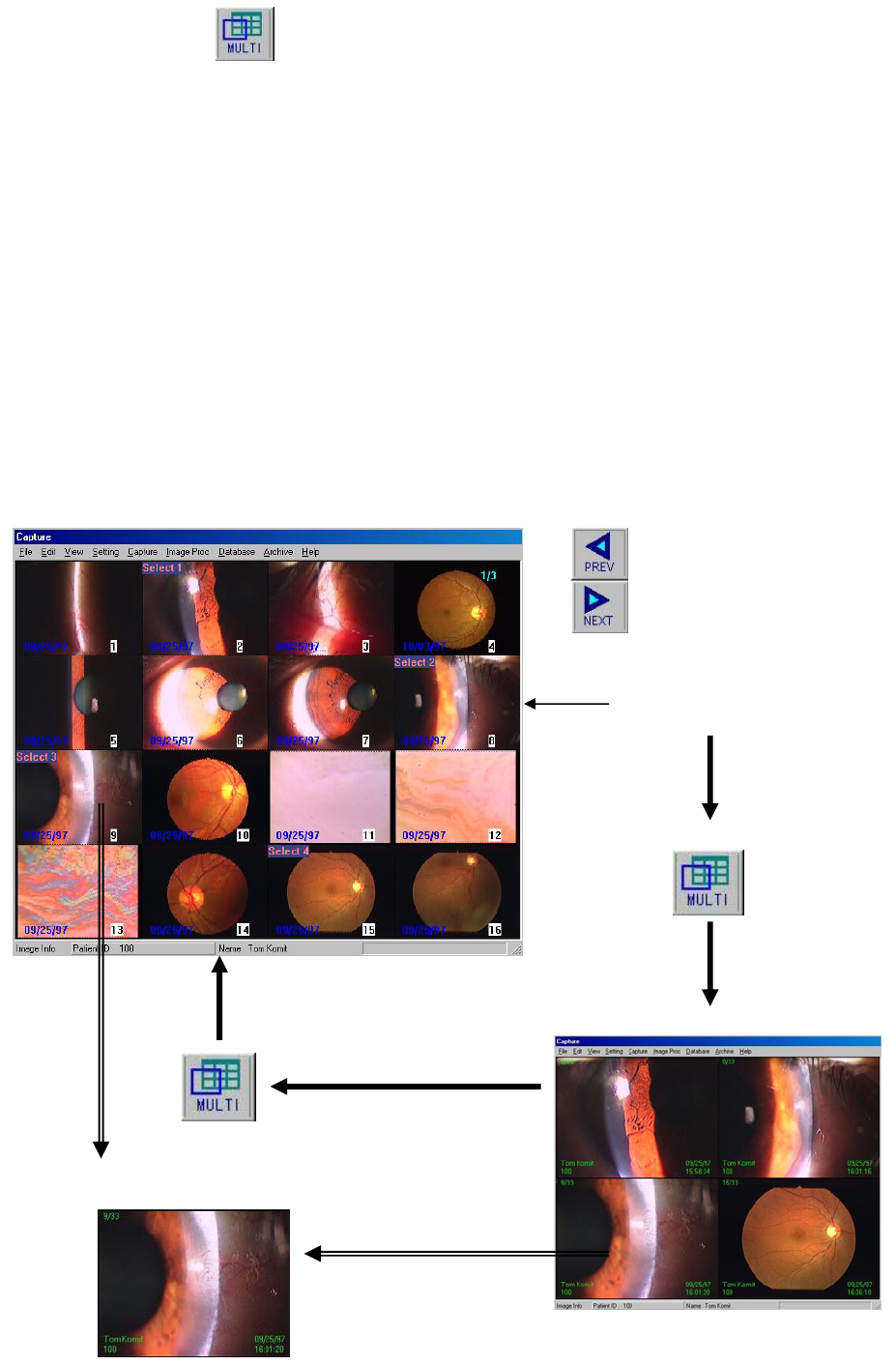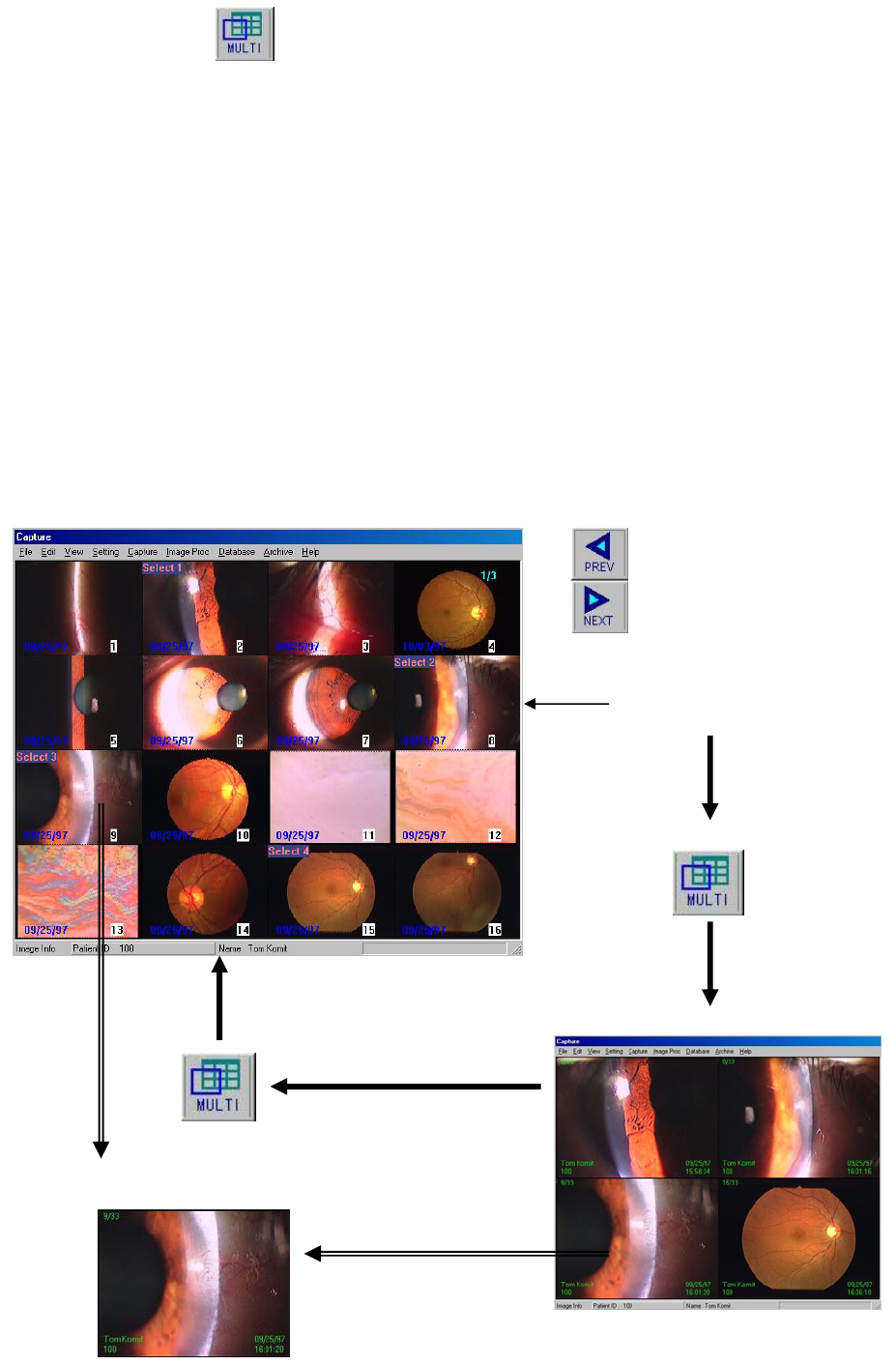
8
4-5.Multiple Image
Select the MULTI button to change the display from one image to up to16 images from a patient’s file.
To change the display from one image to sixteen images:
1. Click the MULTI button.
2. Click PREV or NEXT button to view other images in the file.
3. Double-click on any image to return the display to a single image.
To display two images side-by-side from a patient’s file:
1. From the sixteen multiple image display, select two images of interest by clicking on each. The word “Select
#” appears on each image.
2. Click the Multi button. The selected images are shown in the display window.
3. Click the Multi button to return to the sixteen-image display, or double-click on an image to view a single
image.
To display four images in the window:
1. From the sixteen multiple image, select four images of interest by clicking on each. The word “Select #”
appears on each image.
2. Repeat steps 2 and 3 above.
To display six or sixteen images:
1. In the menu, choose [Setting] > [Multi-Select Image Number] > [4] [6] [9] or [16].
2. Repeat the steps as shown above, except select six or nine images to display.
View the previous or
Following pages.
Click and select images
2,4,6,or 9 images
Back to the 16 multiple images
Double click to 1 image