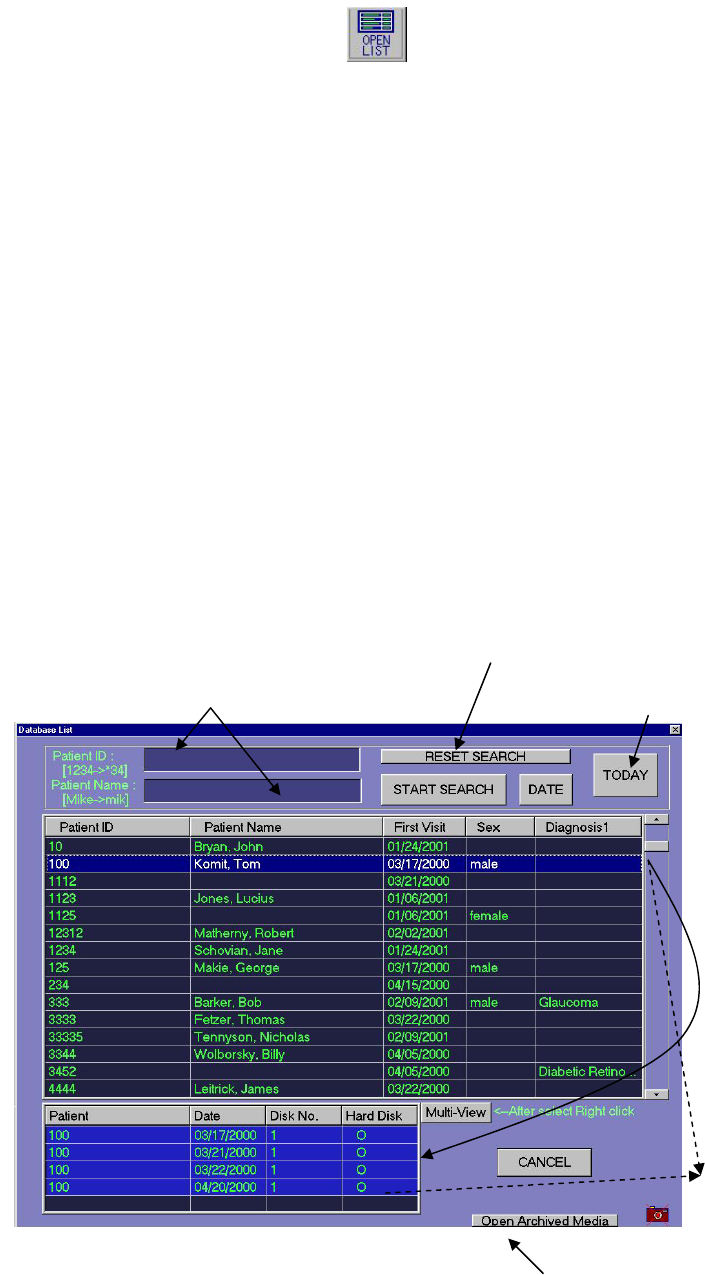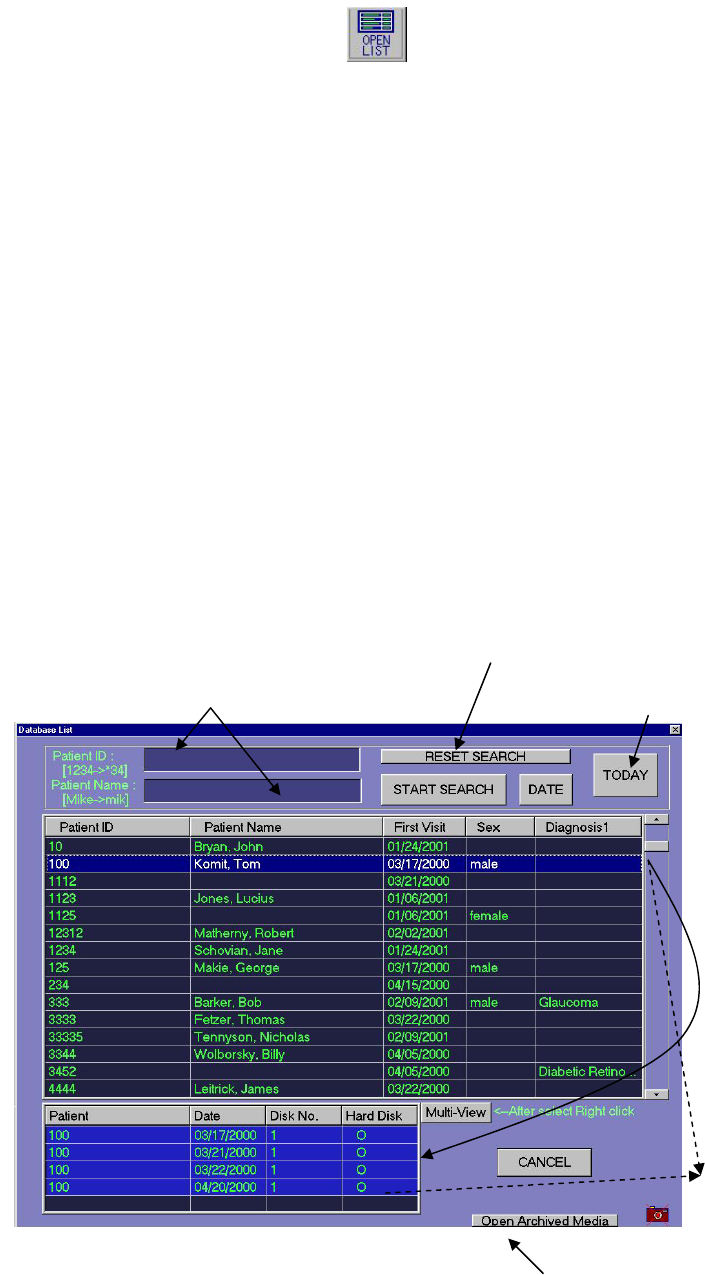
12
4-9.Advanced Search List
4-9-1. Advanced Search ID List
The ID list allows you to perform a search for patient records by using patient ID and name, or by date. The
Database List dialog window displays a list of all patient records sorted by ID number.
To open the database:
1. Click the Open List button from the Command toolbar. Database List dialog appears.
2. Or click on the Advanced Search button in the Search ID dialog window (see Search ID section).
3. Scroll through the list to locate a specific patient ID.
To display a list of records associated with a specific patient ID:
1. Enter patient ID or name (or only beginning characters) in dialog box.
With Using ‘*’, you can see the candidate of the list (ex. *Barker Æ Bob Barker)
2. Click Start Search. A list of patients that match the search entered in the ID or Name field are displayed in the
list window and sorted by the ID or Name.
3. Click on any field to select a patient record. A list of all records associated with the patient ID is displayed in
the lower window. The patient records are grouped by date and archived disk number. If the patient has
multiple data sets with the same date and disk number, they will be grouped together in one line in the lower
window.
4. Double Click on any field in the lower window to select a specific patient record to view. The last image of
the record is displayed.
5. Click on the Multi button to display multiple images on the screen.
To display a list of all patient sessions performed on the current day:
1. Click Today button. A list of all sessions taken on the current date is displayed.
[ID TYPE]
Reset to complete patient ID list
Search from Patient Id and Name
(Only beginning characters) Display list of sessions taken on the current day
• Enter Patient Id or name to display
A list of images.
• Click Start Search button,
• Or click on Today button
To show all images captured today
Click to show the details
Sorted by date and
Archived disk #.
Double click to display images
In order by ID #
Open image from archived media
[See 4-20.Open from Archived Media]
Note: You can choose either type, <ID MODE> or <NAME TYPE>. See [4-27. Choose Input Data Type]