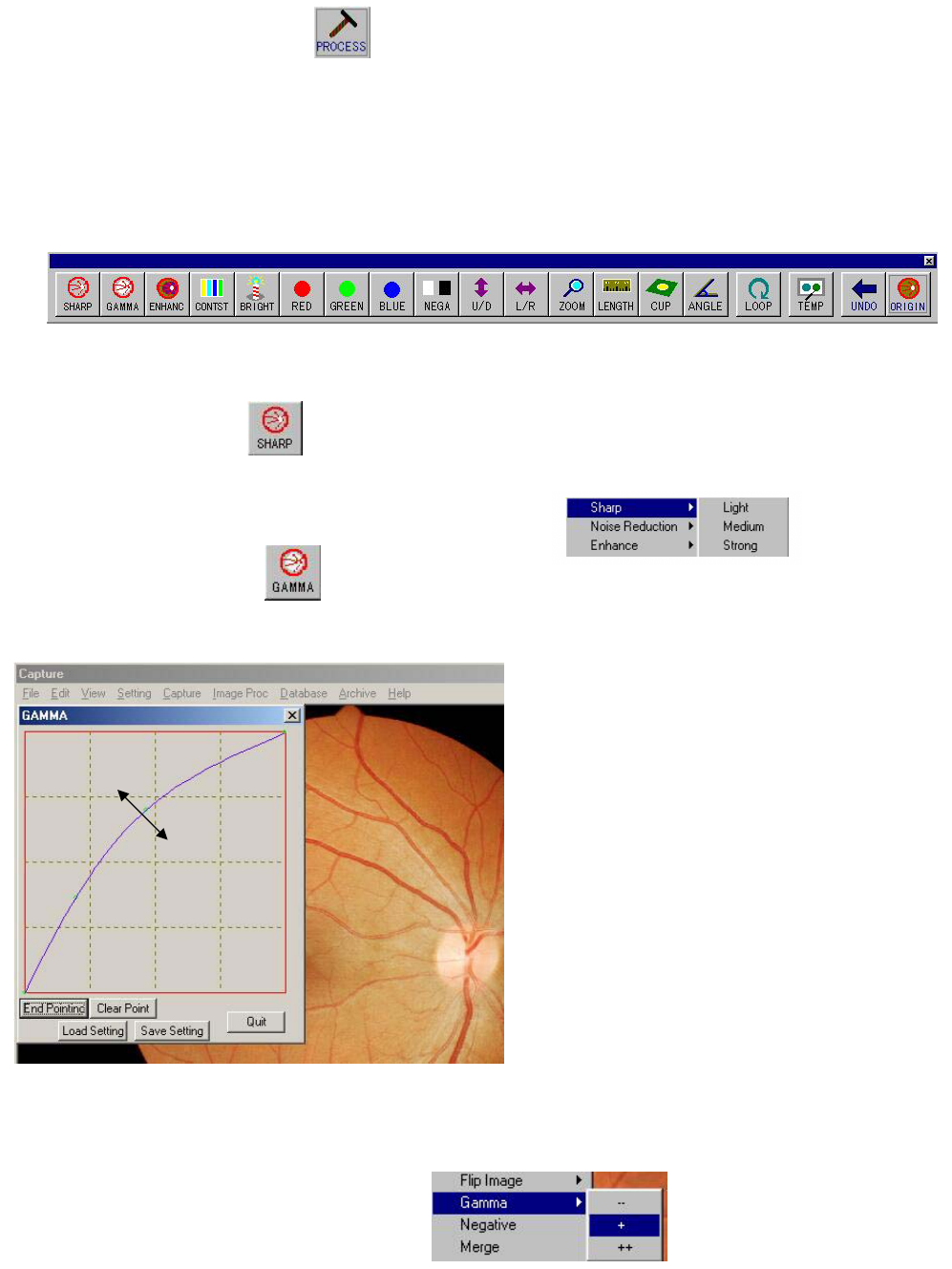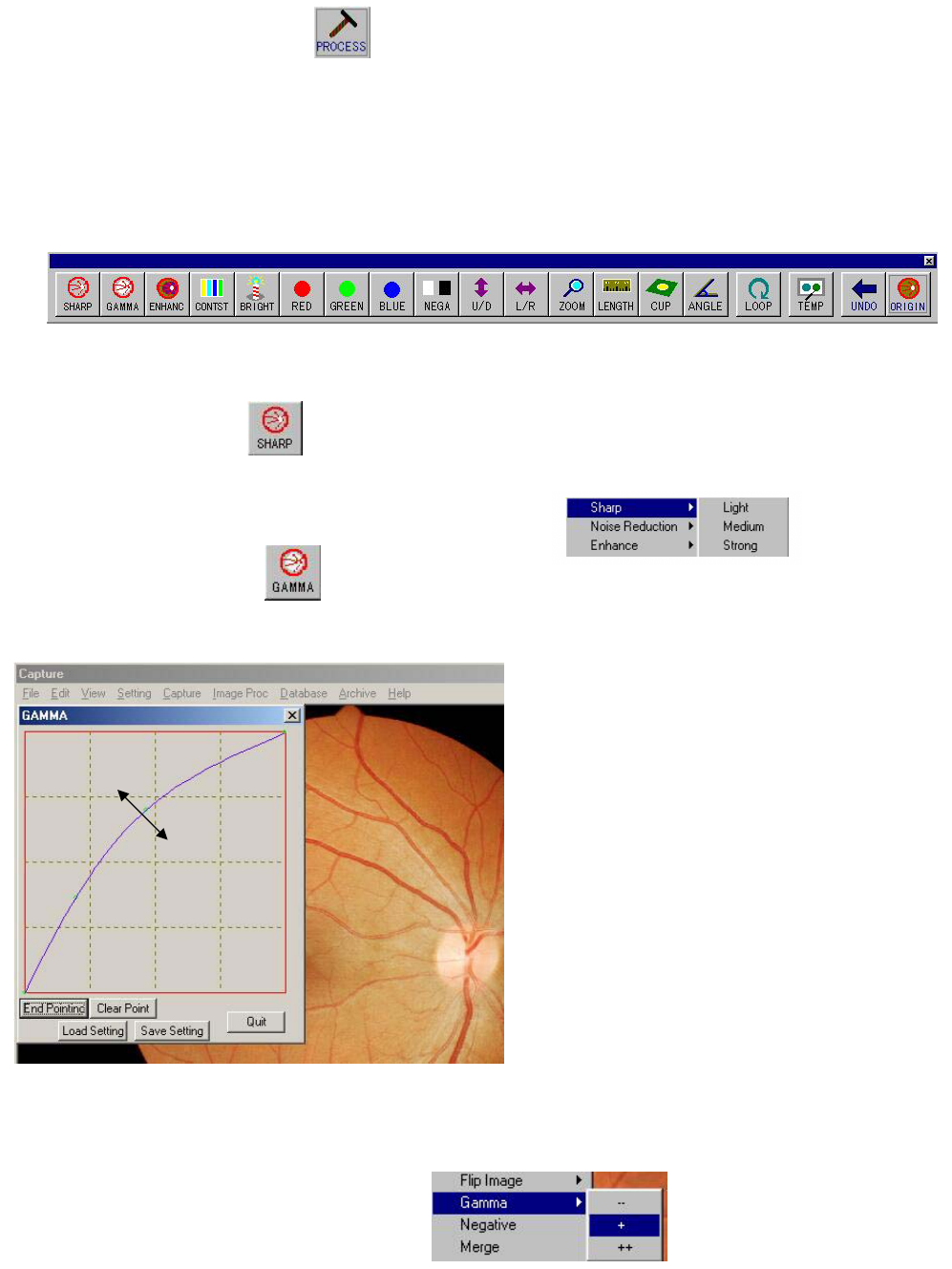
26
5.Image Processing
VK-2 offers a variety of tools for helping you analyze and edit your images. You access these tools
though the Image Processing toolbar or through the menu in the capture window.
Image Processing Toolbar
Most of the tools you need are located on the Image Processing toolbar for easy access.
To display the toolbar, click on the Image Process button in the Command toolbar.
Each button on this toolbar will modify the displayed image only. The original patient image will not be modified.
5-1.Sharpen Image
The Sharp tool improves the clarity and definition of the edges of the image.
Click the sharp button to sharpen the image.
You can change the level of sharpening applied to an image by choosing from the menu
bar [Image Proc] > [Sharp] > [Light | Medium | Strong].
5-2.Gamma Process
Change the Gamma curve of the image.
You can set the gamma curve as you like, selecting the curve and move on left click of mouse.
<Clear Point>:Clear all set point
<End Point>: after [Clear Point],
and right click on the chart
to set new points.
After setting new all points,
click [End Point]
to show a new graph.
<Save Point>: Save the current curve setting.
<Load Point>: Load the saved curve setting.
In menu there are three fixed types of Gamma curve preparing from the menu.
+ Æ Expand the black level
- ÆExpand the white level