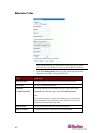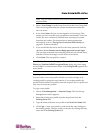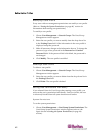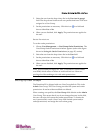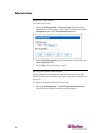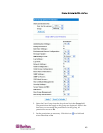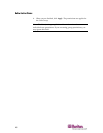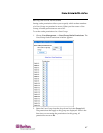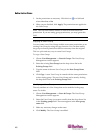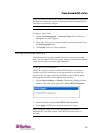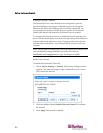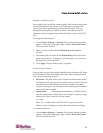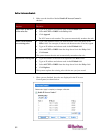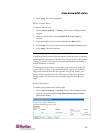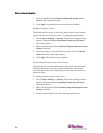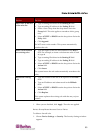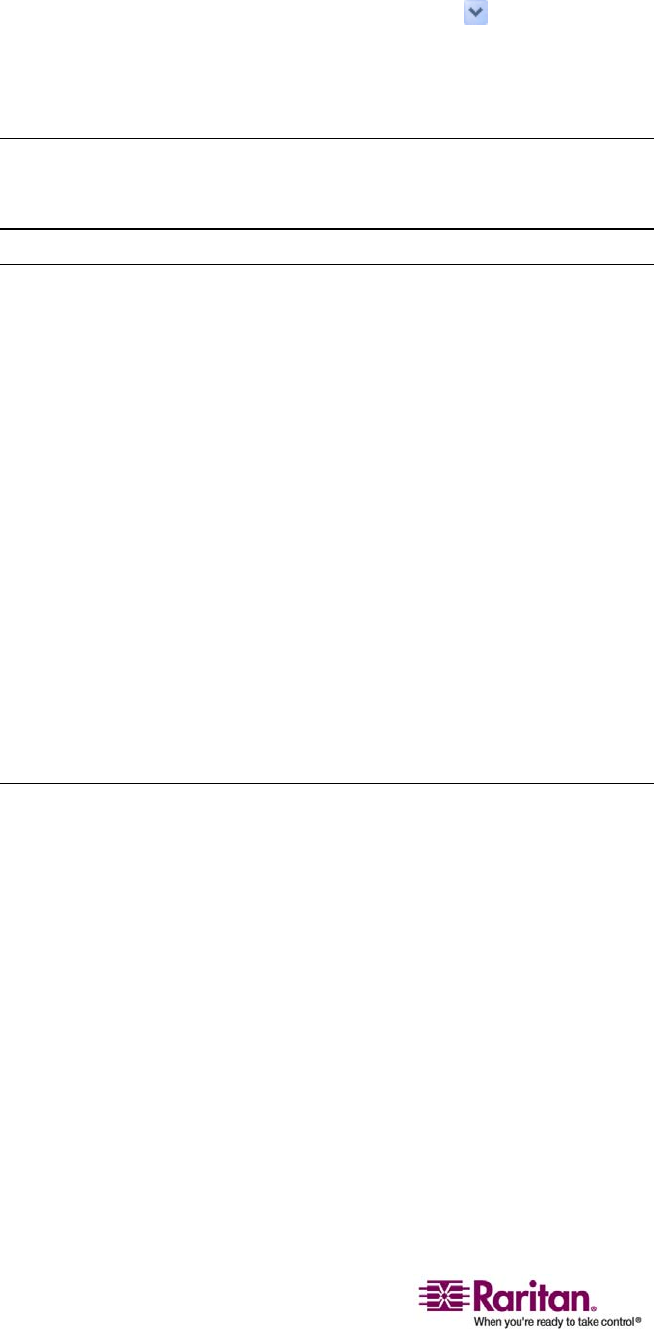
Setting Up User Groups
48
3. Setthepermissionsasnecessary.Clickthisicon inafieldand
selecteitherYesorNo.
4. Whenyouarefinished,clickApply.Thepermissionsareappliedto
theUserGroup.
Note:TheUserfieldonthiswindowisusedtosetindividualuser
permissions.Ifyouaresettinggrouppermissions,youmayignorethis
field.
Copying a User Group
YoucancreateanewUserGroupwiththeexactsamepermissionsasan
existingUserGroupbyusingthecopyfunction.Youcanthenmodify
thegroupsothatitspermissionsdifferasnecessaryfromtheoriginal.
ThisisaquickandeasywaytocreateUserGroups.
TocopyaUs
erGroup:
1. ChooseUserManagement‐‐>Users&Groups.TheUser/Group
Managementwindowappears.
2. SelecttheexistingUserGroupfromthedrop‐downlistinthe
ExistingGroupsfield.
3. TypethenameofthenewUserGroupintheNewGroupName
field.
4. ClickCopy.AnewUserGroupiscre
atedwiththesamepermissions
astheexistinggroup.ThenewUserGroupcanbeseenbyclicking
thedrop‐downlistintheExistingGroupsfield.
Modifying a User Group
TheonlyattributeofaUserGroupthatcanbemodifiedisthegroup
name.Todothis:
1. ChooseUserManagement‐‐>Users&Groups.TheUser/Group
Managementwindowappears.
2. SelecttheUserGroupyouwanttomodifyfromthedrop‐downlist
intheExistinggroupsfield.Thena
meappearsintheNewgroup
namefield.
3. Makeanynecessarychangestothename.
4. ClickModify.TheUserGroupismodified.