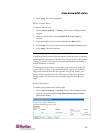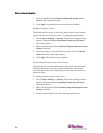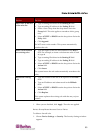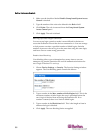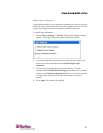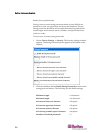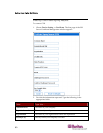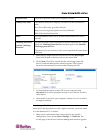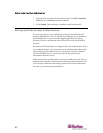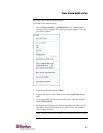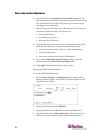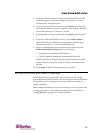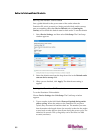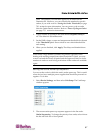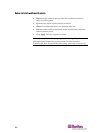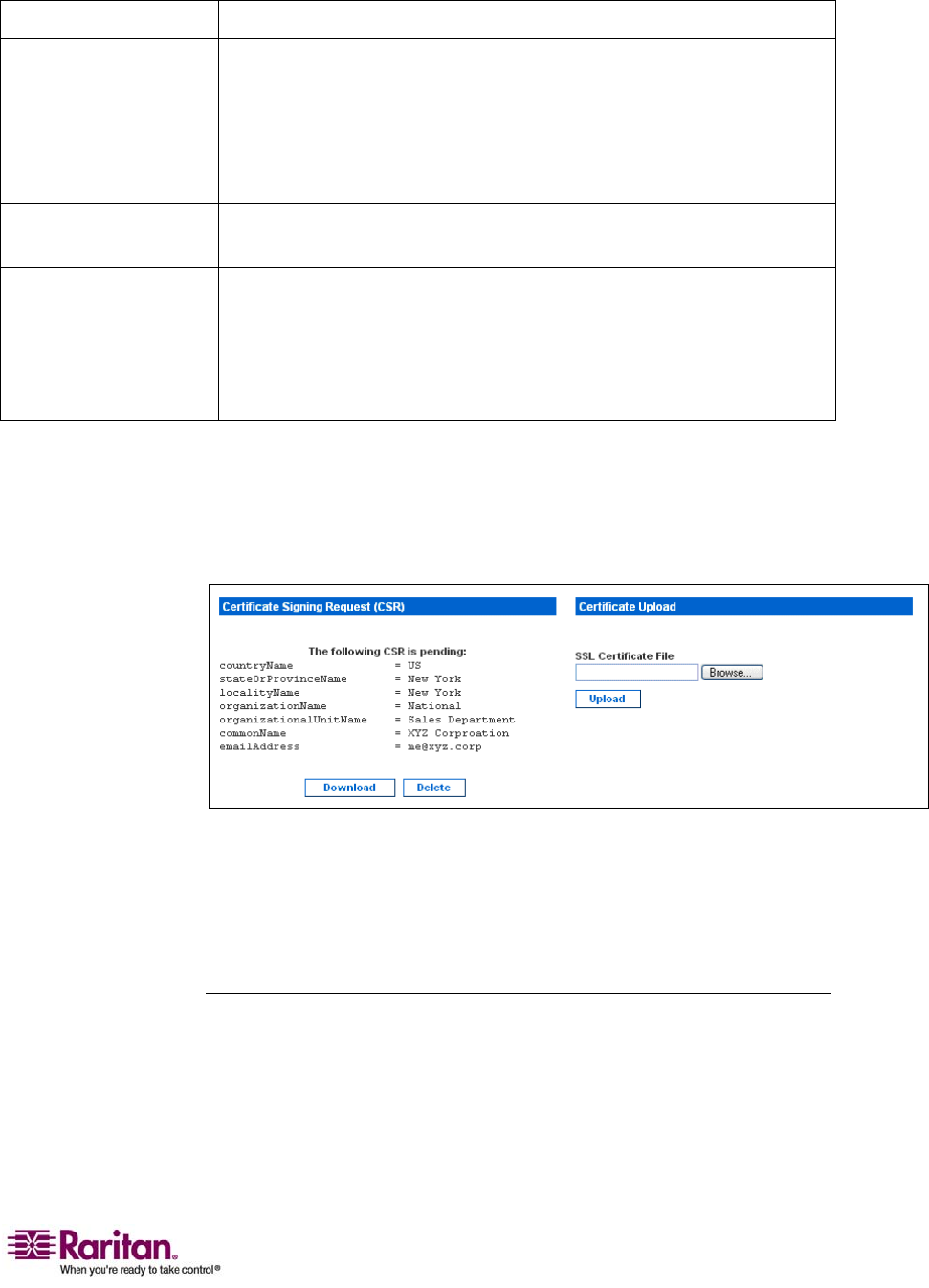
Chapter 5: Using the Web Interface
61
State/Province
Thestateorprovincewhereyourcompanyislocated
Country(ISOcode)
Thecountrywhereyourcompanyislocated.UsethestandardISO
code.
ForalistofISOcodes,gotothisWebsite:
http://www.iso.org/iso/en/prods‐services/iso3166ma/
02iso‐3166‐code‐lists/list‐en1.ht
Email
Anemailaddresswhereyouoranotheradministrativeusercanbe
reached
ChallengePassword
ConfirmChallenge
Password
ThepasswordthatwillberequiredtoaccesstheDominionPX.Typeit
firstintheChallengePasswordfieldandthenagainintheConfirm
Challengepasswordfield.
Thepasswordiscasesensitive,sobesuretocapitalizethesameletters
eachtime.
3. Selectthekeylengthfromthedrop‐downlistintheKeyLength
(bits)field.Defaultis1024,butyoucanalsoselect2048.
4. ClickCreate.TheCSRiscreatedandthesecondpageoftheSSL
ServerCertificateManagementwindowappears.Thiswindow
showstheinformationyouenteredwhencreat
ingtheCSR.
5. Todownloadthenewly‐createdCSRtoyourcomputer,click
Download.Youwillbepromptedtoopenorsavethefile.Thefileis
calledcsr.txt.
6. Oncethefileisstoredonyourcomputer,submitittoaCAtoobtain
thedigitalcertificate.
Installing a Certificate
OncetheCAhasprovidedyouwithadigitalcertificate,youmustinstall
itontheDominionPX.Todothis:
1. Makesureacertificatehasbeencreatedpriortoanyfurther
configuration.Next,chooseDeviceSettings‐‐>Certificate.The
secondpageoftheServerCertificateManagementwindowappears.