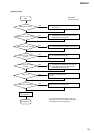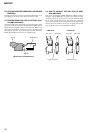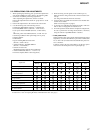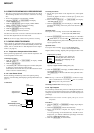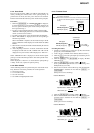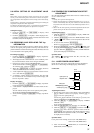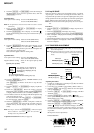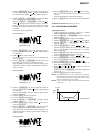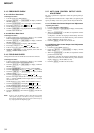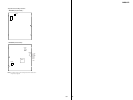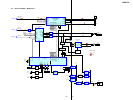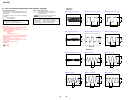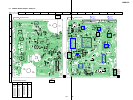33
MDS-NT1
8. Click the [JOG UP] or [JOG DOWN] so that the waveform
of the oscilloscope becomes the specified value.
(When the [JOG UP] or [JOG DOWN] is clicked, the of
“EFB= ” changes and the waveform changes.) In this ad-
justment, waveform varies at intervals of approx. 2%. Adjust
the waveform so that the specified value is satisfied as much
as possible.
(Write power traverse adjustment)
Traverse Waveform
9. Click the [ENTER/YES], and save the adjustment results in
the non-volatile memory. (“EFB = SAVE” will be displayed
for a moment)
10. “EFB = MO-P” will be displayed.
The optical pick-up moves to the pit area automatically and
servo is imposed.
11. Click the [JOG UP] or [JOG DOWN] until the waveform of
the oscilloscope moves closer to the specified value.
In this adjustment, waveform varies at intervals of approx. 2%.
Adjust the waveform so that the specified value is satisfied as
much as possible.
Traverse Waveform
12. Click the [ENTER/YES], and save the adjustment results in
the non-volatile memory. (“EFB = SAVE” will be displayed
for a moment.)
Next “EF MO ADJUST” (C07) is displayed. The disc stops
rotating automatically.
13. Click the [EJECT] and take out the disc.
14. Load the check disc (MD) TDYS-1.
15. Click the [JOG UP] or [JOG DOWN] to display “EF CD
ADJUST” (C08).
16. Click the [ENTER/YES] to display “EFB = CD”. Servo is
imposed automatically.
17. Click the [JOG UP] or [JOG DOWN] so that the waveform
of the oscilloscope moves closer to the specified value.
In this adjustment, waveform varies at intervals of approx. 2%.
Adjust the waveform so that the specified value is satisfied as
much as possible.
Traverse Waveform
18. Click the [ENTER/YES], display “EFB = SAVE” for a mo-
ment and save the adjustment results in the non-volatile
memory.
Next “EF CD ADJUST” (C08) will be displayed.
19. Click the [EJECT] button and take out the disc (MD) TDYS-
1.
Adjustment Location: BD board (see page 35)
5-14. FOCUS BIAS ADJUSTMENT
Adjusting Procedure:
1. Load the continuously-recorded disc. (Refer to “5. USING
THE CONTINUOUSLY RECORDED DISC”)
2. Click the [JOG UP] or [JOG DOWN] to display “CPLAY2
MODE” (C36).
3. Click the [ENTER/YES] to display “CPLAY2MID”.
4. Click the [MENU/NO] when “C = AD = ” is displayed.
5. Click the [JOG UP] or [JOG DOWN] to display “FBIAS
ADJUST” (C09).
6. Click the [ENTER/YES] to display “ / a = ”.
The first four digits indicate the C1 error rate, the two digits
after “/ ” indicate ADER, and the 2 digits after “a =” indicate
the focus bias value.
7. Click the [JOG UP] and find the focus bias value at which the
C1 error rate becomes about 200 (refer to Note 2).
8. Click the [ENTER/YES] to display “ / b = ”.
9. Click the [JOG DOWN] and find the focus bias value at which
the C1 error rate becomes about 200.
10. Click the [ENTER/YES] to display “ / c = ”.
11. Check that the C1 error rate is below 20 and ADER is 00.
Then click the [ENTER/YES].
12. If the “(
)” in “ - - ( )” is above 20, click the
[ENTER/YES] button.
If below 20, click the [MENU/NO] and repeat the adjustment
from step 2.
13. Click the [EJECT] button and take out the disc.
Note 1: The relation between the C1 error and focus bias is as shown in
the following figure. Find points A and B in the following figure
using the above adjustment. The focal point position C is auto-
matically calculated from points A and B.
Note 2: As the C1 error rate changes, perform the adjustment using the
average vale.
A
B
VC
Specification A = B
A
B
VC
Specification A = B
A
B
VC
Specification A = B
C1 error
about
200
B
CA
Focus bias value
7. Click the [ENTER/YES] and save the result of adjustment to
the non-volatile memory (“EFB =
SAVE” will be displayed
for a moment. Then “EFB =
MO-W” will be displayed).