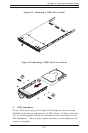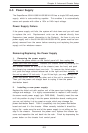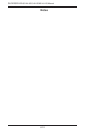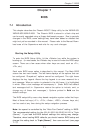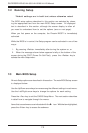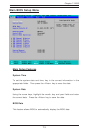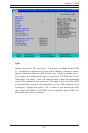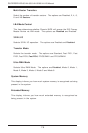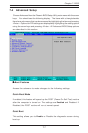Chapter 7: BIOS
7-1
Chapter 7
BIOS
7-1 Introduction
This chapter describes the Phoenix BIOS™ Setup utility for the X6DHR-8G/
X6DHR-8G2/X6DHR-X8G. The Phoenix BIOS is stored in a flash chip and
can be easily upgraded using a floppy disk-based program. Due to periodic
changes in the BIOS, some settings may have been added or deleted that
might not yet be recorded in this manual. Please refer to the Manual Down-
load area of the Supermicro web site for any such changes.
Starting the Setup Utility
To enter the BIOS Setup Utility, hit the <Delete> key while the system is
booting-up. (In most cases, the <Delete> key is used to invoke the BIOS setup
screen. There are a few cases when other keys are used, such as <F1>,
<F2>, etc.)
Each main BIOS menu option is described in this manual. The Main BIOS
screen has two main frames. The left frame displays all the options that can
be configured. “Grayed-out” options cannot be configured. The right frame
displays the key legend. Above the key legend is an area reserved for a
text message. When an option is selected in the left frame, it is highlighted
in white. Often a text message will accompany it. (Note: BIOS has default
text messages built in. Supermicro retains the option to include, omit, or
change any of these text messages.) Options printed in Bold are the
default settings.
The BIOS setup/utility uses a key-based navigation system called hot keys.
Most of these hot keys (<F1>, <F10>, <Enter>, <ESC>, <Arrow> keys, etc.)
can be used at any time during the setup navigation process.
Note: fan speed is controlled by the "Auto Fan Control" setting in BIOS.
The recommended setting for the 6014H-8/6014H-82/6014H-X8 is "3-pin
(Server)" If you load the BIOS default settings this setting may change.
Therefore, when loading BIOS defaults you should reenter BIOS setup and
change this setting back to "3-pin (Server)", then save and exit (see page
7-17).