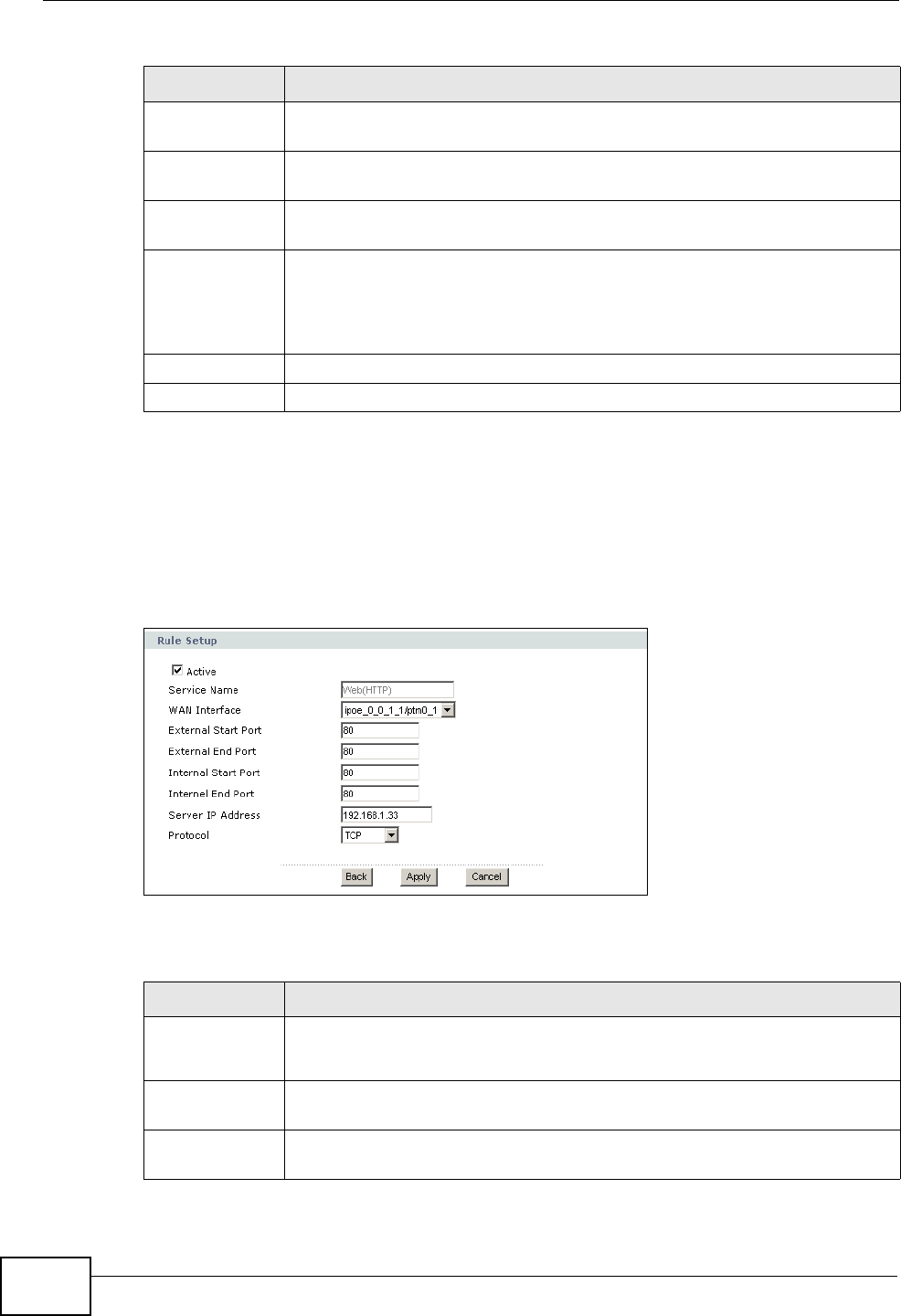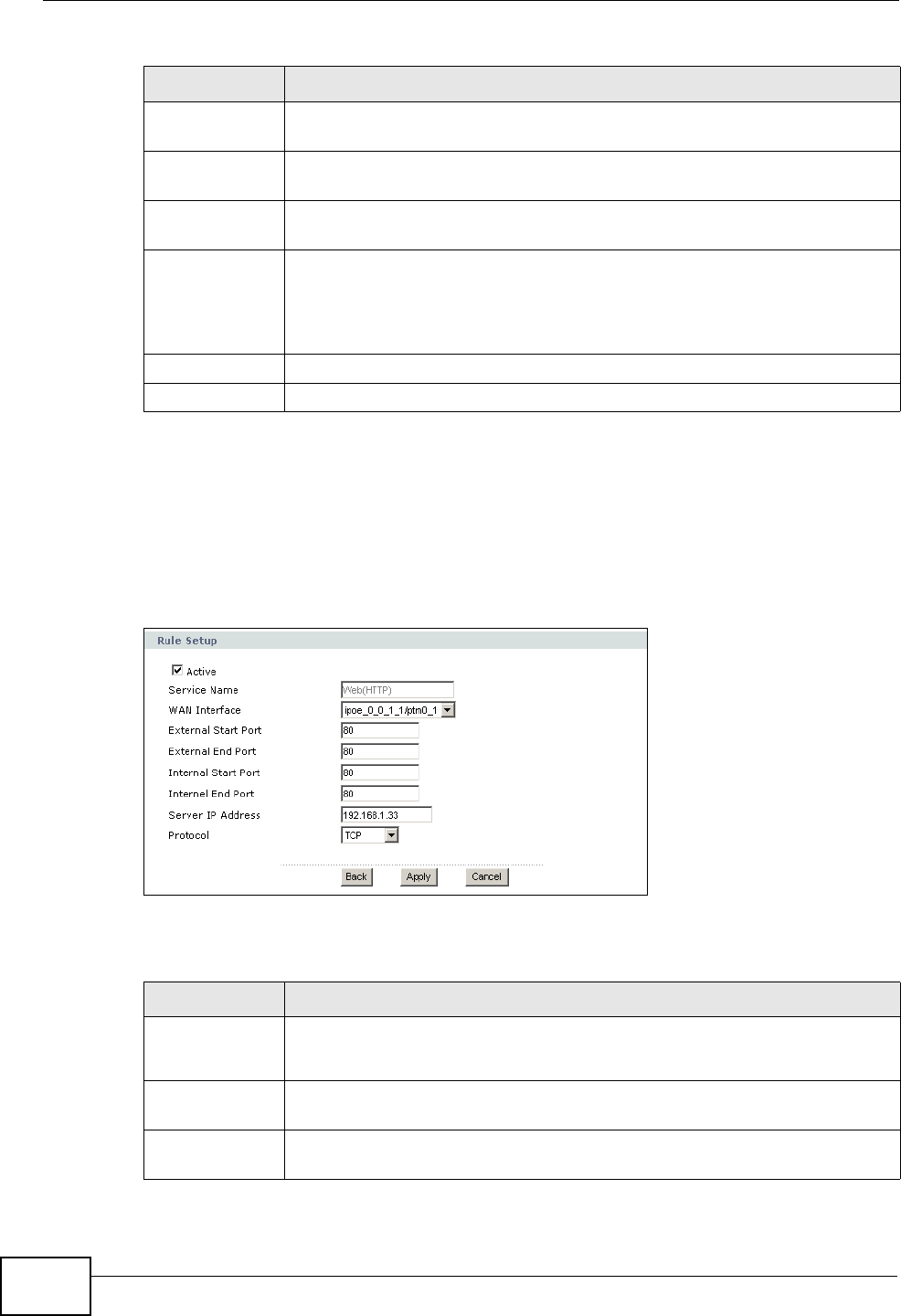
Chapter 8 Network Address Translation (NAT)
P-870HN-51D User’s Guide
132
8.3.1 The Port Forwarding Edit Screen
This screen lets you create or edit a port forwarding rule. Select User Define in
the Service Name field or click the rule’s Edit icon in the Port Forwarding
screen to open the following screen.
Figure 63 Port Forwarding Edit
The following table describes the labels in this screen.
Internal Start
Port
This is the first internal port number that identifies a service.
Internal End
Port
This is the last internal port number that identifies a service.
Server IP
Address
This field displays the inside IP address of the server.
Modify Click the Edit icon to go to the screen where you can edit the port
forwarding rule.
Click the Remove icon to delete an existing port forwarding rule. Note
that subsequent rules move up by one when you take this action.
Apply Click Apply to save your changes back to the P-870HN-51D.
Cancel Click Cancel to return to the previous configuration.
Table 37 NAT Port Forwarding (continued)
LABEL DESCRIPTION
Table 38 Port Forwarding Edit
LABEL DESCRIPTION
Active Clear the check box to disable the rule. Select the check box to enable it.
This field is not editable if you are configuring a User Define rule.
Service Name Enter a name to identify this rule. This field is read-only if you click the
Edit icon in the Port Forwarding screen.
WAN Interface Select a WAN interface for which you want to configure port forwarding
rules.