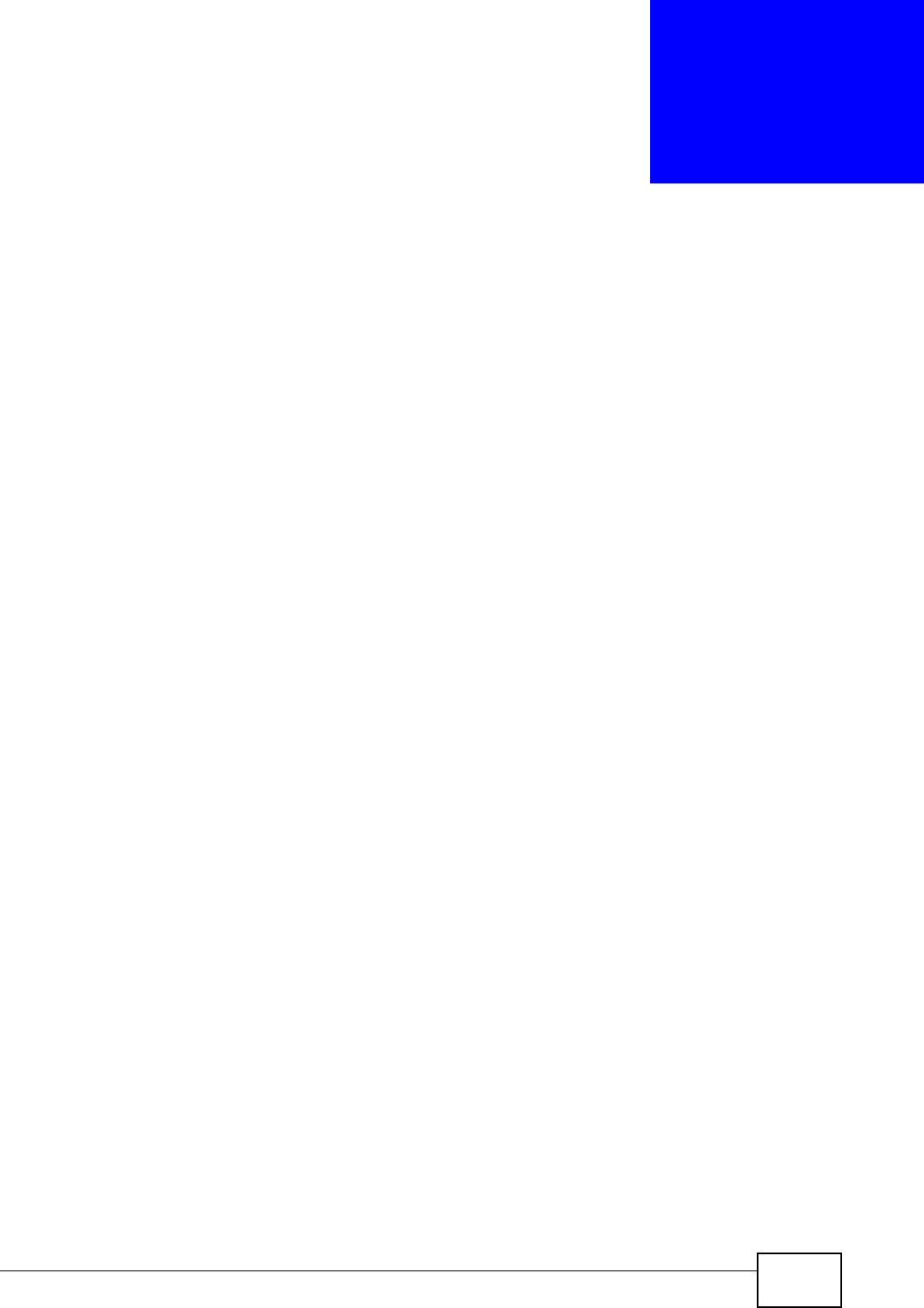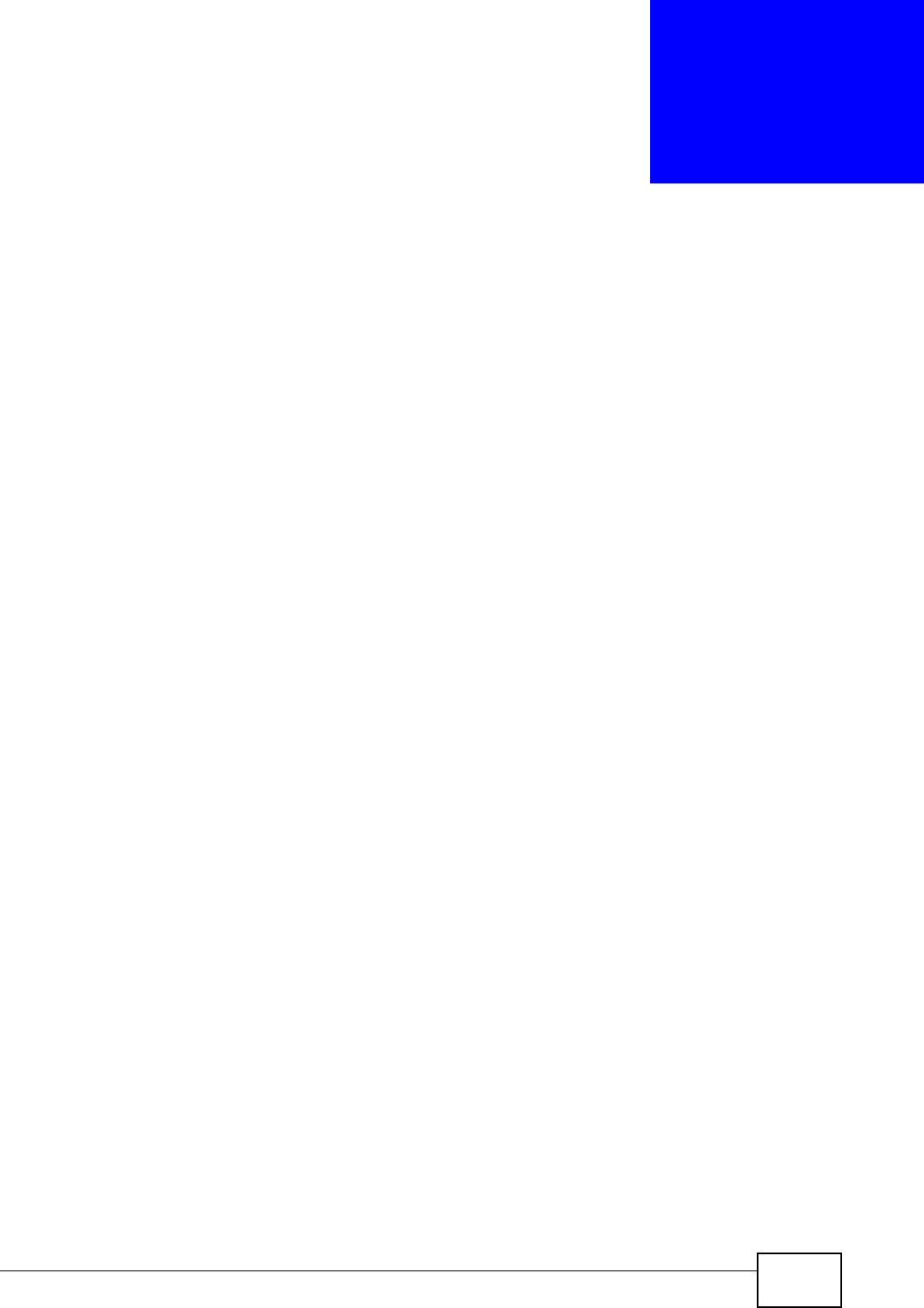
P-870HN-51D User’s Guide
227
CHAPTER 22
Tools
Do not interrupt the file transfer process as this may
PERMANENTLY DAMAGE your P-870HN-51D.
22.1 Overview
This chapter explains how to upload new firmware, manage configuration files and
restart your P-870HN-51D.
Use the instructions in this chapter to change the device’s configuration file or
upgrade its firmware. After you configure your device, you can backup the
configuration file to a computer. That way if you later misconfigure the device, you
can upload the backed up configuration file to return to your previous settings.
You can alternately upload the factory default configuration file if you want to
return the device to the original default settings. The firmware determines the
device’s available features and functionality. You can download new firmware
releases from your nearest ZyXEL FTP site (or www.zyxel.com) to use to upgrade
your device’s performance.
Only use firmware for your device’s specific model. Refer to the
label on the bottom of your P-870HN-51D.
22.1.1 What You Can Do in this Chapter
•The Firmware screen lets you upload firmware to your device (Section 22.2 on
page 228).
•The Configuration screen lets you backup and restore device configurations
(Section 22.3 on page 230). You can also reset your device settings back to the
factory default.
•The Restart screen lets you restart your P-870HN-51D (Section 22.4 on page
232).