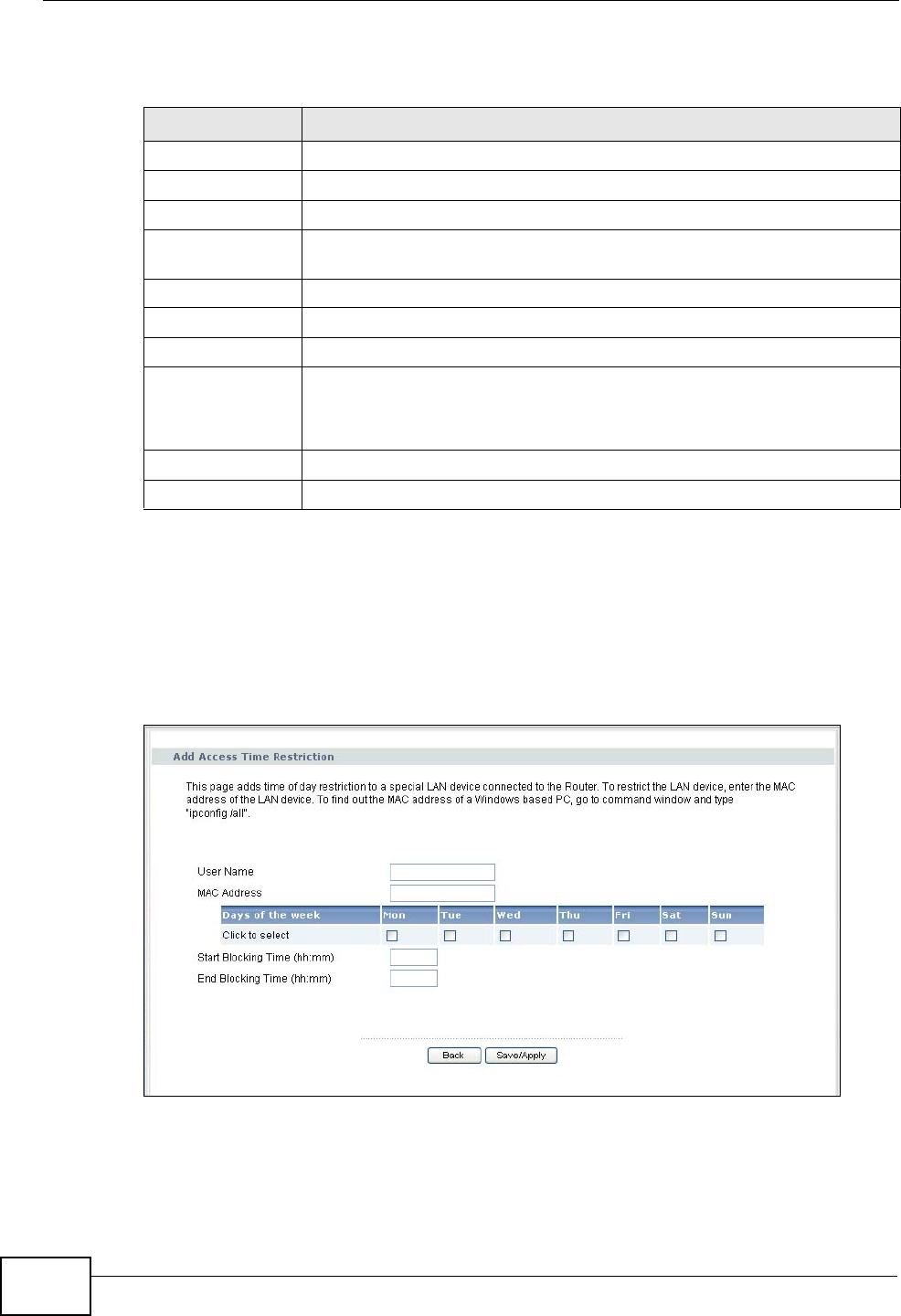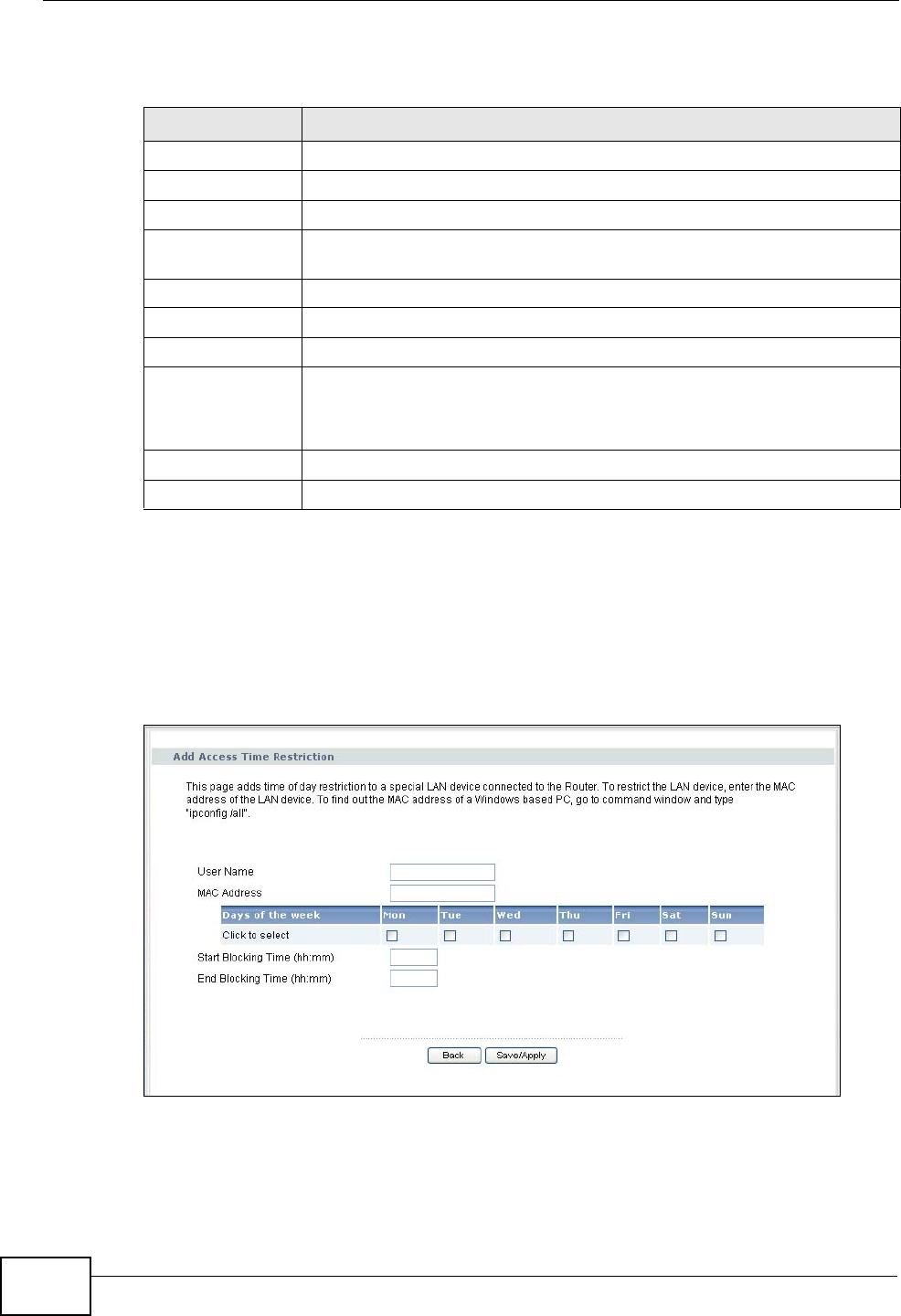
Chapter 18 Parental Control
P-870HN-51D User’s Guide
210
The following table describes the fields in this screen.
18.2.1 Adding a Schedule
Click the Add button in the Time Restriction screen to open the following
screen. Use this screen to configure a restricted access schedule for a specific user
on your network.
Figure 117 Time Restriction Configuration
Table 77 Parental Control > Time Restriction
LABEL DESCRIPTION
# This shows the index number of the schedule.
Active Select the check box to enable the schedule.
username This shows the name of the user.
MAC This shows the MAC address of the LAN user’s computer to which this
schedule applies.
Mon ~ Sun x indicates the day(s) on which parental control is enabled.
Start This shows the time when the schedule starts.
Stop This shows the time when the schedule ends.
Modify Click the Edit icon to go to the screen where you can edit the
schedule.
Click the Remove icon to delete an existing schedule.
Add Click Add to create a new schedule.
Apply Click Apply to save your changes back to the P-870HN-51D.