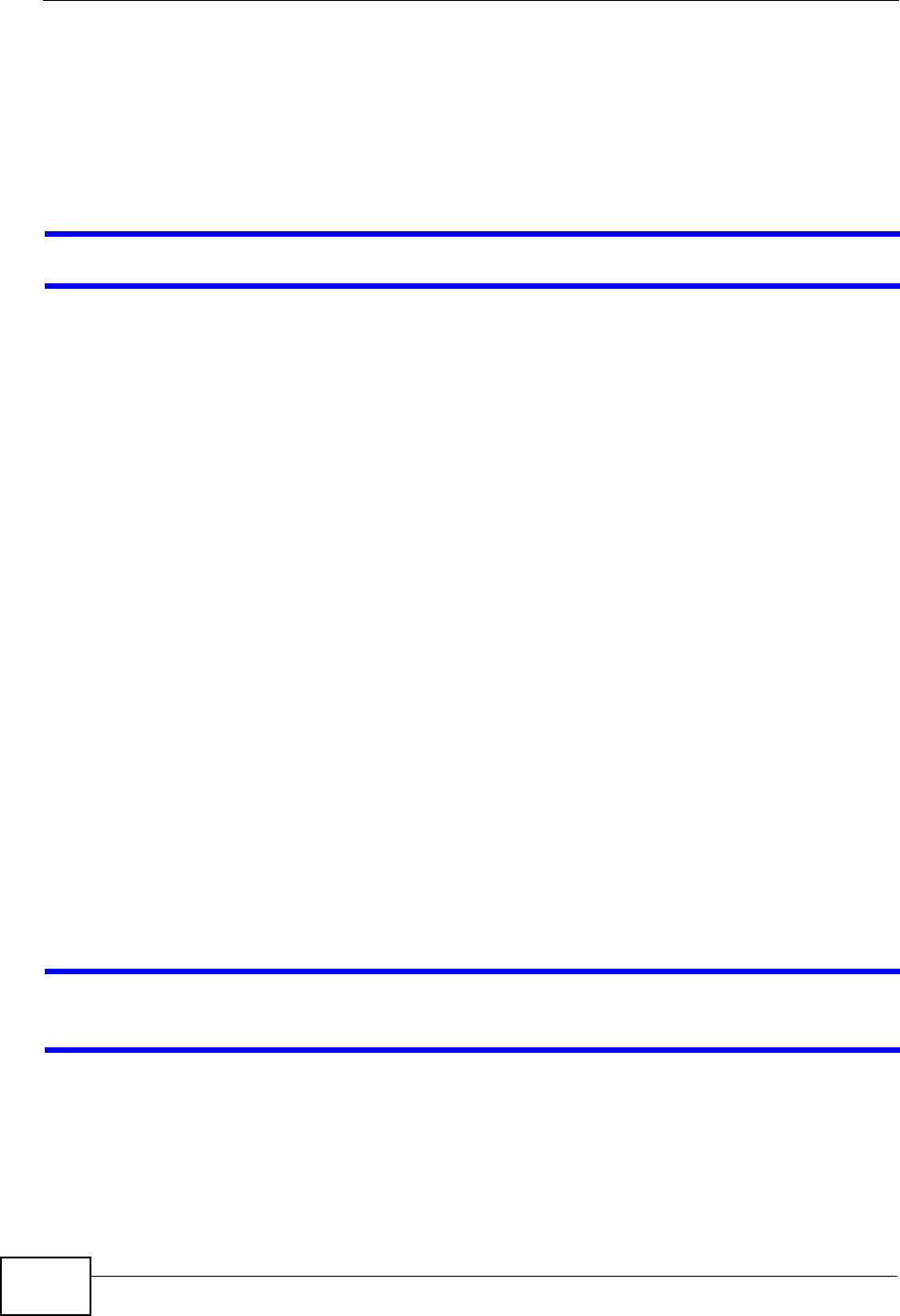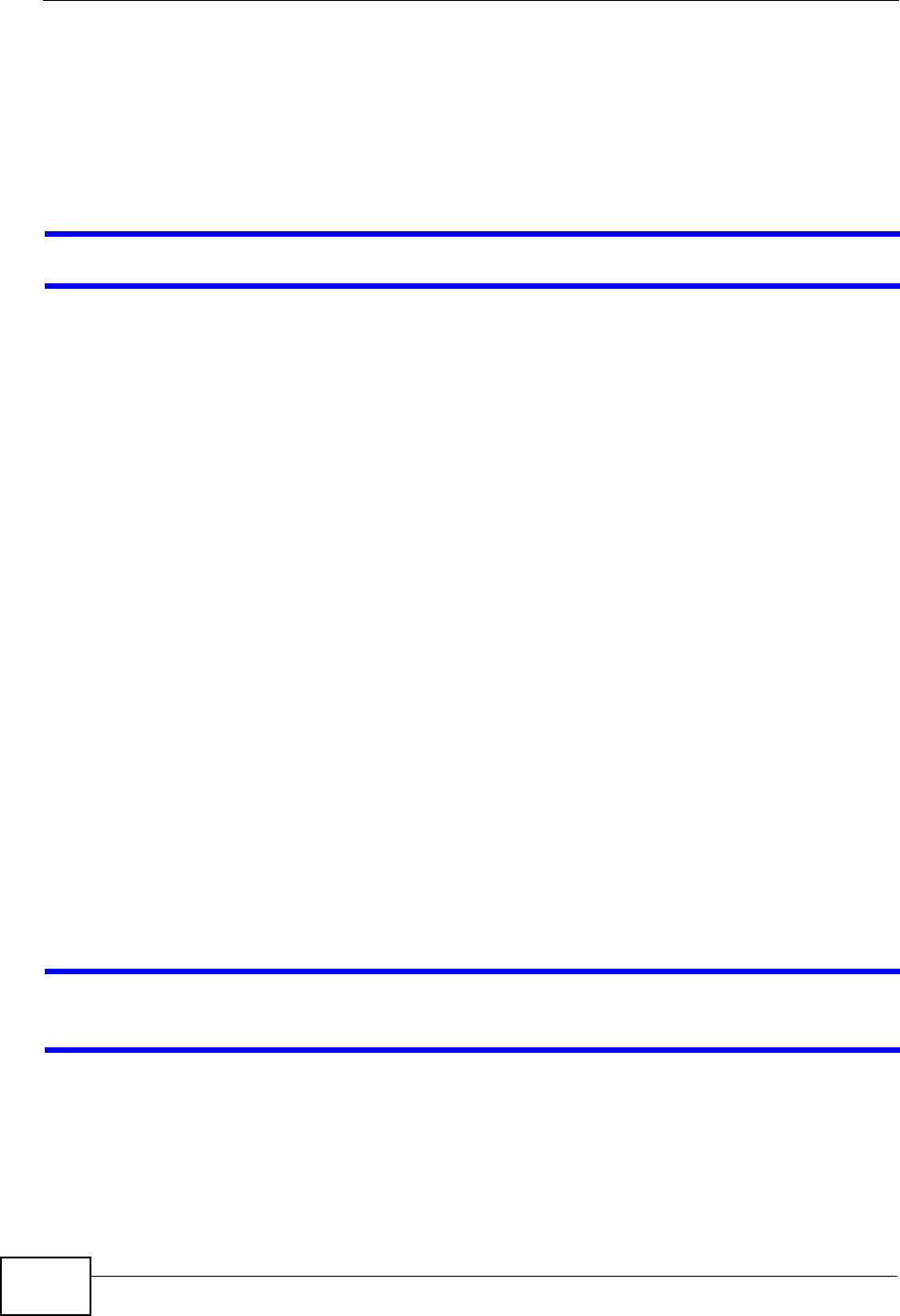
Chapter 24 Troubleshooting
P-870HN-51D User’s Guide
244
1 Check the hardware connections, and make sure the LEDs are behaving as
expected. See the Quick Start Guide and Section 1.5 on page 23.
2 Turn the P-870HN-51D off and on.
3 If the problem continues, contact your ISP.
The Internet connection is slow or intermittent.
1 There might be a lot of traffic on the network. Look at the LEDs, and check Section
1.5 on page 23. If the P-870HN-51D is sending or receiving a lot of information,
try closing some programs that use the Internet, especially peer-to-peer
applications.
2 Check the signal strength. If the signal strength is low, try moving your computer
closer to the P-870HN-51D if possible, and look around to see if there are any
devices that might be interfering with the wireless network (for example,
microwaves, other wireless networks, and so on).
3 Turn the P-870HN-51D off and on.
4 If the problem continues, contact the network administrator or vendor, or try one
of the advanced suggestions.
Advanced Suggestions
• Check the settings for QoS. If it is disabled, you might consider activating it. If it
is enabled, you might consider raising or lowering the priority for some
applications.
24.4 Wireless LAN Troubleshooting
I cannot access the P-870HN-51D or ping any computer from the WLAN (wireless
AP or router).
1 Make sure the wireless LAN is enabled on the P-870HN-51D.
2 Make sure the wireless adapter on the wireless station is working properly.