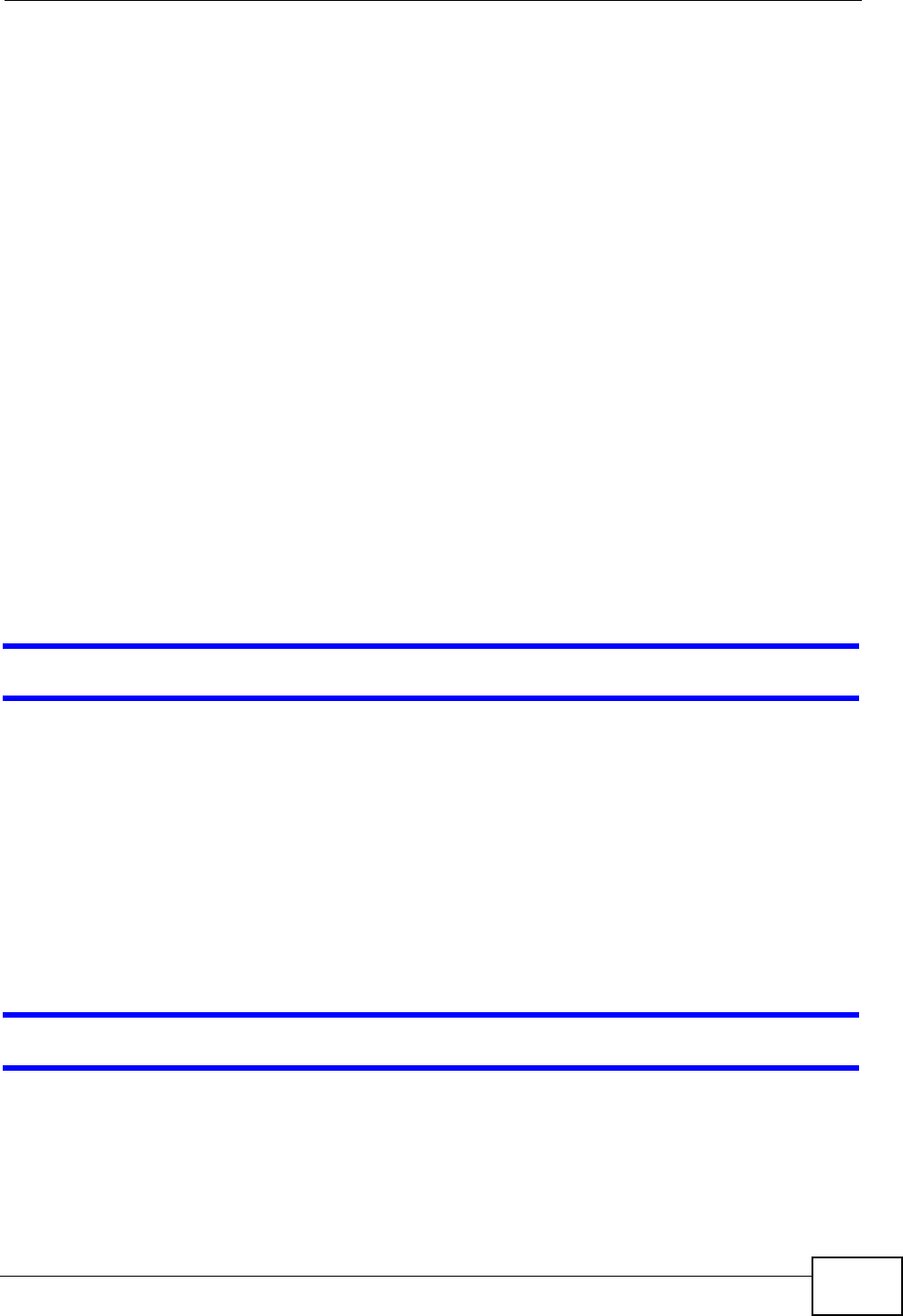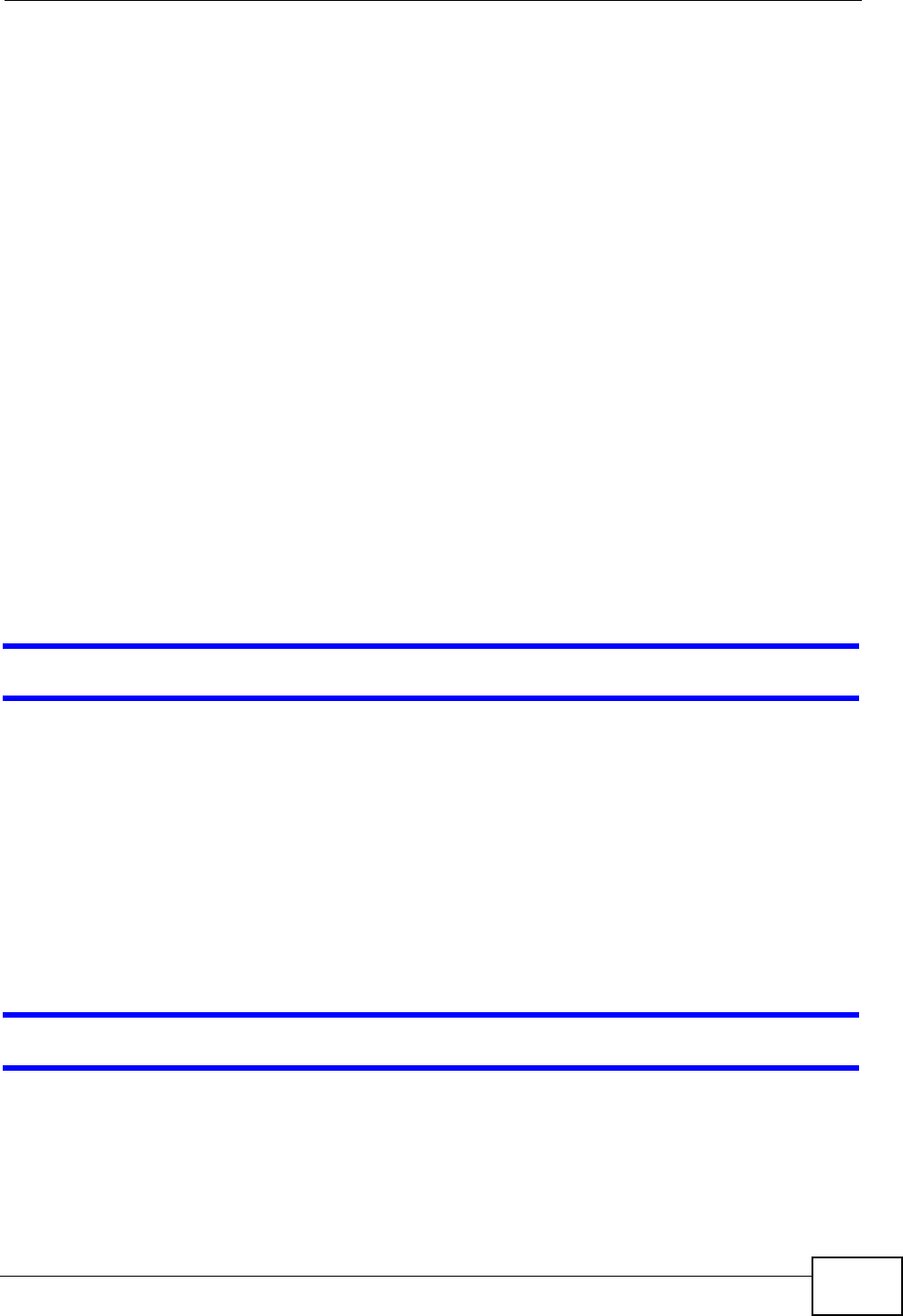
Chapter 24 Troubleshooting
P-870HN-51D User’s Guide
241
• If you changed the IP address (Section on page 96), use the new IP address.
• If you changed the IP address and have forgotten it, see the troubleshooting
suggestions for I forgot the IP address for the P-870HN-51D.
2 Check the hardware connections, and make sure the LEDs are behaving as
expected. See the Quick Start Guide.
3 Make sure your Internet browser does not block pop-up windows and has
JavaScripts and Java enabled. See Appendix C on page 299.
4 Reset the device to its factory defaults, and try to access the P-870HN-51D with
the default IP address. See Section 1.6 on page 25.
5 If the problem continues, contact the network administrator or vendor, or try one
of the advanced suggestions.
Advanced Suggestions
• If your computer is connected to the WAN port or is connected wirelessly, use a
computer that is connected to an ETHERNET port.
• Try to access the P-870HN-51D using another service, such as Telnet. If you can
access the P-870HN-51D, check the remote management settings and firewall
rules to find out why the P-870HN-51D does not respond to HTTPS.
I can see the Login screen, but I cannot log in to the P-870HN-51D.
1 Make sure you have entered the user name and password correctly. The default
admin user name is admin and default admin password is 1234. The default user
name is user and the default user password is user. These fields are case-
sensitive, so make sure [Caps Lock] is not on.
2 Turn the P-870HN-51D off and on.
3 If this does not work, you have to reset the device to its factory defaults. See
Section 24.1 on page 239.
I cannot Telnet to the P-870HN-51D.
See the troubleshooting suggestions for I cannot see or access the Login screen in
the web configurator. Ignore the suggestions about your browser.