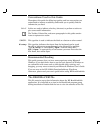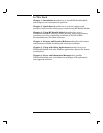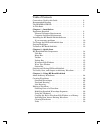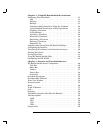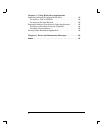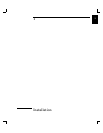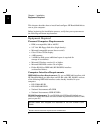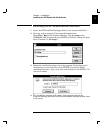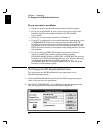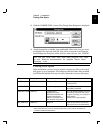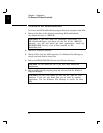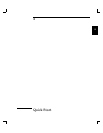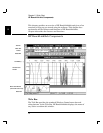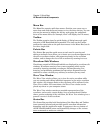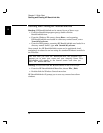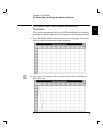If you encounter problems
• Check the system and interface requirements listed on page 8.
• If you are using RS-232, be sure you are using the correct cable.
Interface cables are described in detail in the HP 33120A
User’s Guide.
• Check the error messages contained in Chapter 6.
• If your PC is configured to use extended memory management (such
as EMM386.EXE) and you are using a Hewlett-Packard HP-IB
Interface card, you must ensure that the memory management does
not conflict with the interface card. The installation section of your
HP-IB interface card user’s manual describes configurations to avoid
this problem.
• If you are using an IEEE-488 Interface card, ensure you have
correctly installed the interface software before running
HP BenchLink/Arb. Either an HPIB.DLL or GPIB.DLL file must be
located in your HP BenchLink/Arb directory, the Windows directory,
or a directory included in the PATH command in your
AUTOEXEC.BAT file. For specific details, refer to your IEEE-488
Interface card installation guide.
To Change the HP BenchLink/Arb Icon
You can change the HP BenchLink/Arb icon appearance in the
BenchLink program group.
1 Click the HP BenchLink/Arb icon in the BenchLink program group to
select it (do not start the application).
2 Select FILE | PROPERTIES... in the Windows program manager menu
bar. The Program Item Properties dialog box is displayed.
1
Chapter 1 Installation
To Change the HP BenchLink/Arb Icon
10