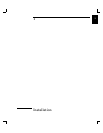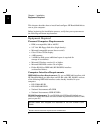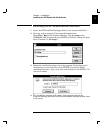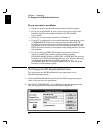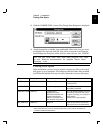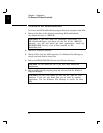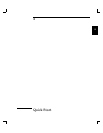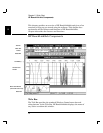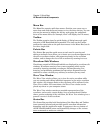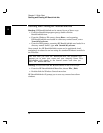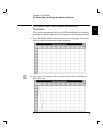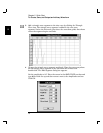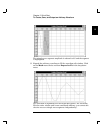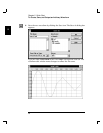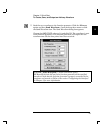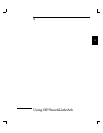Menu Bar
The Menu Bar contains pull-down menus. Position your cursor over a
menu item and click the mouse button to view the menu choices. You can
also use the menus by holding the Alt key and typing the underlined
letter of the menu choice (for example, Alt+F will display the File menu).
Toolbar
The Toolbar contains icons for quick display of dialog boxes and rapid
execution of HP BenchLink/Arb commands. The icons on the Toolbar
perform the same tasks as the pull-down menus in the Menu Bar, but do
so with a single click.
Palette Bar
The Palette Bar provides quick access to tools used in creating and
editing waveforms. Icons allow you to insert new waveform segments into
the active waveform window, edit segments already in the waveform
window, and to change the view of the waveform by zooming in or out.
Waveform Edit Windows
Waveforms created in HP BenchLink/Arb are displayed in waveform edit
windows. Waveforms consist of one or more segments which can be
created by inserting standard waveshapes, freehand drawing, line
drawing, and performing mathematical operations. Segments can be
combined to create virtually any arbitrary waveform you may need.
Wave View Window
The Wave View window allows you to view the entire waveform while
you are creating and editing individual segments in the active waveform
edit window. Any changes made to the waveform will be reflected in the
Wave View window. For convenience, the Wave View window can be
placed anywhere on your computer screen.
The Wave View window contains a sampled representation of the
waveform, and as such, cannot display every waveform detail. Rather
than a precise rendering of the waveform, the Wave View window gives a
general ‘overview’ of the waveform.
Status Bar
The Status Bar provides brief descriptions of the Menu Bar and Toolbar
items currently selected and provides specific waveform information
depending upon the application mode. It appears at the very bottom of
the HP BenchLink/Arb screen and dynamically changes as the various
menu commands or modes are selected.
2
Chapter 2 Quick Start
HP BenchLink/Arb Components
15