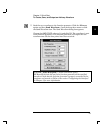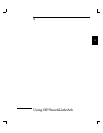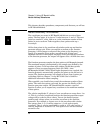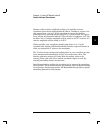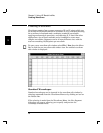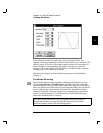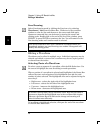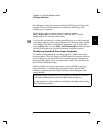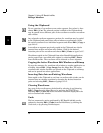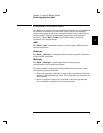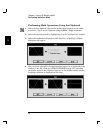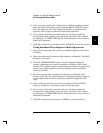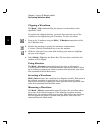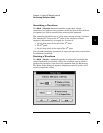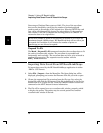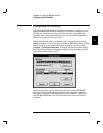Using the Clipboard
To cut a portion of a waveform or an entire segment, first select it, then
choose Edit | Cut. The selected portion is added to the Clipboard and
may be pasted into a different part of the waveform or another waveform
edit window.
Any selected waveform segment or portion of a waveform may be copied
to the Clipboard and pasted into other windows or applications. Select
the entire waveform or an individual segment and choose Edit | Copy or
type Ctrl+C.
A waveform or segment previously copied to the Clipboard can also be
inserted into another waveform edit window. Click on the desired
insertion point of the waveform and choose Edit | Paste or type Ctrl+V.
Waveforms copied to the Clipboard from other BenchLink applications
can be pasted into a waveform edit window by selecting Edit | Paste
from the Menu Bar. The waveform will be inserted as a new segment.
Copying the Active Waveform Edit Window as a Bitmap
To copy the contents of a waveform edit window to another application as
a bitmap, choose Edit | Copy Image from the Menu Bar. The active
waveform edit window contents are placed on the Clipboard as a bitmap
and can be pasted into other applications.
Inserting Data Into an Existing Waveform
Data copied to the Clipboard or cut from a waveform edit window can be
inserted into an existing waveform by choosing the desired insertion
point and selecting Edit | Paste or typing Ctrl+V.
Clearing Waveforms
Any part of the waveform may be deleted by selecting it and choosing
Edit | Clear from the Menu Bar or by pressing the DELETE key.
Selecting Edit | Clear All clears the entire waveform displayed in the
active waveform edit window.
Undo
The last command or action performed by HP BenchLink/Arb can be
undone by choosing Edit | Undo from the Edit Menu, by clicking the
Undo icon, or by pressing Alt+Backspace.
3
Chapter 3 Using HP BenchLink/Arb
Editing a Waveform
30