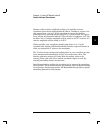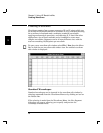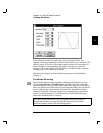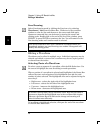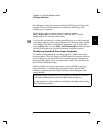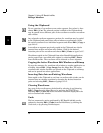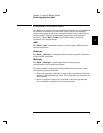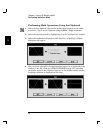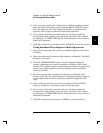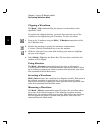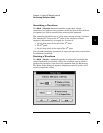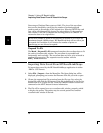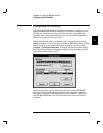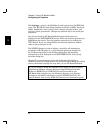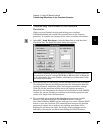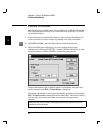5 If the waveform copied to the Clipboard has a different number of points
than the selected waveform, you can click the MATCH LENGTH button.
This will adjust the size of the Clipboard waveform to match the first
operand. Click it again to undo the match length operation.
6 If, as a result of the math operation, the new waveform exceeds the
vertical limits of the window, scale and fit the waveform to the window
by clicking the FIT AMPLITUDE button. Click the button a second time to
undo the fit operation.
7 Click OK to complete the math operation or CANCEL to abort the process.
Using Standard Waveshapes in Math Operations
1 Select the first operand. This can be an individual segment or the entire
waveform.
2 Select the mathematical function (Add, Subtract, or Multiply). The Math
dialog box will appear.
3 Click the STANDARD WAVE button. The New Segment dialog box
appears, prompting you to select a standard waveshape as the second
operand. The number of points in this dialog box cannot be changed. This
ensures the number of points in the first operand and the second are
identical. Click OK.
4 The first operand of the mathematical operation is displayed in the
window on the left. The second operand (a standard waveshape) appears
in the middle window and the resulting waveform is displayed on the
right.
5 If the resulting waveform is not what was expected, click the REDO
button to change the second operand for the math operation.
6 If, as a result of the math operation, the new waveform exceeds the
vertical limits of the window, scale and fit the waveform to the window
by clicking the FIT AMPLITUDE button. Click the button a second time to
undo the fit operation.
7 Click OK to complete the operation or CANCEL to abort the process.
3
Chapter 3 Using HP BenchLink/Arb
Performing Waveform Math
33