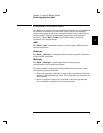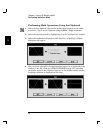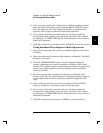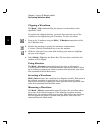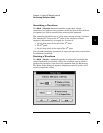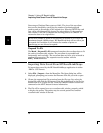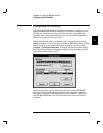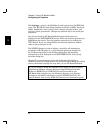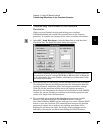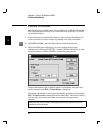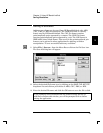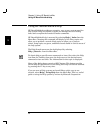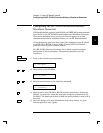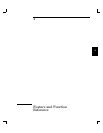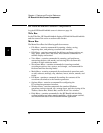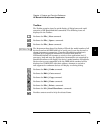Transferring Waveforms to the Function
Generator
When you have finished creating and editing your waveform,
HP BenchLink/Arb can transfer the waveform data to the function
generator. To transfer the contents of the active waveform edit window:
1 Select I/O | Send Waveform... from the Menu Bar or click the Send
Waveform icon. The Send Waveform dialog box appears.
This menu command and icon are only available if a function generator
is connected to your PC with an IEEE-488 or RS-232 cable, is displayed
in the Instrument list on the Toolbar, and there is waveform data in the
waveform edit window.
2 From this dialog you can change certain characteristics of the waveform.
This dialog box queries the function generator for information about the
current frequency, amplitude, offset, and output termination settings.
Click OK and the waveform will be sent to the function generator
identified in the Instruments list located on the Toolbar or click CANCEL
to abort the process. Sending a waveform to the function generator also
causes it be output from the instrument.
3 The waveform can be saved in the function generator’s non-volatile
memory. Click the NON-VOLATILE MEMORY button. Click the
Non-volatile Memory NAME text box and type in a name. Click the SAVE
button to save the waveform. This command also instructs the function
generator to output this waveform. Any existing waveforms will be
displayed in the box to the right. Previously saved waveforms can be
deleted by selecting the waveform and clicking the DELETE button.
3
Chapter 3 Using HP BenchLink/Arb
Transferring Waveforms to the Function Generator
39