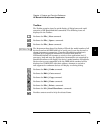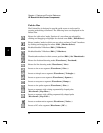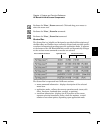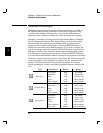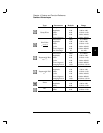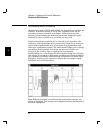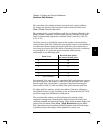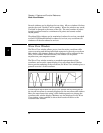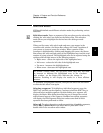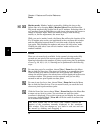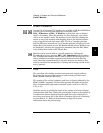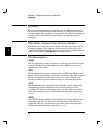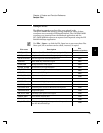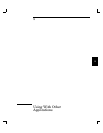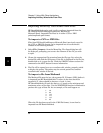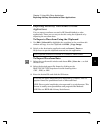Selection modes
HP BenchLink/Arb uses different selection modes for performing various
functions:
Edit Select mode. Parts or segments of the waveform can be selected by
clicking the ‘edit select’ icon found on the Palette Bar. This selection
mode allows you to highlight the desired area for editing or math
operations.
When you first enter ‘edit select’ mode and move your mouse in the
waveform edit window, the Status Bar reflects the X and Y positions of
your cursor as it moves across the window. When a portion of the
waveform is highlighted by clicking and dragging the cursor, the Status
Bar reflects the start and end points of the highlighted area and the total
number of points selected. The highlighted area can be adjusted using the
up/down and left/right arrows in the following manner:
• Right arrow - selects the right side of the highlighted area
• Left arrow - selects the left side of the highlighted area
• Up arrow - increases the highlighted area
• Down arrow - decreases the highlighted area
In normal viewing mode, the up/ down arrow keys may not seem
to increase or decrease the highlighted area in the waveform
edit window, yet the Status Bar indicates the change in
selection. Zooming in will display the results in a more efficient
manner.
To invalidate a highlighted selection, click past the end of the waveform
or click the ‘edit select’ icon again.
Selecting a segment. To highlight an individual segment, press the
SHIFT key and click on the segment. Continue to hold the SHIFT key to
click and select multiple segments. Double-clicking on a segment will
display the Resize Data dialog box allowing you to change the vertical
and horizontal aspects of the segment. Standard waveshape segments
will display the Edit Segment dialog box unless some form of math
operation has been performed on them.
Select all. To select the entire waveform consisting of multiple segments,
choose Edit | Select All from the Menu Bar or press SHIFT and
double-click in the waveform edit window.
4
Chapter 4 Feature and Function Reference
Selection modes
55