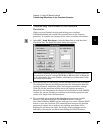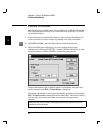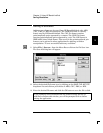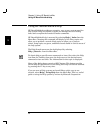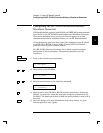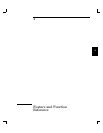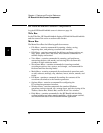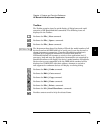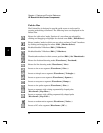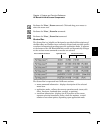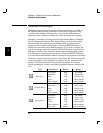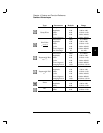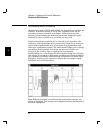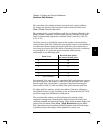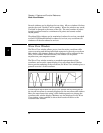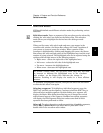Palette Bar
The Palette Bar is designed to provide quick access to tools used in
creating and editing waveforms. The following icons are displayed in the
Palette Bar.
Enters the ‘edit select’ mode. Portions of a waveform are selected by
clicking and dragging to highlight the desired area (Edit | Edit Select.)
Enters ‘marker’ mode in which you can select and move X and Y markers
by clicking and dragging the mouse (Edit | Marker Select).
Enables/disables X Markers (Edit | X Markers).
Enables/disables Y Markers (Edit | Y Markers).
Thumbtacks markers in their current position (Edit | Set Thumbtack).
Enters the freehand drawing mode (Waveforms | Freehand).
Enters the line drawing mode (Waveforms | Line).
Inserts a sine wave segment (Waveforms | Sine...).
Inserts a triangle wave segment (Waveforms | Triangle...).
Inserts a square wave segment (Waveforms | Square...).
Inserts a ramp wave segment (Waveforms | Ramp...).
Inserts a sinc pulse segment (Waveforms | Sinc...).
Inserts a segment with a rising exponentially shaped pulse
(Waveforms | Exp Rise...).
Inserts a segment with a falling exponentially shaped pulse
(Waveforms | Exp Fall...).
Inserts a random-noise segment (Waveforms | Noise...).
Inserts a DC value segment (Waveforms | DC...).
4
Chapter 4 Feature and Function Reference
HP BenchLink/Arb Screen Components
48