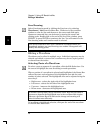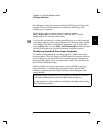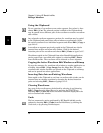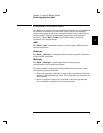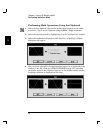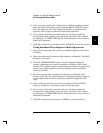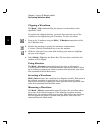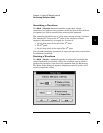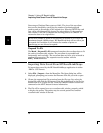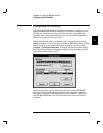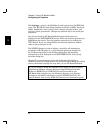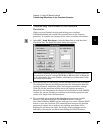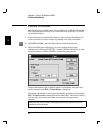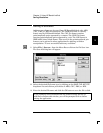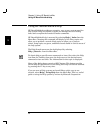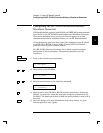Percentage of Original Data starts at 100%. The size of the waveform
data can be changed by specifying the number of points/amplitude
peak-to-peak or percentage of the original size. Pressing ENTER for each
new value will automatically change the selected data in the waveform
edit window. Click OK to complete the resizing process or CANCEL to
return the data to its original size.
If the total number of points in the arbitrary waveform is at or near the
maximum length (16,000 points), HP BenchLink/ Arb will not allow you
to expand the waveform or will restrict the number of points or
percentage you are allowed to expand.
Expand To Fit
The Math | Expand To Fit command stretches the waveform data to fit
the entire waveform edit window. The waveform is expanded both
horizontally and vertically. The waveform does not have to be selected to
perform this operation. The expansion can be undone with the
Edit | Undo command.
Importing Data Saved From HP BenchLink/Scope
To import data saved by the HP BenchLink/Scope application in either
.PRN or .CSV format:
1 Select File | Import... from the Menu Bar. The Open dialog box will be
displayed, prompting you to enter the filename of the file you wish to open.
2 Choose the appropriate file extension from the file type list, select the
desired file and click the OK button. If the file is displayed in the file list,
double-click on it to open the file. Click the CANCEL button to abort the
command or the HELP button for more information.
3 The file will be opened as a new waveform edit window, properly scaled
to display the points. The points may be cut and pasted into another
waveform edit window if desired.
3
Chapter 3 Using HP BenchLink/Arb
Importing Data Saved From HP BenchLink/Scope
36