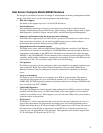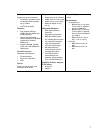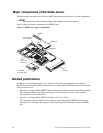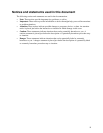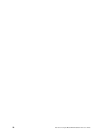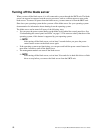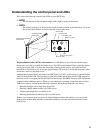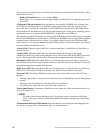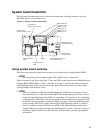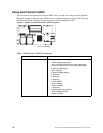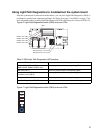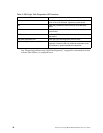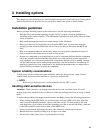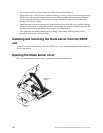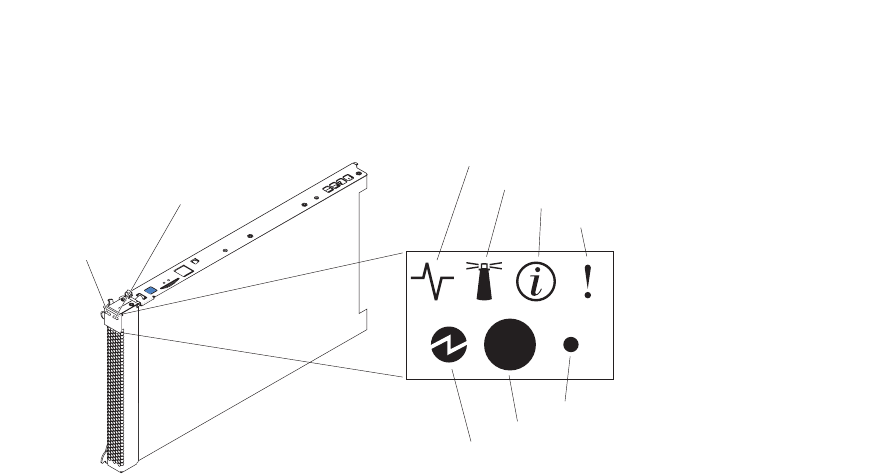
13
Understanding the control panel and LEDs
This section describes the controls and LEDs on your SBCE unit.
✏ NOTE
The illustrations in this document might differ slightly from your hardware.
✏ NOTE
The control panel door is shown in the closed (normal) position in the illustration. To access
the power-control button, you must open the control panel door.
Keyboard/mouse/video (KVM) select button: Press this button to associate the keyboard port,
mouse port, and video port with this blade server. The LED on this button flashes while the request
is being processed, then is lit when the ownership of the keyboard, mouse, and video has been
transferred to this blade server. It can take approximately 20 seconds to switch the keyboard, video,
and mouse control to the blade server.
Although the keyboard that is attached to the SBCE unit is a PS/2*-style keyboard, communication
with it is through the USB. The operating system in the blade server must provide USB support for
the blade server to recognize and use the keyboard and mouse. The SBCE unit uses USB for internal
communication with these devices. When you are running an operating system that does not have
USB device drivers, such as in the following situations, the keyboard responds very slowly:
• Running the blade server integrated diagnostics
• Running a BIOS update diskette on a blade server
• Updating the diagnostics on a blade server
• Running the Broadcom firmware CD for a blade server
If there is no response when you press the keyboard/mouse/video select button, you can use the
management-module Web interface to determine whether local control has been disabled on the
blade server.
Blade-error LED
Information LED
Location LED
Activity LED
Power-on LED
CD/diskette/USB
select button
K
eyboard/mouse/video
s
elect button
NMI
Power-control button