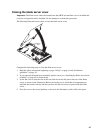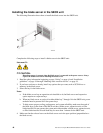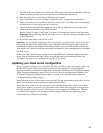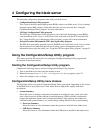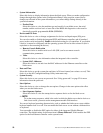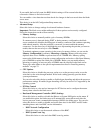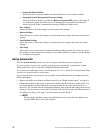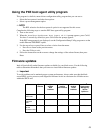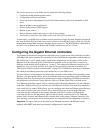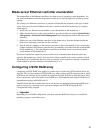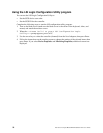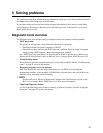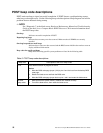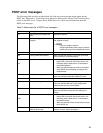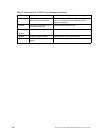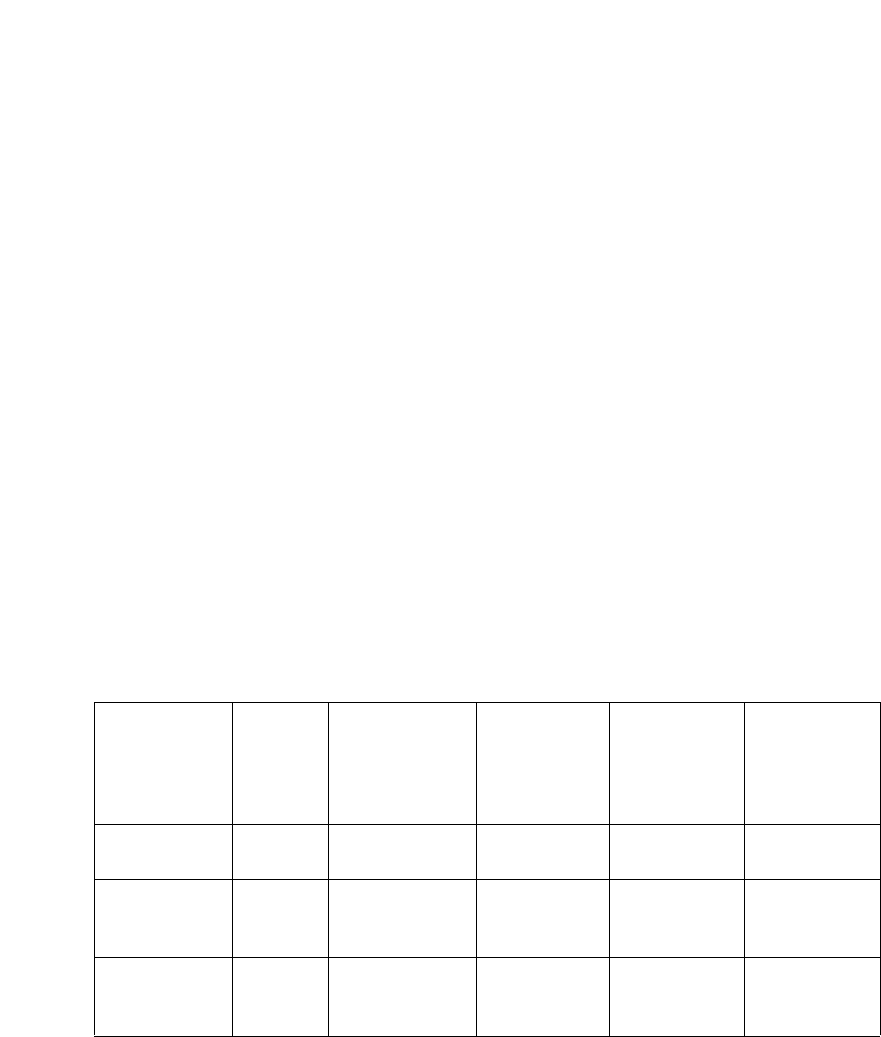
53
Using the PXE boot agent utility program
This program is a built-in, menu-driven configuration utility program that you can use to:
• Select the boot protocol and other boot options
• Select a power-management option
✏ NOTE
The RPL selection for the boot protocol option is not supported for this server.
Complete the following steps to start the PXE boot agent utility program:
1. Turn on the server.
2. When the Broadcom NetXtreme Boot Agent vX.X.X prompt appears, press Ctrl+S.
You have 2 seconds (by default) to press Ctrl+S after the prompt appears.
If the PXE setup prompt is not displayed, use the Configuration/Setup Utility program to set the
enable Ethernet PXE/DHCP option.
3. Use the arrow keys or press Enter to select a choice from the menu.
• Press Esc to return to the previous menu.
• Press the F4 key to exit.
4. Follow the instructions on the screen to change the settings of the selected items; then press
Enter.
Firmware updates
Intel will periodically make firmware updates available for your blade server. Use the following
table to determine the methods that you can use to install these firmware updates.
✏ Important
To avoid problems and to maintain proper system performance, always make sure that the blade
server BIOS, service processor, and diagnostic firmware levels are consistent for all blade servers
within the SBCE unit.
Firmware Update
diskette
Management-
module
Web
interface
Switch-
module
Web interface
Switch-
module
Telnet
interface
Intel
®
Deployment
Manager by
Veritas
OpForce
™
Blade server
BIOS code
Ye s N o N o N o Ye s
Blade server
diagnostic
code
Ye s N o N o N o Ye s
Blade server
service
processor code
Yes Yes No No Yes