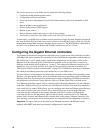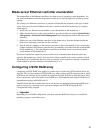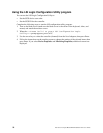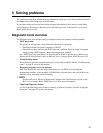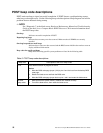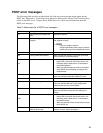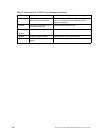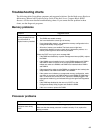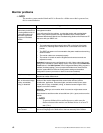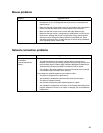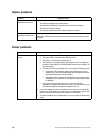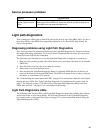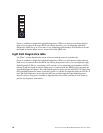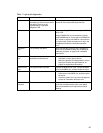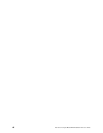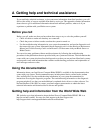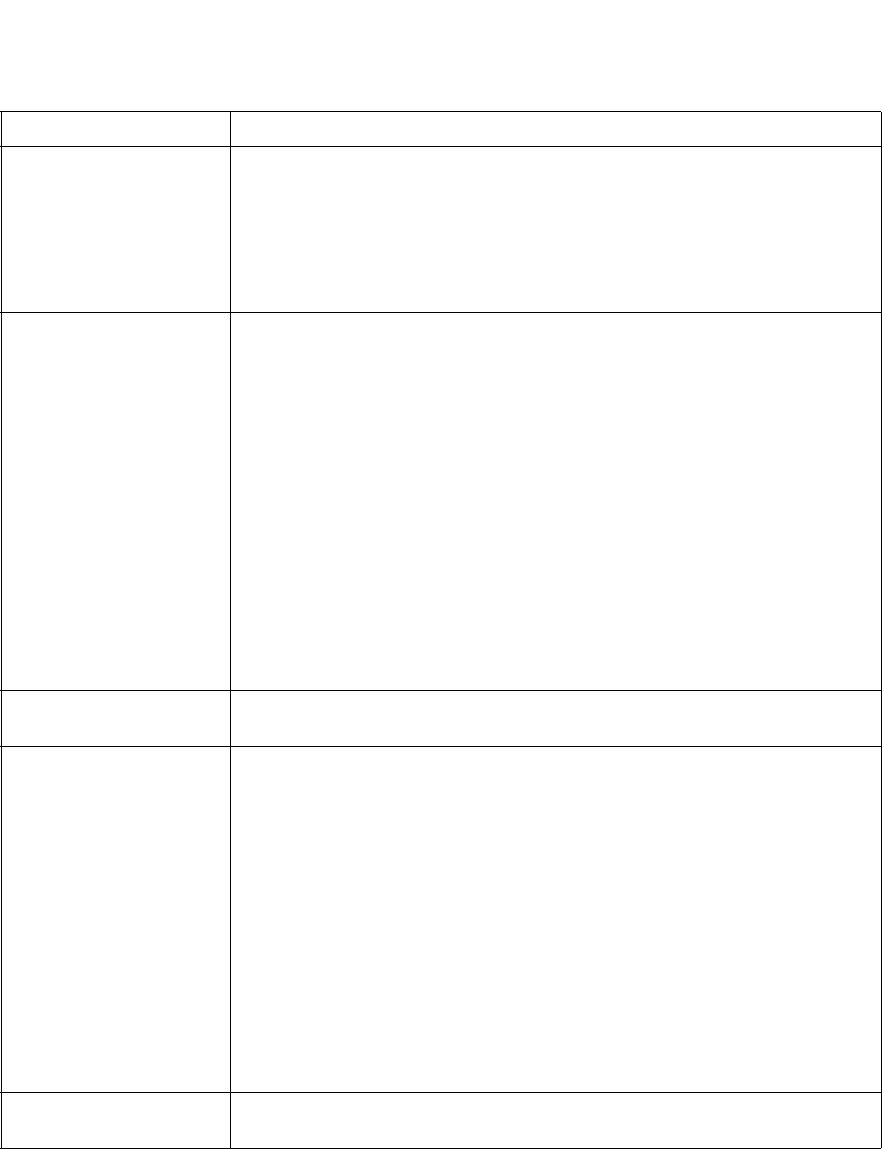
62 Intel Server Compute Blade SBX82 Installation and User’s Guide
Monitor problems
✏ NOTE
The monitor screen remains blank until it is directed to a blade server that is powered on;
this is normal behavior.
Symptom Suggested action
The monitor screen goes
blank when you direct it to
a working blade server, or
it goes blank when you
start some application
programs in the blade
servers.
Make sure that the monitor cable is connected to the video port on the
management module.
If you still cannot find the problem, try using the monitor with another blade
server. If the problem persists, see the Intel Blade Server Chassis SBCE
Hardware Maintenance Manual and Troubleshooting Guide on the Resource CE
that came with your SBCE unit.
The screen is blank. Make sure that:
• The keyboard/mouse/video select button LED on the front of the blade
server is lit, indicating that the blade server is connected to the shared
monitor.
• The SBCE unit power cord is connected to the power module and a working
electrical outlet.
• The monitor cables are connected properly.
• The monitor is turned on and the brightness and contrast controls are
adjusted correctly.
Important: In some memory configurations, the 3-3-3 beep code might sound
during POST followed by a blank display screen. If this occurs and the Boot Fail
Count feature in the Start Options of the Configuration/Setup Utility program is
enabled (its default setting), you must restart the blade server three times to
force the system BIOS to reset the Configuration settings to the default
configuration (memory connector or bank of connectors enabled)
Only the cursor appears. Make sure that the keyboard, video, and mouse on the SBCE unit have not been
switched to another blade server.
The monitor has screen
jitter, or the screen image
is wavy, unreadable,
rolling, or distorted.
If the monitor self-tests show that the monitor is working correctly, consider the
location of the monitor. Magnetic fields around other devices (such as
transformers, appliances, fluorescent lights, and other monitors) can cause
screen jitter or wavy, unreadable, rolling, or distorted screen images. If this
happens, turn off the monitor.
Attention: Moving a color monitor while it is turned on might cause screen
discoloration.
Move the device and the monitor at least 300 mm (12 in.) apart, and turn on the
monitor.
✏ NOTE
To prevent diskette drive read/write errors, make sure the
distance between the monitor and diskette drives is at least 75
mm (3 in.).
Wrong characters appear
on the screen.
If the wrong language is displayed, update the firmware or operating system with
the correct language in the blade server that has ownership of the monitor.