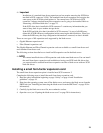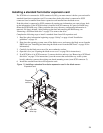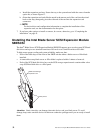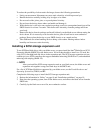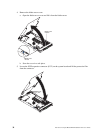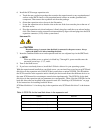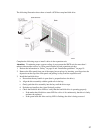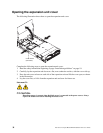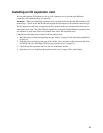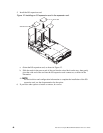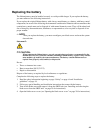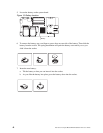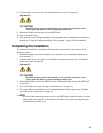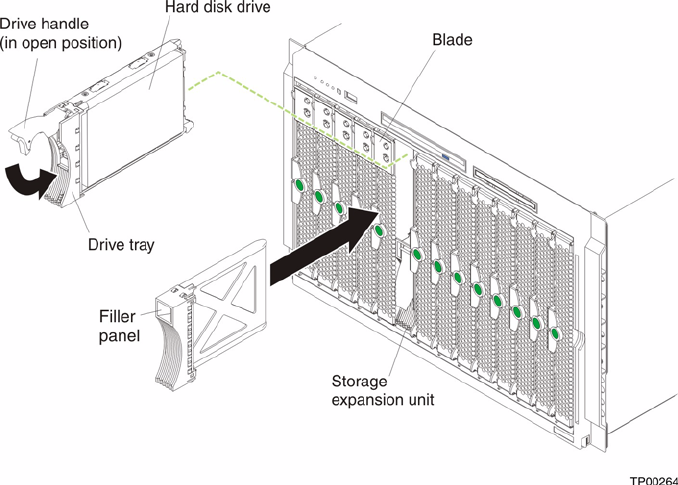
37
The following illustration shows how to install a SCSI hot-swap hard disk drive.
Complete the following steps to install a drive in the expansion unit.
Attention: To maintain proper system cooling, do not operate the SBCE unit for more than 1
minute without either a drive or a filler panel installed in each expansion unit bay.
1. Review the information in “Safety” on page iii and “Installation guidelines” on page 19.
2. Remove the filler panel from one of the empty hot-swap bays by inserting your finger into the
depression at the top of the filler panel and pulling it away from the expansion unit.
3. Install the hard disk drive:
a. Ensure that the tray handle is open (that is, perpendicular to the drive).
b. Align the drive assembly with the guide rails in the bay.
c. Gently push the drive assembly into the bay until the drive stops.
d. Push the tray handle to the closed (locked) position.
e. Check the hard disk drive LEDs to verify that the hard disk drive is operating properly.
• If the amber hard disk drive status LED for a drive is lit continuously, that drive is faulty
and must be replaced.
• If the green hard disk drive activity LED is flashing, the drive is being accessed.