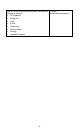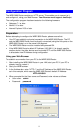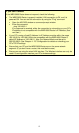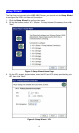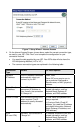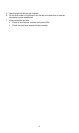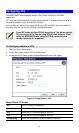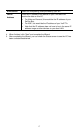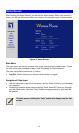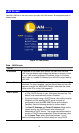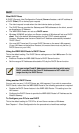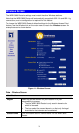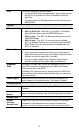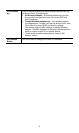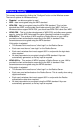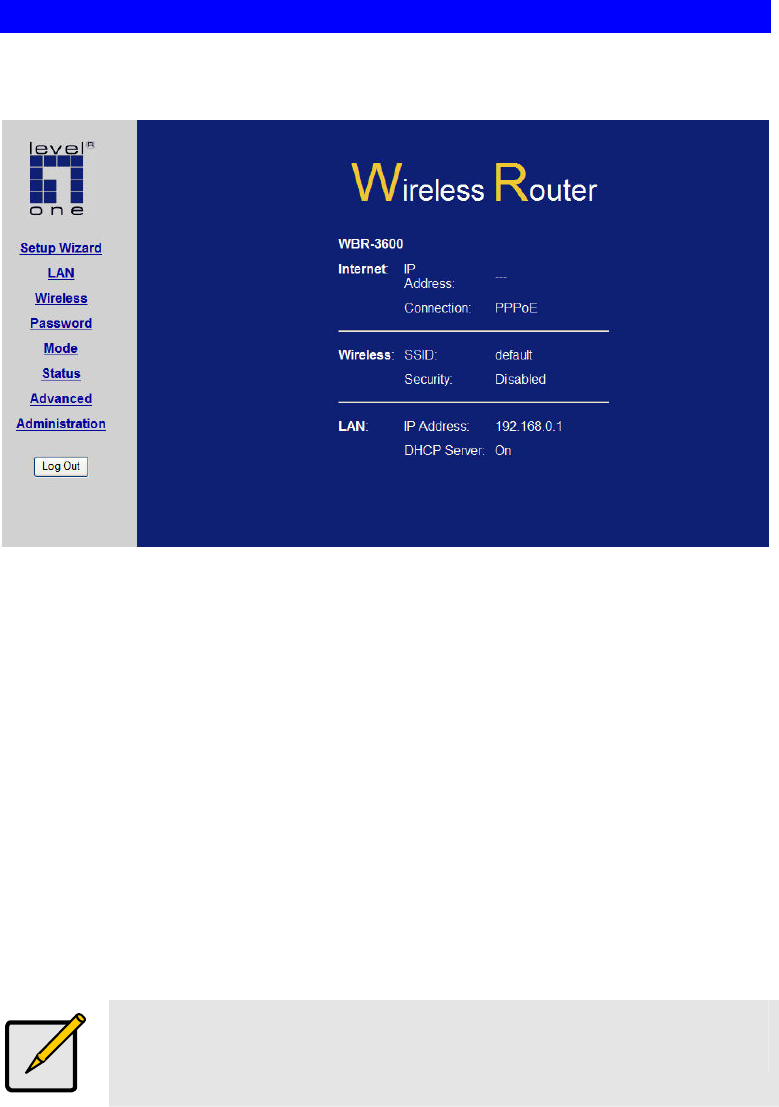
Home Screen
After finishing the Setup Wizard, you will see the Home screen. When you connect in
future, you will see this screen when you connect. An example screen is shown below.
Figure 9: Home Screen
Main Menu
The main menu, on the left, contains links to the most-commonly used screen. To see
the links to the other available screens, click "Advanced" or "Administration".
The main menu also contains one (1) button:
• Log Out - When finished, you should click this button to logout.
Navigation & Data Input
• Use the menu bar on the left of the screen, and the "Back" button on your Browser,
for navigation.
• Changing to another screen without clicking "Save" does NOT save any changes
you may have made. You must "Save" before changing screens or your data will
be ignored.
On each screen, clicking the "Help" button will display help for that
screen.
18