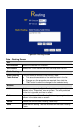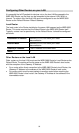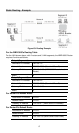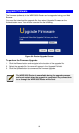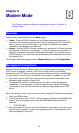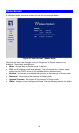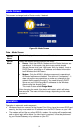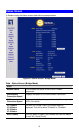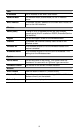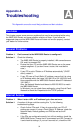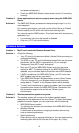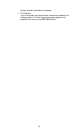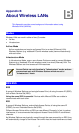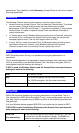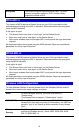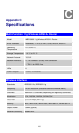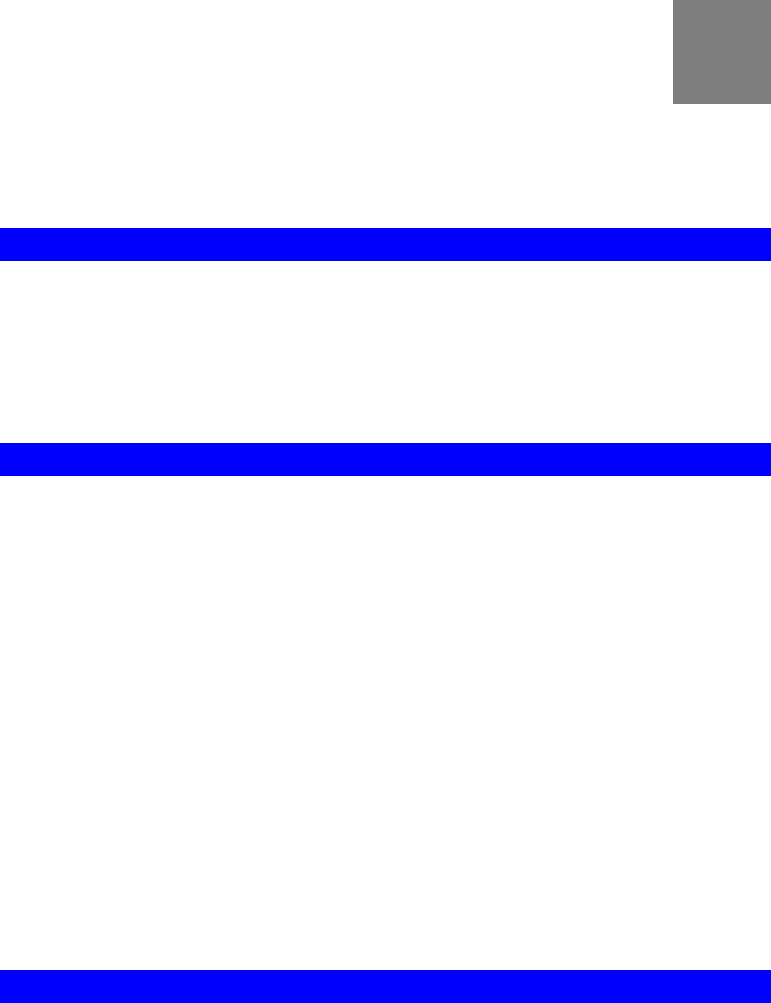
Appendix A
Troubleshooting
A
This Appendix covers the most likely problems and their solutions.
Overview
This chapter covers some common problems that may be encountered while using
the WBR-3600 Router and some possible solutions to them. If you follow the
suggested steps and the WBR-3600 Router still does not function properly, contact
your dealer for further advice.
General Problems
Can't connect to the WBR-3600 Router to configure it. Problem 1:
Check the following:
• The WBR-3600 Router is properly installed, LAN connections are
OK, and it is powered ON.
• Ensure that your PC and the WBR-3600 Router are on the same
network segment. (If you don't have a router, this must be the
case.)
• If your PC is set to "Obtain an IP Address automatically" (DHCP
client), restart it.
• If your PC uses a Fixed (Static) IP address, ensure that it is using
an IP Address within the range 192.168.0.2 to 192.168.0.254 and
thus compatible with the WBR-3600 Router's default IP Address of
192.168.0.1.
Also, the Network Mask should be set to 255.255.255.0 to match
the WBR-3600 Router.
In Windows, you can check these settings by using Control Panel-
Network to check the Properties for the TCP/IP protocol.
Solution 1:
Internet Access
When I enter a URL or IP address I get a time out error. Problem 1:
A number of things could be causing this. Try the following
troubleshooting steps.
• Check if other PCs work. If they do, ensure that your PCs IP
settings are correct. If using a Fixed (Static) IP Address, check the
Network Mask, Default gateway and DNS as well as the IP
Address.
• If the PCs are configured correctly, but still not working, check the
WBR-3600 Router. Ensure that it is connected and ON. Connect to
it and check its settings. (If you can't connect to it, check the LAN
Solution 1:
94