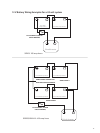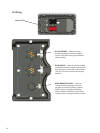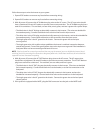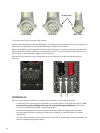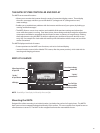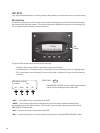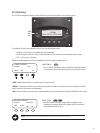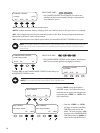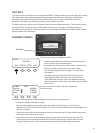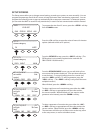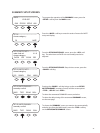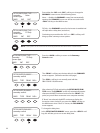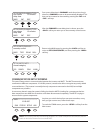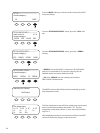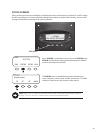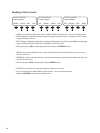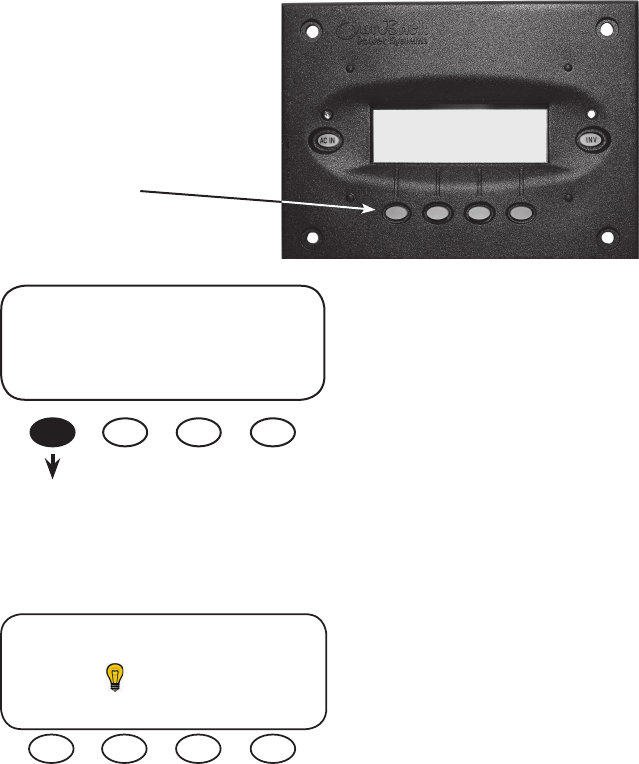
19
MAIN--------------------------------
12:00:30P
SUM STATUS SETUP ADV
The user can press the <SUM> soft key to display the
Summary screen.
FX Total 25.2V
Inverting 0.000kW
AC Loads 0.000kW
Buying $ 0.000kW
SUM Soft Key
MAIN--------------------------
1:35:04p
SUM STATUS SETUP ADV
SUMMARY SCREENS
The Inverter summary screen’s values summarize power ow in an Inverter system.
The top line displays the battery voltage.•
Thesecondlinedisplaystheoperatingstatus(typically“Inverting”ifthereisnoACsource,or•
“Absorbing”or“Float”ifthebatterychargerison.)Italsoshowsthekilowattsconsumedbyeitherthe
inverter or charger.
The third line shows how many kilowatts are being consumed by the AC loads, whether the system is •
inverting or connected to an AC source.
The last line shows how many kilowatts are being consumed from the AC source, if present. This •
number reects the consumption of both the AC loads and the charger, and the status will read
“Buying.”IfthereisnoACsource,thestatuswillread“NoACIN”andthenumberwillbezero.
SOFT KEYS
“Soft”keysarethefourbuttonsonthebottomoftheMATE.Softkeyfunctionsvarywitheachmenu.Menus
with options have those options displayed along the bottom of the screen. When they are displayed,
pressing a soft key picks the option directly above that key. Also, to return to the Main screen from
anywhere in the system, simultaneously press the two soft keys on the left.
The Main screen has soft keys for the Summary, Status, Setup and Advanced menus. The Summary screens
are shown below. The Setup menus are described starting on the next page. The Status screens are
describedstartingonpage25.(AdvancedmenusarenotnormallyrequiredwiththeOBX-IC2024S-120/60
Inverter, and are not in this book.)
The Summary screens provided by the MATE:
CombineinformationfromtheStatusmenus(seepage25)•
into a concise, easily accessible display.
Summarize the current status of any Inverter connected to it.•
Can be set to pop up like a screen saver after a delay. •
(See Summary Setup Screens on page 21 for more setup
information.)
Any MATE soft key pressed while the Summary screen is •
being displayed returns the user to the screen that was
active before the Summary screen was displayed. Pressing
the two lower left soft keys at the same time opens the MAIN
Menu screen.