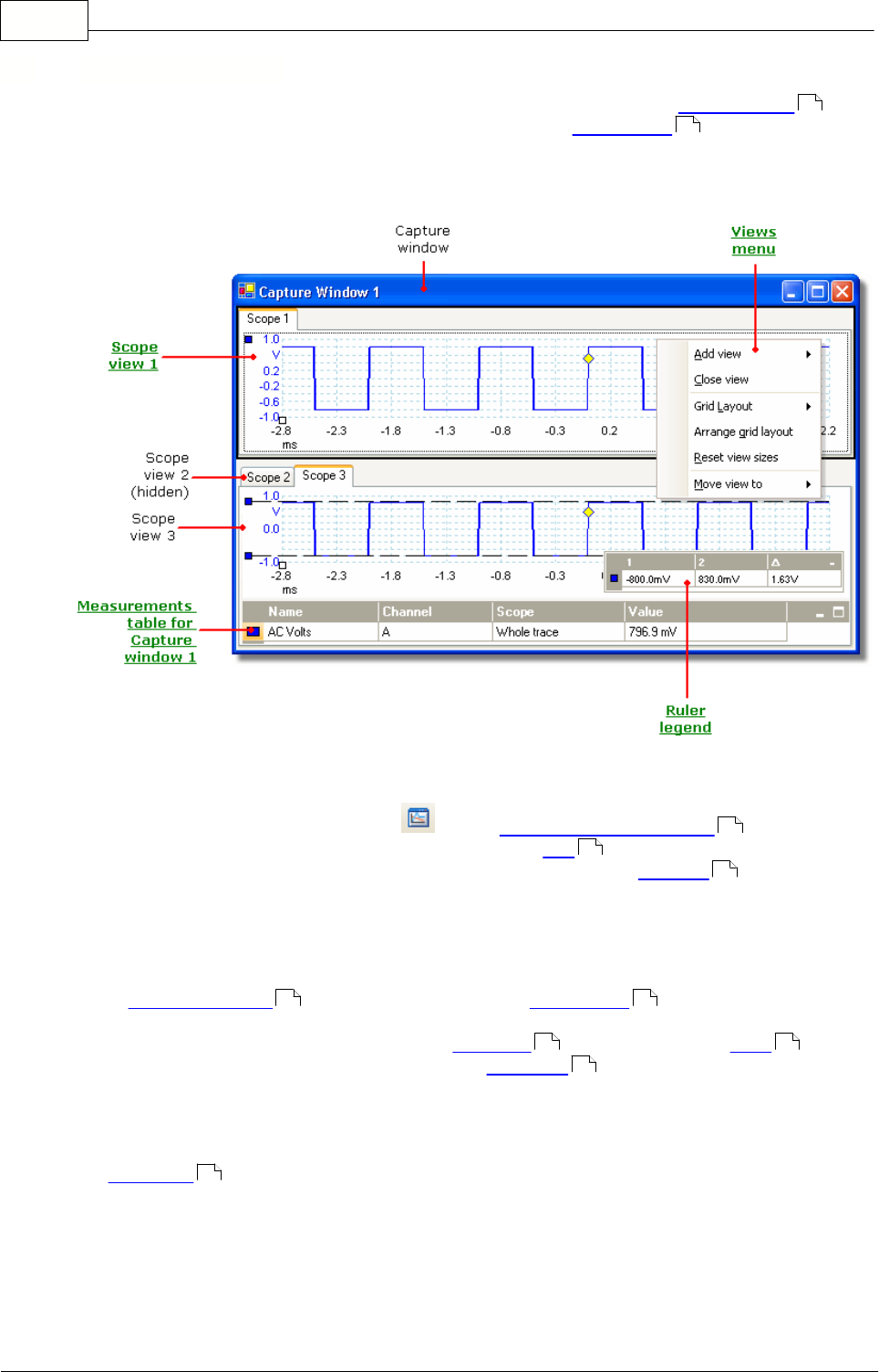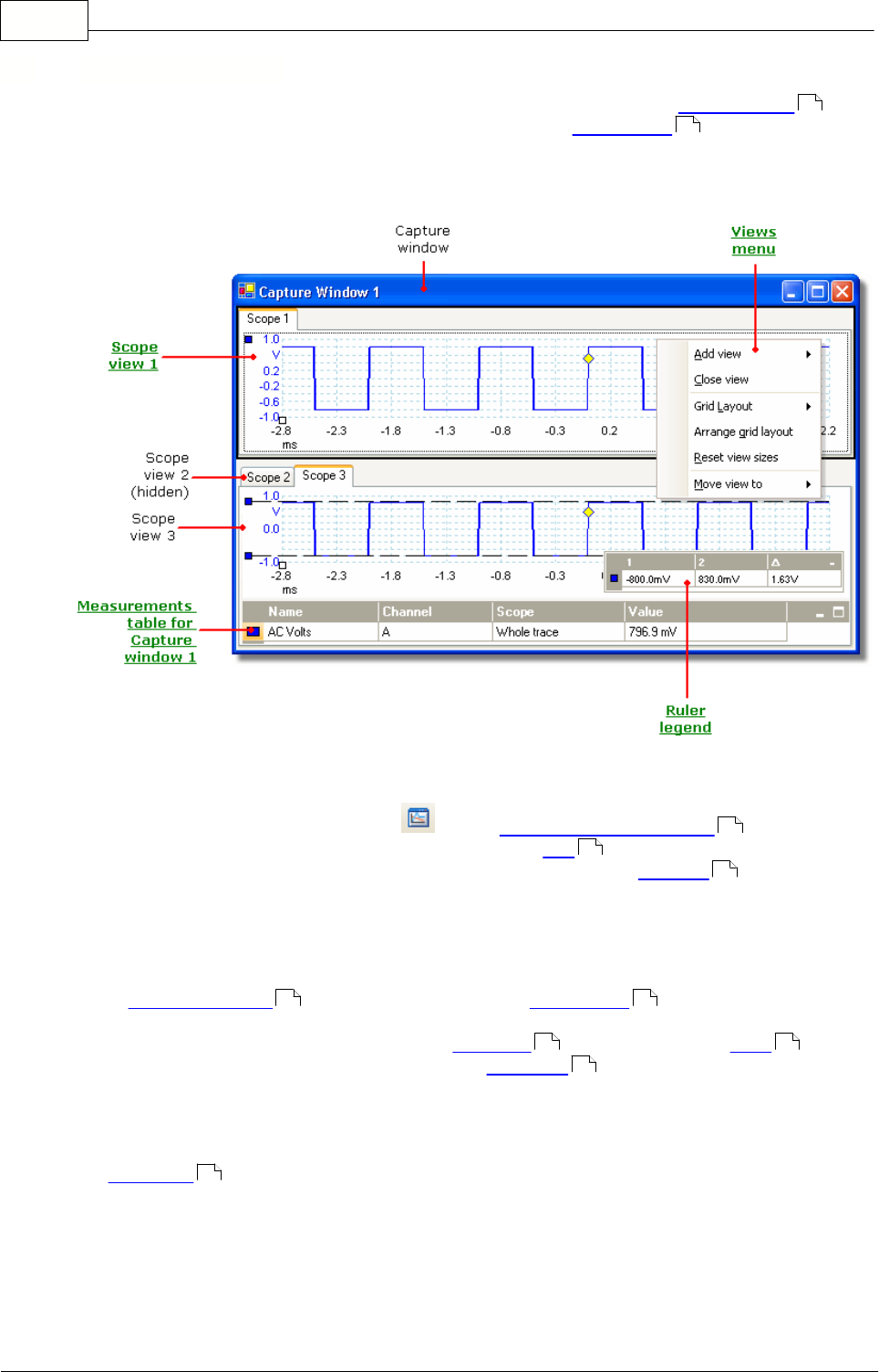
PicoScope 6 User Guide
9
Copyright 2006 Pico Technology Limited. All rights reserved.PSW044-2.0
5.4
Capture window
A capture window shows a block of data captured from a single scope device .
When you first open a capture window it contains one scope view , but you can add
more views by clicking Add view in the Views menu. The screen shot below shows all
the main features of a capture window. Click on the underlined labels for more
information.
To open a new capture window
Click the capture window button in the capture window toolbar , or select
the Create New Scope Window command in the File
menu. PicoScope can
display many capture windows, but only one window can be "in focus " at any time.
Any commands you issue — by clicking on buttons, for example — will affect only this
window. To bring a window into focus, just click on it.
To arrange the scope views within the capture window
If the capture window contains more than one scope view , then PicoScope will
arrange them in a grid. This is laid out automatically, but you can customize it if you
wish. Each location in the grid is called a viewport . You can move a view
to a
different viewport by dragging its name tab (show me ), but you cannot move it
outside the capture window that it belongs to. You can also put more than one view in
a viewport, by dragging a view and dropping it on top of another.
For further options, right-click on a view to obtain the View menu, or select View from
the Menu bar , then select one of the menu options to arrange the views.
68
14
45
20
68
9 14
68 68
62
19