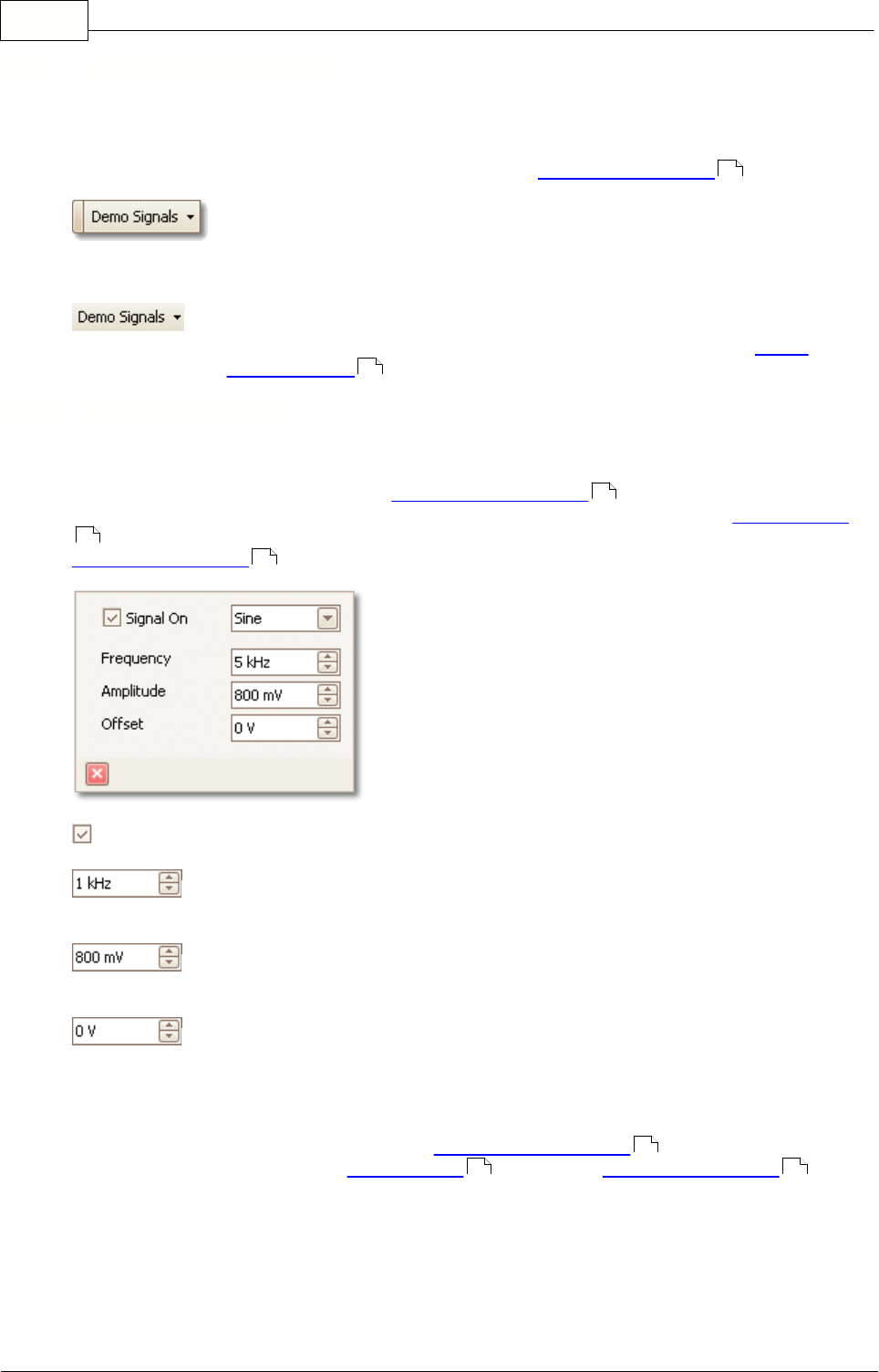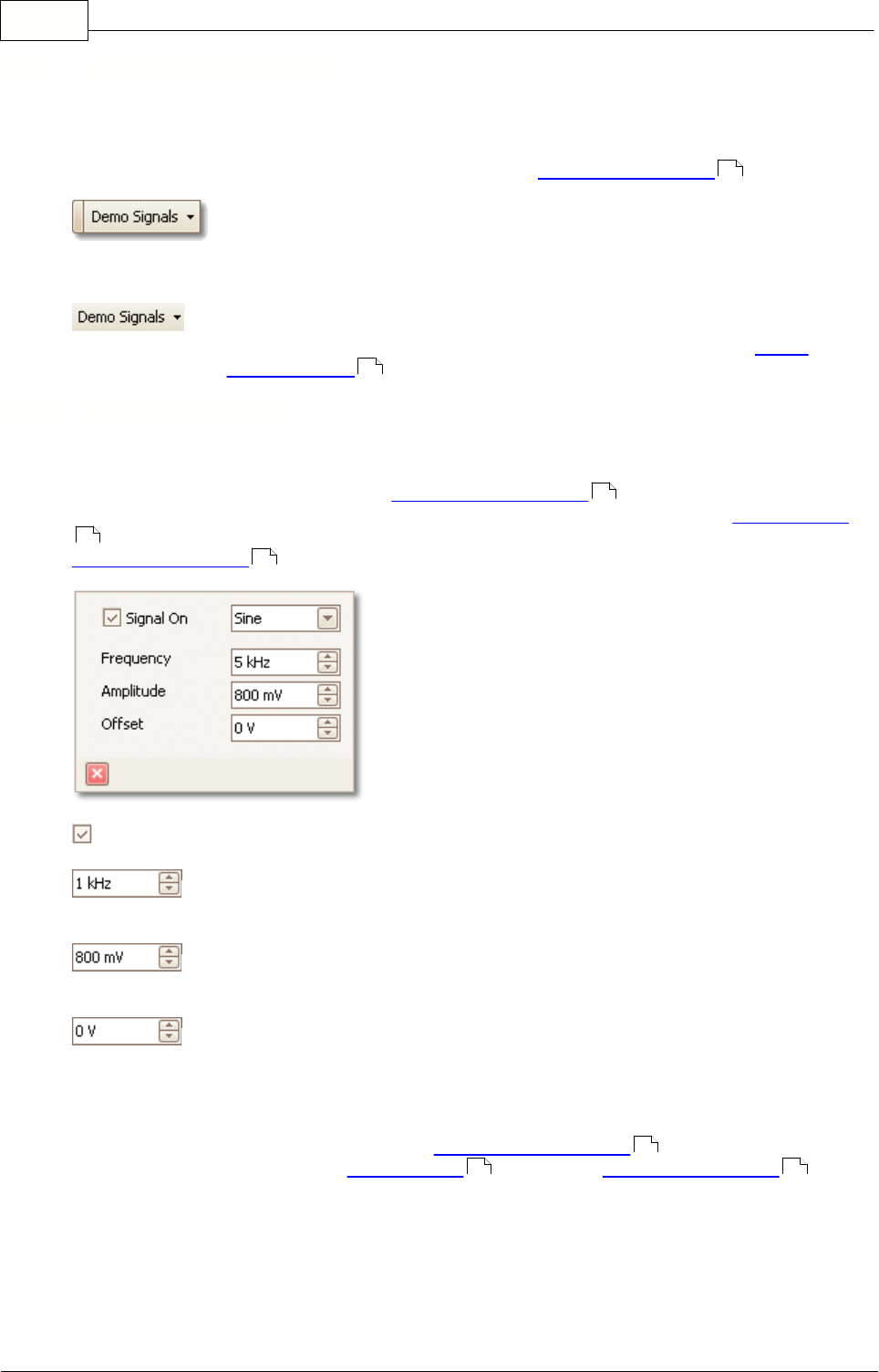
PicoScope 6 User Guide
59
Copyright 2006 Pico Technology Limited. All rights reserved.PSW044-2.0
7.12
Demo Signals toolbar
The Demo Signals toolbar allows you to set up test signals, so that you can
experiment with PicoScope when no scope device is connected. To use this feature,
close PicoScope, unplug all scope devices and then restart PicoScope. The program
will prompt you to select a Demo device using the Open Device dialog .
The toolbar contains the following buttons.
When you click this button, you will see a drop-down list of all the
available channels. Click one of the channels to open the Demo
Signals dialog , which will allow you to set up that channel.
7.12.1
Demo Signals dialog
This dialog controls one channel of the demo signal generator, a feature of PicoScope
that creates a variety of test signals to simulate a scope device. Open it by clicking
the Demo Signals button on the Demo Signals toolbar and then selecting a
channel. It is available only when you start PicoScope without having a scope device
connected to your computer, and then select a scope device type of "Demo" in the
Open Device dialog .
Signal On: Tick this box to enable the demo signal generator.
Frequency: Type your desired frequency in hertz here, or use the spin
buttons.
Amplitude: Type your desired amplitude in millivolts here, or use the
spin buttons.
Offset: Enter a number here to add a d.c. offset to the demo signal. By
default, the demo signals have a mean value of zero volts.
Where to find it
Click the Demo Signals button on the Demo Signals toolbar . You must have
previously selected a "Demo" scope device type in the Open Device dialog .
46
59
59
68
46
59
68 46