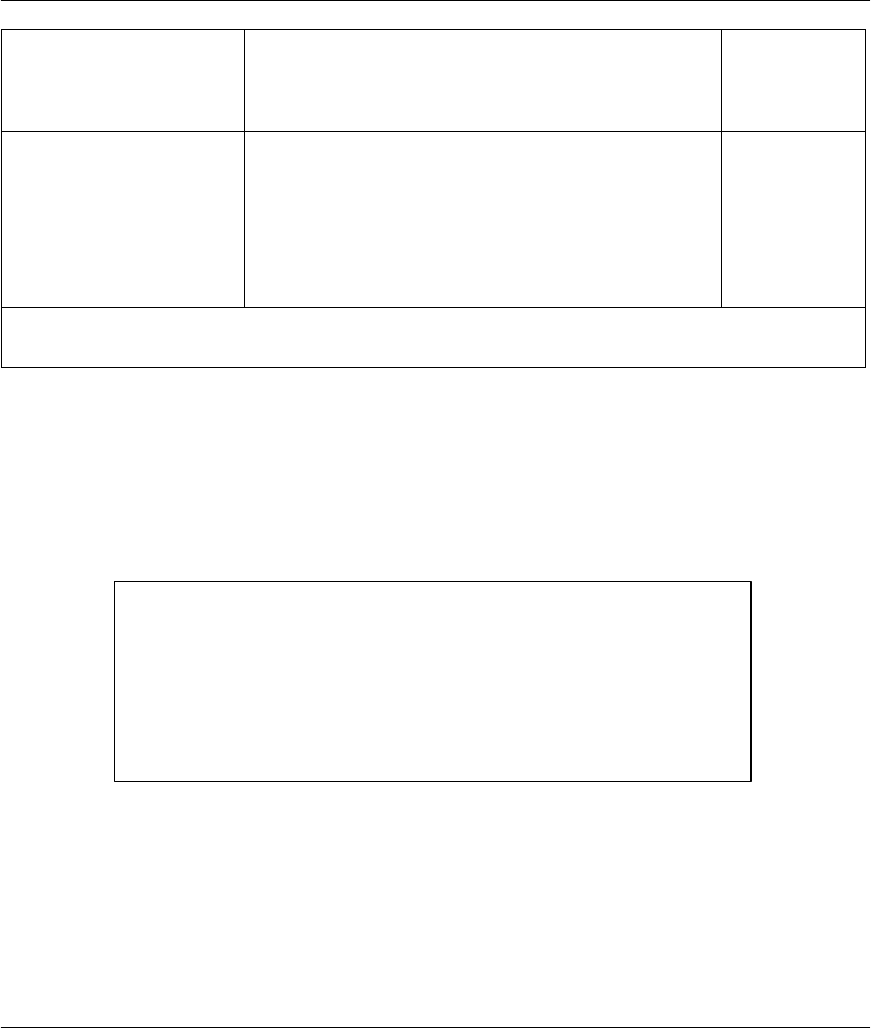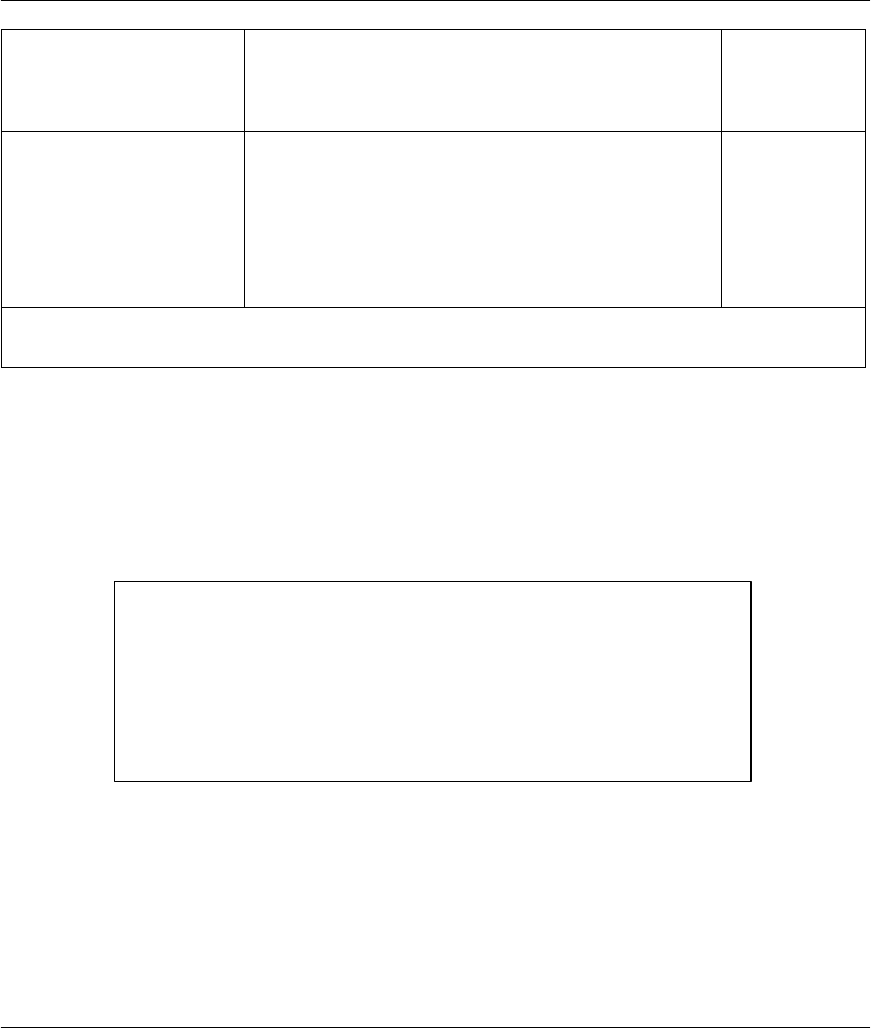
Prestige 100 and 100IH ISDN Router and Router/Hub
Dial-In Server Configuration 6-7
IP Count (1,2) In this field, enter the number (1 or 2,) of addresses in
the IP Pool. For example, if the starting address is
192.168.135.5 and the count is 2, then the pool will have
192.68.135.5 and 192.68.135.6
1, 2
Session Options:
Edit Filter Sets
Press Yes, then [Enter] to edit the filter sets. Keep in
mind that the filter set(s) will only apply to remote dial-in
users but not the remote nodes.
Note that spaces and [-] symbol, are accepted in this
field. For more information on customizing your filter
sets, see Chapter 8 - Filter Configuration. The default is
blank, i.e., no filters.
Default = No
Once you have completed filling in Menu 13 - Default Dial-in Setup, press [Enter] at the message [Press
ENTER to Confirm…] to save your configuration, or press [Esc] at any time to cancel.
6.3.1 Default Dial-in Filter
Use Menu 13.1 – Default Dial-in Filter to specify the filter set(s) to apply to the incoming
and outgoing traffic between all dial-in users and your Prestige. Note that the filter set(s) only
applies to the dial-in users but not the remote nodes. You can specify up to 4 filter sets
separated by comma, e.g., 1, 5, 9, 12, in each filter field. The default is no filters.
Spaces are accepted in this field. For more information on defining the filters, see Chapter 8.
Figure 6-4 Default Dial-in Filter
6.4 Dial-In Users Setup
The following steps describe the setup procedure for setting up a remote dial-in user.
Step 1. From the Main Menu, enter option 14 to go to Menu 14 - Dial-in User Setup, as
shown in the figure below.
Menu 13.1 - Default Dial-in Filter
Input Filter Sets:
protocol filters=
device filters=
Output Filter Sets:
protocol filters=
device filters=