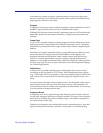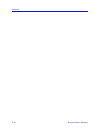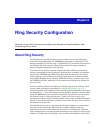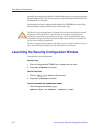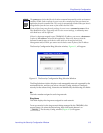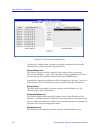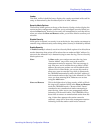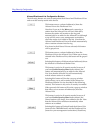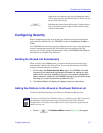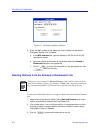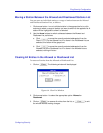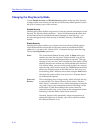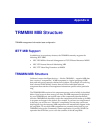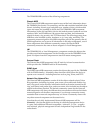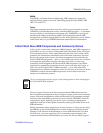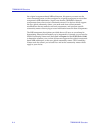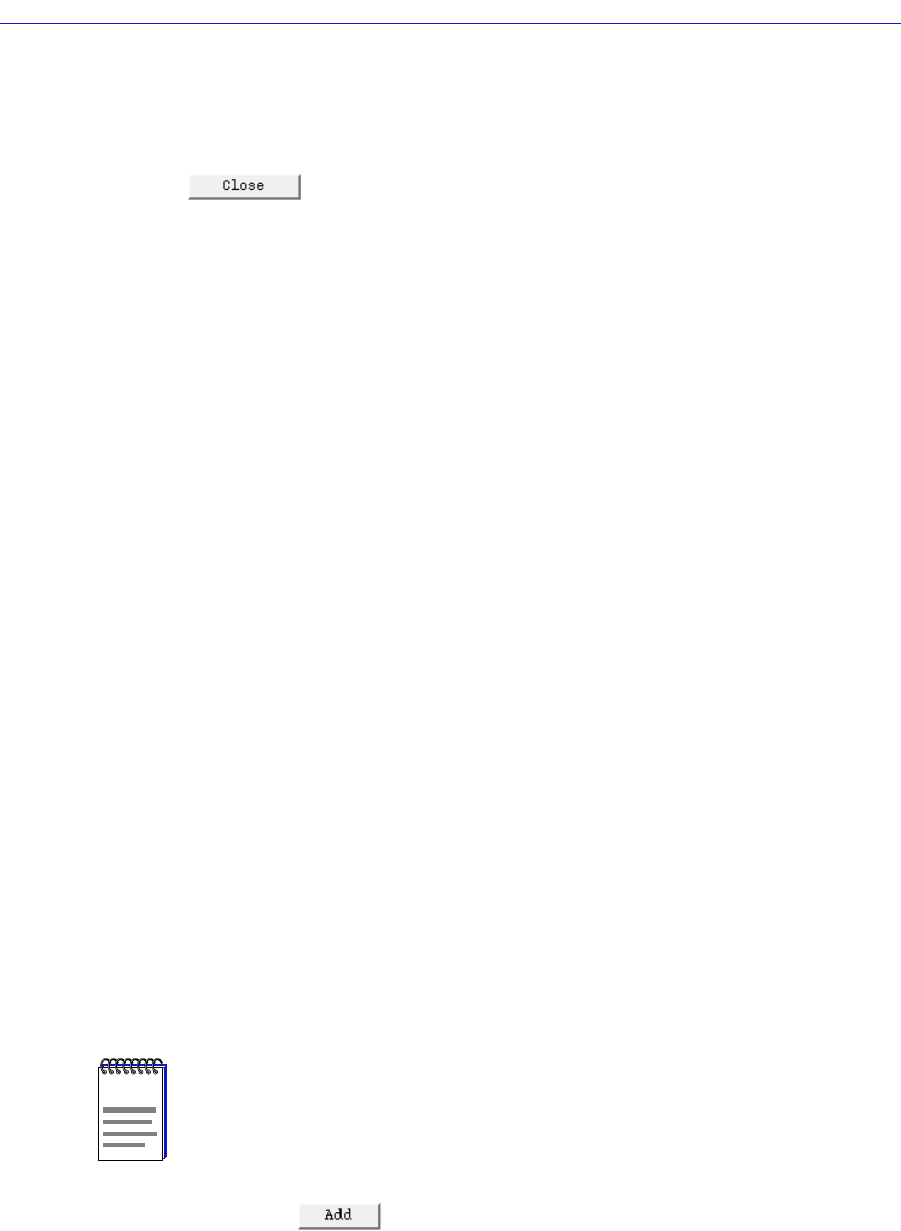
Configuring Security 6-7
Ring Security Configuration
duplication exist between the lists, the duplicate entries
will be removed from the Disallowed List. There will not
be any alert if this occurs.
Selecting this button closes the Security Config window.
Any sets you have made in the window before closing
will have taken effect.
Configuring Security
Before configuring security, be sure that your network meets the requirements
and conditions specified in your TRMMIM’s hardware Installation and User’s
Guide.
Your TRMMIM must also be properly configured to send traps to the appropriate
network management station; this will ensure that traps generated by ring
security arrive at the appropriate destination. Refer to the SPMA Tools Guide for
information on using the Trap Table tool.
Building the Allowed List Automatically
When security is set to Warn mode, any station which inserts onto the ring is
automatically added to the Allowed List. You can use this feature to build the
Allowed List automatically, as follows:
1. Click to select the Enable Security-Warn option. The TRMMIM will enable
ring security and automatically generate the Allowed List, adding to it each
station which is currently inserted on the ring. If your network management
station address is entered into the TRMMIM’s trap table, you will receive a trap
informing you of each device which is added to the list.
2. The Allowed Station List display will update to show you new entries.
Adding New Stations to the Allowed or Disallowed Stations List
To add an individual station to the Allowed or Disallowed Stations List:
1. Click on . The Station Addition window (Figure 6-3) will appear.
NOTE
All entries to the Allowed and Disallowed Lists are verified for proper MAC format and
list duplication. Should you add an entry which already exists in the Allowed or
Disallowed List to the other list, the address will be removed from the original list and
added to the new one.