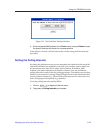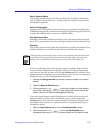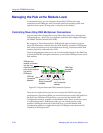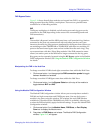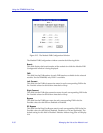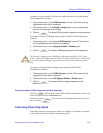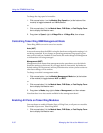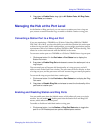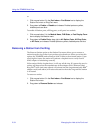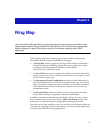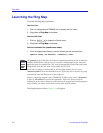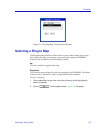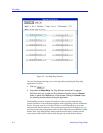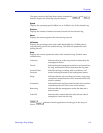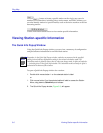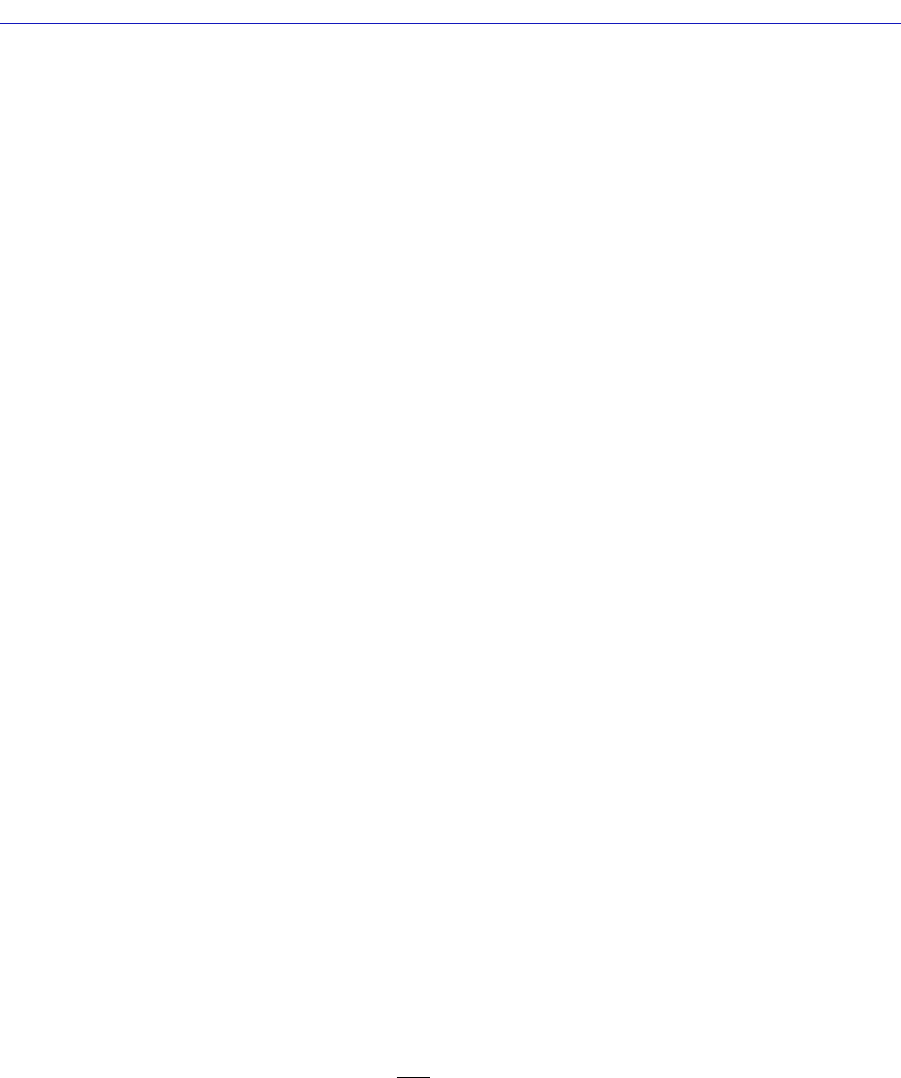
Managing the Hub at the Port Level 2-33
Using the TRMMIM Hub View
2. Drag down to Enable Ports, drag right to All Station Ports, All Ring Ports,
or All Ports, and release.
Managing the Hub at the Port Level
At the Station or Ring port level, you can convert a station port into a ring-out
port, remove a station from the ring, or enable or disable a station or ring port.
Converting a Station Port to a Ring-out Port
If you are monitoring a TRXMIM or a 93 Series Token Ring MIM (the TRMIM
22A/24A/ 42A/44A), you have the ability to switch the function of a station port
to that of a ring-out port. In this configuration, you can add a stand-alone passive
concentrator (such as a Cabletron Systems TRC800 or IBM
®
8228) to the ring. This
allows for a star-wired network with the MMAC at the center.
To convert a station port on a TRXMIM or a 93 Series TRMIM into a ring-out port:
1. Click mouse button 3 in the Port Index or Port Status box to display the
Station Port menu.
2. Drag down to Enable Ring Out and release to convert the station port into a
ring-out port.
The converted port will assume full functionality of a ring-out port, and will
reflect as such in the Hub View window. The port status will now display as that
of a ring-out port, and the port menu will now assume ring port menu properties.
To convert the ring-out port back into a station port:
1. Click mouse button 3 in the Port Index or Port Status box to display the Ring
Port menu.
2. Drag down to Disable Ring Out and release to revert the functionality of the
port back to a station port.
Enabling and Disabling Station and Ring Ports
You can enable ports from the Module menu, which affects all ports on a single
module. You can enable and disable ports from the Station Port and Ring Port
menus, which affect individual ports.
To enable or disable an individual station or ring port:
1. Click mouse button 1 on the Station or Ring Port Status box to toggle the
port On or Off. Enabled ports are yellow, disabled ports are blue.