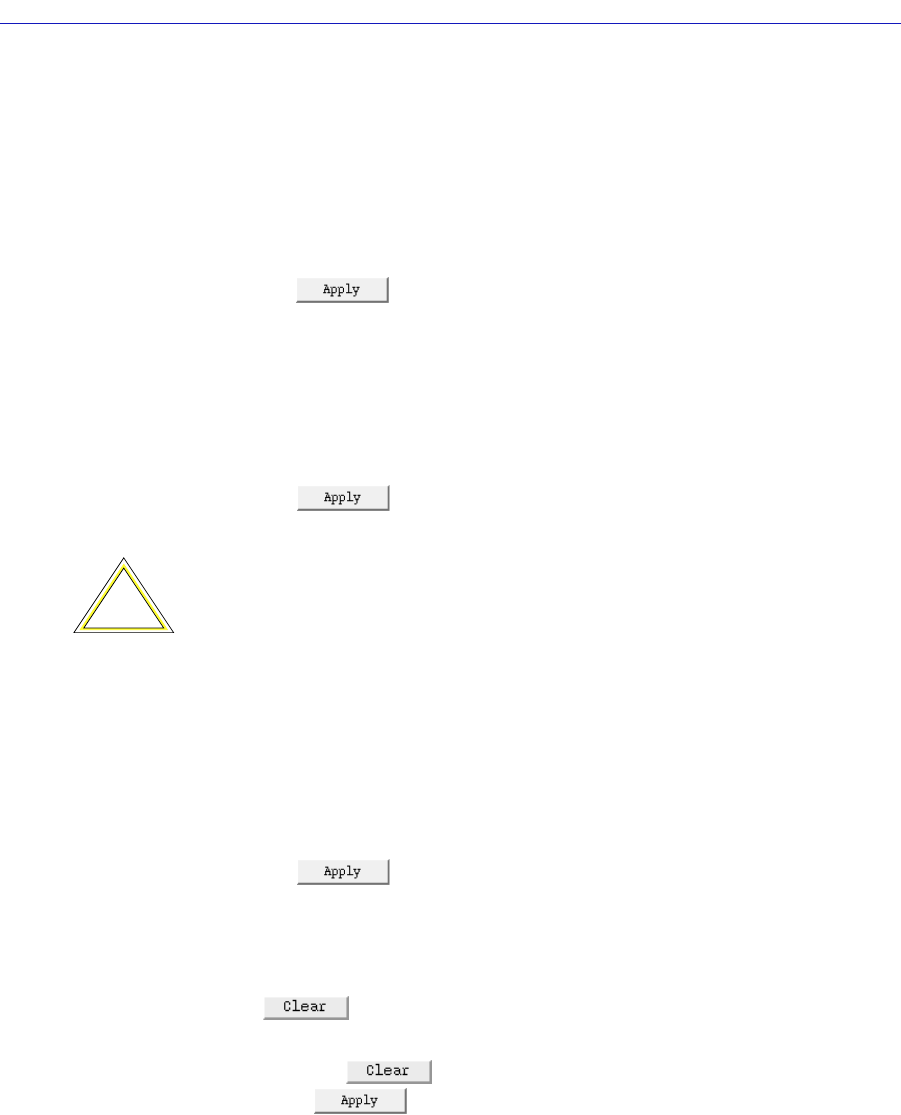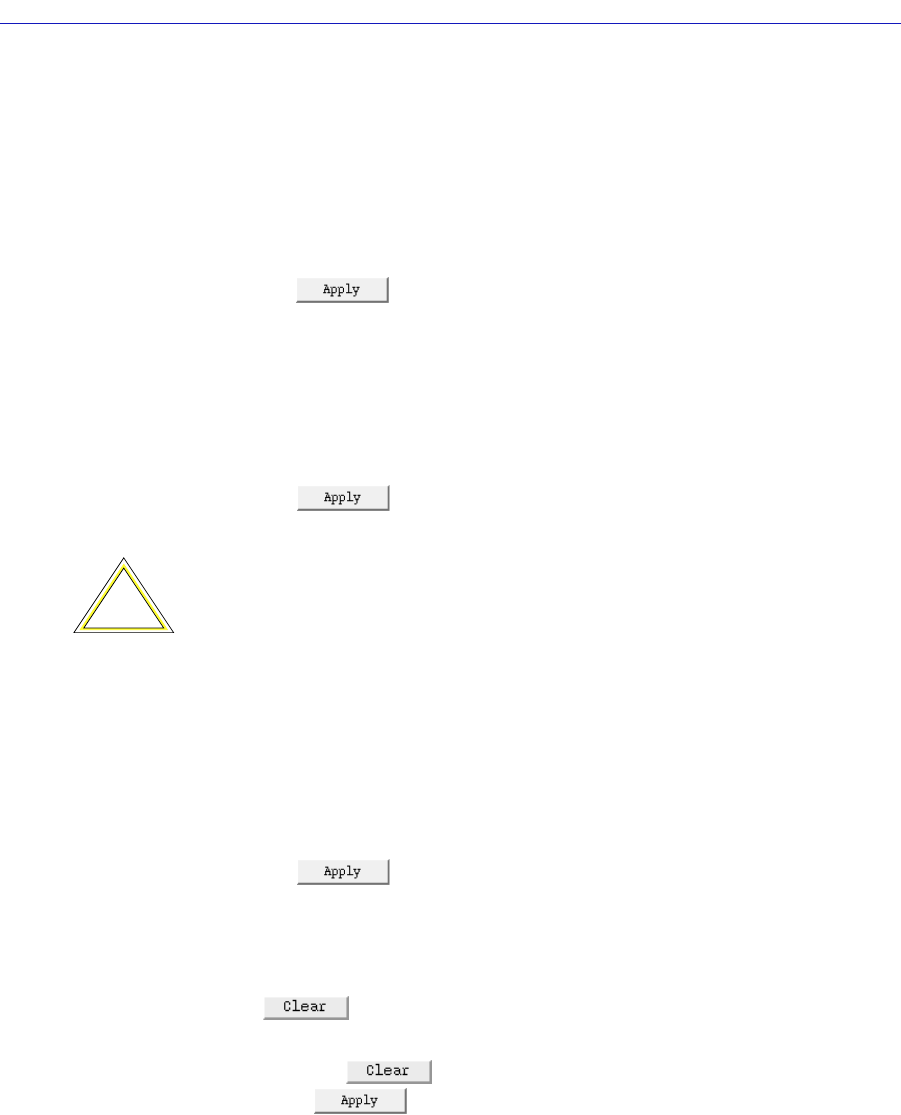
Managing the Hub at the Module Level 2-31
Using the TRMMIM Hub View
To attach or wrap a module’s FNB left and right connections using the Module
FNB Configuration window:
1. Click mouse button 1 on the FNB Interface in the list. The list entry will be
highlighted to show that it is selected.
2. Click mouse button 1 on the Attach or Wrap option for the connection that
you wish to manipulate (Left or Right).
3. Click on . The desired FNB connection operation will be performed.
To change a module’s FNB Bypass state using the Module FNB Configuration
window:
1. Click mouse button 1 on the desired FNB Interface in the list. The list entry
will be highlighted to show that they are selected.
2. Click mouse button 1 on the Bypass: Enable or Disable option.
3. Click on . The desired FNB Bypass operation will be performed.
To change a module’s Ring Port Bypass state using the Module FNB
Configuration window:
1. Click mouse button 1 on the FNB Interface in the list. The list entry will be
highlighted to show that it is selected.
2. Click mouse button 1 on the RP Bypass: Enable or Disable option.
3. Click on . The desired Ring Port Bypass operation will be
performed.
Clearing the Module FNB Configuration Window Selections
Clicking at the bottom of the Module FNB Configuration window will
return all options to their unselected state.
Note that clicking will not undo any FNB operations which you have
set by clicking .
Controlling Token Ring Speed
Token Ring networks can operate at either 4 or 16 Mbps. All modules connected
to the same network must operate at the same speed.
!
CAUTION
The Network 1 interface of your TRMMIM is dedicated to monitoring FNB 1. If you
enable a module’s FNB Bypass state for FNB 1, that module (and its ports) will no longer
be in contact with the managed ring, and will form their own self-contained (orphan)
ring.