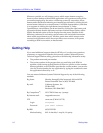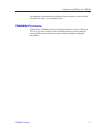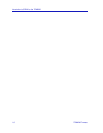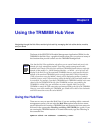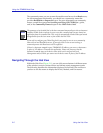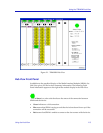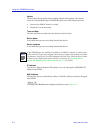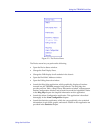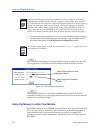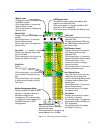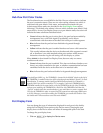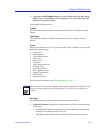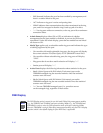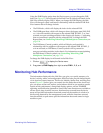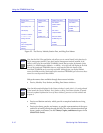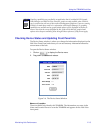Using the TRMMIM Hub View
2-6 Using the Hub View
• Launch the Security application, so that you can establish safeguards against
unauthorized stations attempting to insert into the ring. This application is
described thoroughly in the Ring Security Configuration chapter.
If you need to call Cabletron’s Technical Support about a problem with the Hub
View application, you’ll need the information provided in the Info window:
Figure 2-3. Hub Information Window
Clicking mouse button 1 on the Hub View Quit button closes all Hub View
application windows; any open applications which can also be accessed from the
command line will remain open.
Using the Mouse in a Hub View Module
Each MIM installed in the TRMMIM-controlled hub will be displayed in the Hub
View; use the mouse as indicated in the illustrations on the following pages to
access Module and Port menus and functions, as well as to configure the
multiplexers which connect the module to the MMAC chassis Flexible Network
Bus (FNB).
NOTE
Graphing capabilities are provided by an application that is included in HP Network
Node Manager and IBM NetView; therefore, graphs are only available when SPMA is
run in conjunction with one of these network management platforms. If you are running
SPMA in a stand-alone mode or in conjunction with SunNet Manager, no graphing
capabilities are available and no graph-related options will be displayed on buttons or
menus. Note that the screens displayed in this guide will include the graph-related
options where they are available; please disregard these references if they do not apply.
NOTE
The IP Address Table option in the Device menu (shown in Figure 2-2, grayed out) is not
supported for the TRMMIM.
Token Ring Device Hub View
program version
Token Ring Device firmware
revision