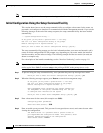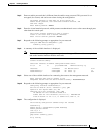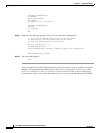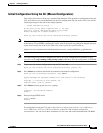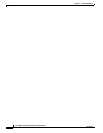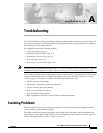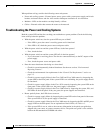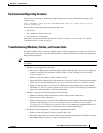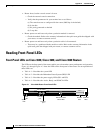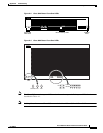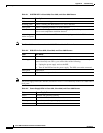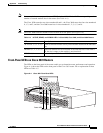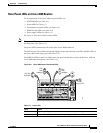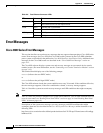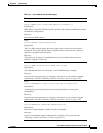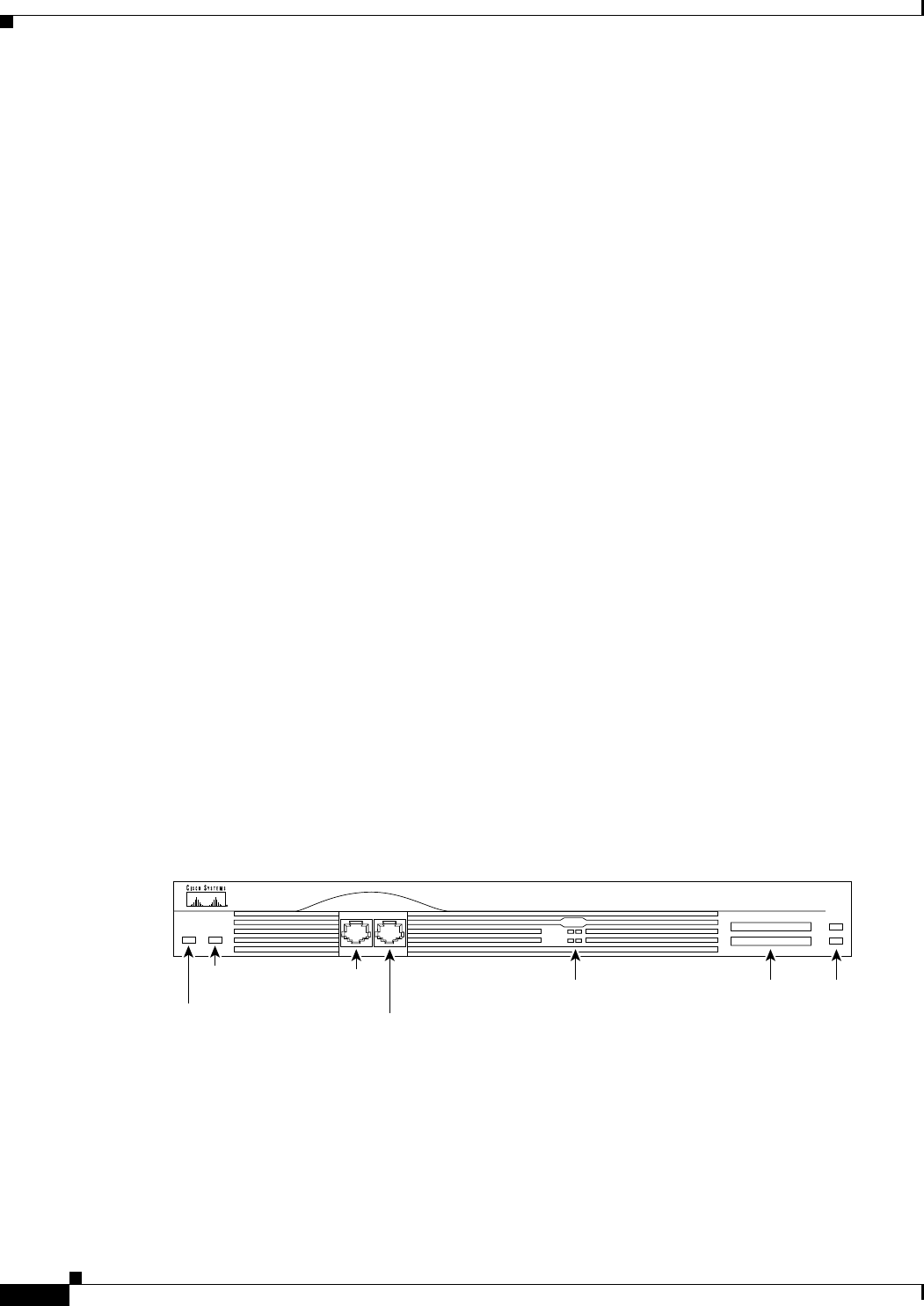
A-4
Cisco 3600 Series Routers Hardware Installation Guide
OL-2056-05
Appendix A Troubleshooting
Reading Front-Panel LEDs
• Router boots, but the console screen is frozen.
–
Check the external console connection.
–
Verify that the parameters for your terminal are set as follows:
(a) The same data rate as configured for the router (9600 bps is the default)
(b) 8 data bits
(c) No parity generated or checked
(d) 2 stop bits
• Router powers on and boots only when a particular module is removed.
–
Check the module. Refer to the warranty information in the quick start guide that shipped with
your router, or contact customer service.
• Router powers on and boots only when a particular cable is disconnected.
–
There may be a problem with the module or cable. Refer to the warranty information in the
quick start guide that shipped with your router, or contact customer service.
Reading Front-Panel LEDs
Front-Panel LEDs on Cisco 3620, Cisco 3640, and Cisco 3660 Routers
The LEDs on the front panel of the router enable you to determine router performance and operation.
Figure A-1 through Figure A-3 show the LEDs on the front panel of the router. For an explanation of
these LEDs see:
• Table A-1—Describes the system LED
• Table A-2—Describes the Redundant Power System (RPS) LED
• Table A-3—Describes the power supply LEDs (PS1 and PS2)
• Table A-4—Describes the Active, Ready, and PCMCIA LEDs
Figure A-1 Cisco 3620 Router Front-Panel LEDs
15278
0
ACTIVE
READY
1
PCMCIA
1
0
SYSTEM
RPS
System
LED
RPS
LED
CON
AUX
Console
port
Auxiliary
port
Network module
status LEDs
PCMCIA
slots
PCMCIA
LEDs