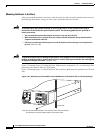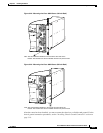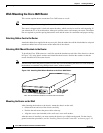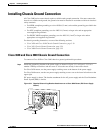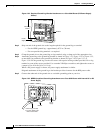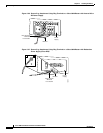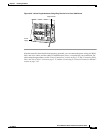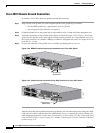3-18
Cisco 3600 Series Routers Hardware Installation Guide
OL-2056-05
Chapter 3 Installing the Router
Installing the Chassis
Wall-Mounting the Cisco 3620 Router
This section explains how to mount the Cisco 3620 router on a wall.
Tip When choosing a wall-mounting location, consider cable limitations and wall structure.
The router is shipped with 19-inch rack-mount brackets, which can also be used for wall-mounting. If
you ordered the 23- or 24-inch brackets, either pair could be used to wall-mount your router. The rubber
feet are required to provide spacing between the wall and the router for ventilation and proper cooling.
Attaching Rubber Feet to the Router
Attach the rubber feet supplied in the accessory kit. Peel the rubber feet off the black adhesive strip and
attach one rubber foot at each corner of the underside of the chassis.
Attaching Wall-Mount Brackets to the Router
To install the Cisco 3620 router on a wall, first attach the brackets on each side of the chassis as shown
in Figure 3-30, using plastic washers and slotted hex-head screws. Position the washers so that the
narrow shoulder faces the router chassis.
Note The hex-head screws and plastic washers are used only for wall-mounting the router. For rack-mounting,
the brackets are attached using Phillips-head screws, without washers.
Figure 3-30 Attaching Wall-Mount Brackets to the Cisco 3620 Router
Mounting the Router on the Wall
After fastening the brackets to the chassis, mount the chassis on the wall:
• Orient the front and rear of the chassis vertically.
• Position the end nearest the power cable at the top.
• Align the screws (not included) with a wall stud, or use wall anchors.
After the router is installed, you must connect the chassis to a reliable earth ground. For the chassis
ground connection procedures, see the “Installing Chassis Ground Connection” section on page 3-19.
0
ACTIVE
READY
1
PCMCIA
1
0
Note: The second bracket attaches to the other side of the chassis.
H7612