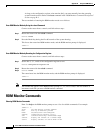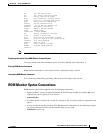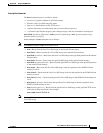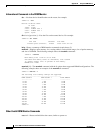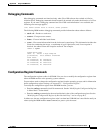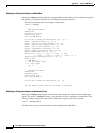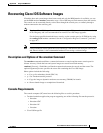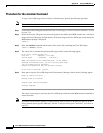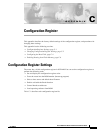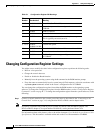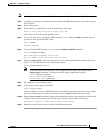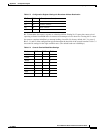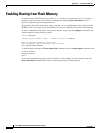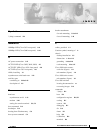B-10
Cisco 3600 Series Routers Hardware Installation Guide
OL-2056-05
Appendix B Using the ROM Monitor
Recovering Cisco IOS Software Images
Procedure for the xmodem Command
To copy a Cisco IOS image from a console to Flash memory, perform the following procedure.
Note File transfer from a console is slow and will take many minutes.
Step 1 Connect the console using the instructions in the “Connecting to a Console Terminal or Modem” section
on page 3-43.
Step 2 Power on the router. The power-on self-test diagnostics run and the boot ROM searches for a valid boot
image and Cisco IOS image in Flash memory. If the boot image and Cisco IOS image are not found, the
ROM monitor prompt is displayed:
rommon 1>
Step 3 Enter the xmodem command and the name of the source file containing the Cisco IOS image:
rommon 1> xmodem filename
Step 4 The source file is searched for and found. Messages similar to the following appear:
Do not start upload program yet...
File size Checksum File name
2537948 bytes (0x26b9dc) 3640-boot-l
WARN: This operation will ERASE bootflash. If the xmodem
download to bootflash fails, you will lose any good image
you may already have in bootflash.
Invoke this application only for disaster recovery.
Do you wish to continue? [yes/no]:
Step 5 Enter yes to copy the Cisco IOS image into Flash memory. Messages similar to the following appear:
Ready to receive file prog ...
Erasing flash at 0x3000000
program flash location 0x3000000
Transfer complete!
The router is now ready to boot from the Cisco IOS image. Enter the reset ROM monitor command to
reboot the router.
Note If you have set the console speed to 115200, you may wish to reset it to the previous speed or to the
factory default speed (typically 9600 bps). See the “Configuration Register Commands” procedure on
page B-7.