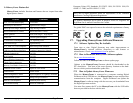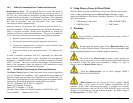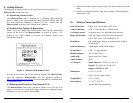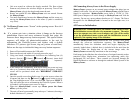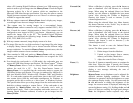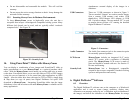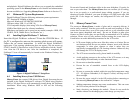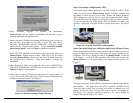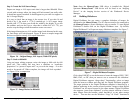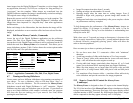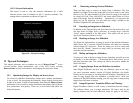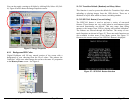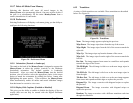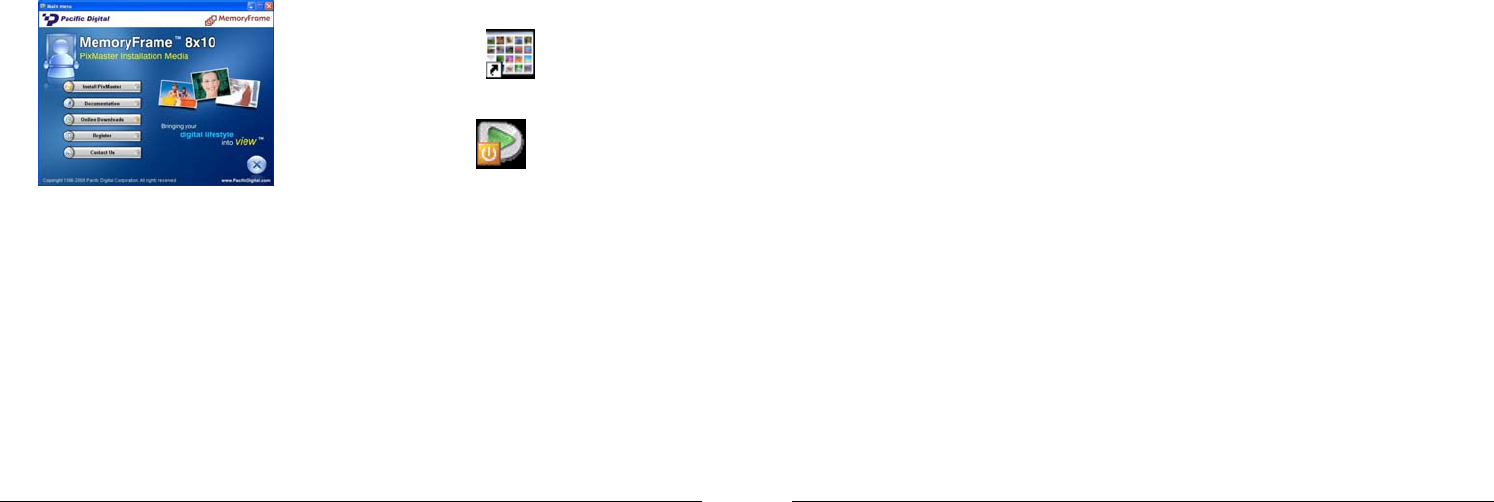
Copyright© 2006 Digital Spectrum Solutions, Inc. Page 8
and playback. Digital PixMaster also allows you to upgrade the embedded
operating system in the MemoryFrame as new features and enhancements
become available (see Upgrading MemoryFrame Software in Section 17).
6.2 Minimum PC System Requirements
Digital PixMaster™ has the following minimum system requirements:
PC - Pentium III 300MHz or higher.
Microsoft Windows® XP/2000/2003/98SE/ME
USB port (either USB 1.1 or USB 2.0)
VGA compatible display (when using VGA Out of MemoryFrame)
10MB of hard-disk space for software installation.
Slideshows and images can be stored on any media (examples: HDD, ZIP,
CD-RW, DVD, Thumb Drive, Card Reader, etc.)
6.3 Installing Digital PixMaster™ Software
Insert the Digital PixMaster software CD into the CD-ROM drive. If
the PC is configured to auto-run, the opening splash screen will appear.
Follow the on screen instructions to install the Digital PixMaster™
application. If the opening splashscreen does not appear, click the mouse on
START, then RUN, then browse to the CD drive and double click the “Install”
icon. from the CD drive to run. After the installation is completed, the
PixMaster™ icon will automatically be located on the Windows Desktop. See
Figure 4.
Figure 4 –Digital PixMaster™ Setup/Icon
6.4 Installing MemoryFrame USB Drivers
MemoryFrame has custom USB drivers from Digital Spectrum that are
included in the Digital PixMaster™ software CD. When using Windows
2000 or XP, these drivers will automatically install during the PixMaster
installation. When using Windows 98SE or ME use the following
procedure:
Digital PixMaster
Install
Copyright© 2006 Digital Spectrum Solutions, Inc. Page 45
Do not mix Portrait and Landscape slides in the same slideshow. If you do, be
sure to pre-scale them. The MemoryFrame does an excellent job of scaling,
but is not as speedy as a professional image editing program. If you are
showing a Portrait slideshow, you want all images to be 600 pixels wide, 800
pixels tall. If the images are smaller, the background fill color will show
through.
13. MemoryFrame Care
The screen on MemoryFrame is made of glass and is extremely delicate. It
can be easily scratched. Treat the screen with care and avoid touching it. If the
screen does become dirty, turn off the power and use a soft, absorbent cloth
(not tissue paper) dampened with water. Do not use Windex or other glass
cleaners to clean it unless they are specifically recommended as LCD cleaning
solutions. Please wipe off any moisture before turning the power back on.
Listed below are some additional precautions for the LCD screen:
• LCD screen display surface never likes dirt, stains, or oil mists. Do not
use furniture polish. Do not use window cleaners, acetic acid, chlorine
compounds, or other glass cleaners to clean it unless they are
specifically recommended as LCD cleaning solutions. Otherwise, they
will damage the TFT LCD display screen.
• The LCD screen scratches easily, please handle it carefully.
• Avoid applying pressure to the surface of the LCD screen, as it may
cause display non-uniformity or other functional issues.
• Do not twist or bend the module.
• Prevent the use of unsuitable external force to the LCD display
module.
• Be sure to operate the module within the specified temperature range
(32 – 85 degrees Fahrenheit, 0-30 degrees Celsius) and keep out of
direct sunlight.
• Be sure the power switch is in the Off position before connecting or
disconnecting MemoryFrame to the external AC Adapter.
• Sudden temperature changes may cause condensation. This can cause
the LCD screen polarizer to be damaged.
• Static electricity can damage the module. Please do not touch the
module without first discharging any static charge you may have.