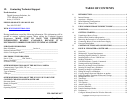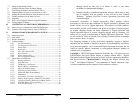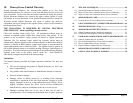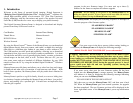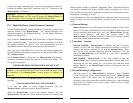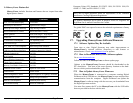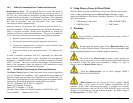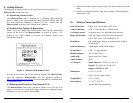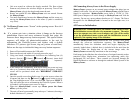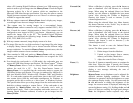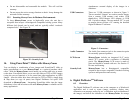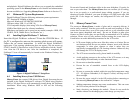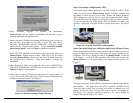Copyright© 2006 Digital Spectrum Solutions, Inc. Page 1
1. Introduction
Welcome to the future of personal digital imaging. Digital Spectrum is
“Bringing Your Digital Lifestyle Into View”. MemoryFrame
TM
combines the
vibrant high-resolution quality of active-matrix TFT (Thin Film Transistor)
display technology with the convenience and speed of the popular Universal
Serial Bus (USB) interface for a new way to display your photos instantly.
The Digital Spectrum MemoryFrame is designed to download and display
pictures from many USB sources such as:
Card Readers
Thumb Drives
DVD/CD Drives
Wireless Network
Internet Photo Sharing
Ethernet Network
Camera
PC
By using the DirectConnect
TM
feature of the MemoryFrame you can download
digital photos directly from your camera, card reader, or thumb drive and play
them back in a slideshow-type fashion in your home or office without a PC.
The USB interface provides speed and portability, allowing you to download
immediately from your own or your friend’s camera or multimedia. It is ideal
for both home and office users to proudly display family, vacation, or business
related images on the desk, shelf, or wall. For those who use a PC, you can
also create, name and save hundreds of different slideshows for easy USB
transfer to/from the PC by using the included Digital PixMaster
TM
Windows
application.
MemoryFrame
stores 80 photos and allows you to select how long each image
is displayed and what style of transition is used between each image! With
built-in stereo speakers, the MemoryFrame will play audio that is attached to
an image.
MemoryFrame
is perfect as a gift for family, friends, or even as a lobby piece
in a business. Imagine preloading the MemoryFrame with those “just perfect”
photos, and sending it as a personal gift. It would leave an impression long
after the gift is opened.
Copyright© 2006 Digital Spectrum Solutions, Inc. Page 55
program in the new firmware image. You must wait up to three (3)
minutes for the frame to complete the software upgrade.
Important! Do not unplug or cut power to the MemoryFrame or PC
during the upgrade process! A loss of power could erase both old and new
operating systems, leaving the MemoryFrame inoperable.
The MemoryFrame will display the following sequence of messages to
show the progress of the firmware update:
“FLASH BEING ERASED”
“FLASH BEING LOADED”
“READING FLASH”
“VERIFYING FLASH”
If an error occurs in the above process (either erasing, loading, or
verification), the MemoryFrame will display the following message:
“REDO FLASH- DON’T POWER OFF (error code number)”
Caution! Important! Do not unplug or cut power to the MemoryFrame
or PC. The above error message indicates that there was an error (either
erase, loading, or verification) during the firmware update. The firmware
update MUST BE retried, and the PICTURE FRAME MUST NOT BE
POWERED OFF BEFORE THAT during the upgrade process! A loss of
power could erase both old and new operating systems, leaving the
MemoryFrame inoperable.
If no errors occur, then once the new firmware update file has been
loaded into the MemoryFrame’s storage memory, the MemoryFrame
will indicate it is done by displaying the following message indicating
when you can reset the MemoryFrame:
“PLEASE POWER THE DIGI-SIGN OFF/ON”
Only then can you turn the MemoryFrame OFF, and then turn it back
ON. When the MemoryFrame goes into normal operation, the upgrade
has been completed. The new Firmware revision will be displayed in the
lower right hand corner of the MemoryFrame’s power-up initialization
screen.