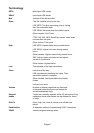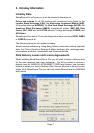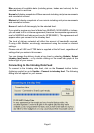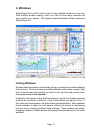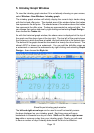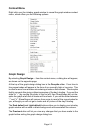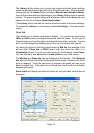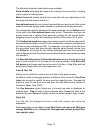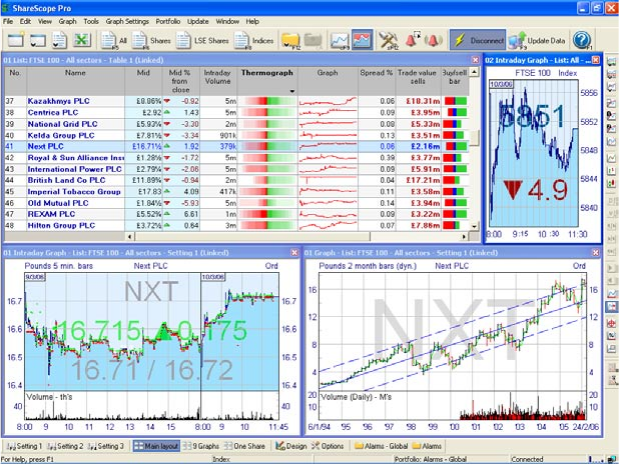
Page 10
Page 11
Page 10
4. Windows
ShareScope Plus and Pro allow users to view multiple windows at one time.
With multiple window viewing, there is no limit to how many windows you
can to add to your screen. The diagram below illustrates multiple windows in
ShareScope Pro.
Linking Windows
All graph and list windows can be linked, giving you multiple information displays
for one share. To link a window (provided more than one window is open), right
click on the title bar of the window you want to link, and from the context menu
that appears select Link window....
A dialog box will appear listing all the windows you can link to (windows already
linked to are not shown in this list). Click on the window you want to link to. If
this is the only linked window, the link will take immediate effect. With additional
linked windows, a dialog box will appear offering the choice of maintaining
only one link or creating multiple linked windows. Once windows are linked,
changing a share in a linked window will change the selected share in all linked
windows.