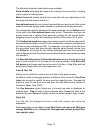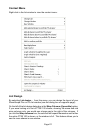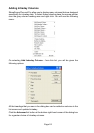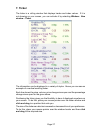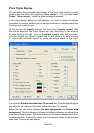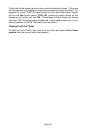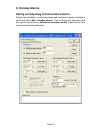Page 24
Page 25
Page 24
The choices on the Prices tab allow you to create custom columns based upon
the bid and offer prices.
For example, if you select Mid bid/offer as the Price, Price as the Price Type,
and Latest Value as the Value, you will see today’s latest mid price value. Time
shows the time when the bid and offer were last updated.
The various options are dynamic and will change depending upon your selection.
For instance, if you choose High as the Price Type, the third options box will
change from Value to High/Low options, which are relevant to the price high,
and a new fourth option Time will appear. If you select VWAP (Volume Weighted
Average Price), you will see the second and third options disappear but the
fourth option Time will appear.
When the Time option is showing, you can show trades or prices from several
days ago by selecting Previous days and entering a number of days in the
box.
The second tab in the Advanced dialog box is Trades. This allows you to add a
column based on trades. The choices available are Trade price, Volume, Value,
Count, and Time. Value is the number of shares traded times the price. Count
is the number of trades and again, Time displays the time of the last trade.
The third tab in the Advanced dialog box is the Graphs tab, which allows you
to pick one of five micrographs. These graphs are intended to give you a visual
impression of the day’s trading.