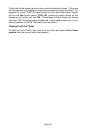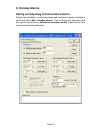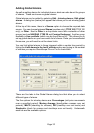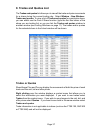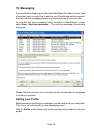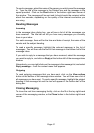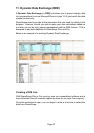Page 38
Page 38
You have the option to view trades and quotes for previous days by selecting
either Previous trading day, Choose date... or Next trading day from the
context menu. Using Ctrl and the left (or right) arrow key on your keyboard
will also change the day you are viewing.
The Trades Summary dialog box can be accessed by double clicking in the
window or from the context menu. It presents an up-to-the-minute breakdown
of trade count, value, and volume for a share in terms of buys, sells and
unknowns. The Trade Summary can also be accessed from the following
screens: List, Portfolio, News, Directors’ Dealings and Data Mining by
pressing the ? key on your keyboard.
Adding Columns
To add columns, right click over the column heading area. Select Add
Column from the context menu that appears. The following menu will then
be displayed.
A tick to the left of the column indicates that the item is already being
displayed.
You can add columns to display Time (the time the trade was executed or the
time of a price movement), the Bid, Mid, Offer and Trade prices, Volume
(the total volume per trade), Trade value (trade price multiplied by volume),
Trade type (as defined by the relevant stock exchange), and Bought or sold
(whether the trade was a buy, sell or unknown), or Market Centre (the market
where the trade took place).
Further information on the Trade type column can be found in the on-screen
Help by pressing F1 in the Trades and quotes window.